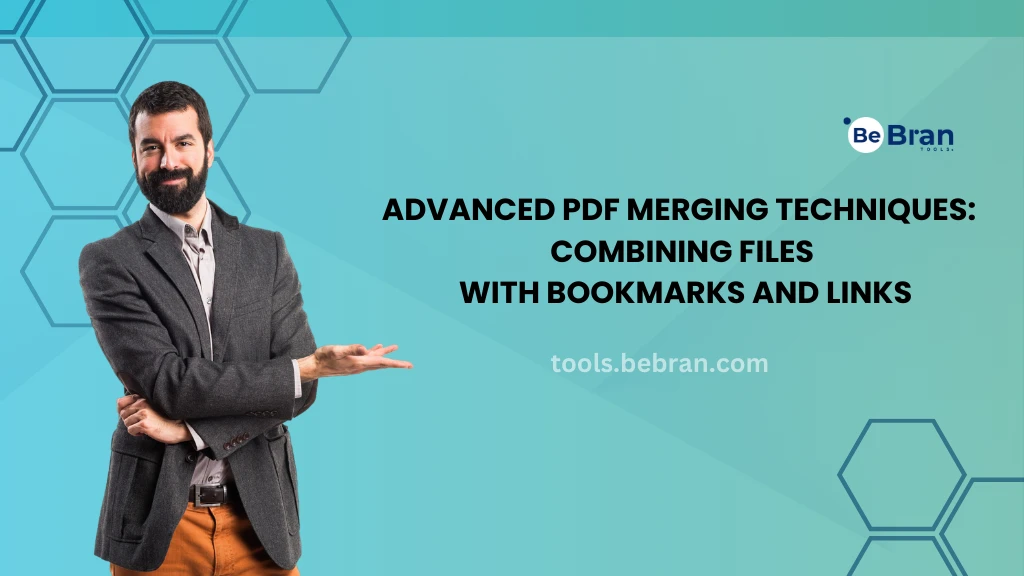
Advanced PDF Merging Techniques: Combining Files with Bookmarks and Links
Are you tired of dealing with a chaotic array of separate PDF files scattered across your digital workspace? Do you wish there was a way to streamline your document management effortlessly? Well, you're in luck! In this article, we're diving into the realm of advanced PDF merger tool, where we'll explore the art of combining files with bookmarks and links. Say goodbye to the hassle of juggling multiple PDFs and embrace the efficiency of a unified and organized document system.
The Art of PDF Symphony
Before we delve into the advanced PDF merging techniques, let's take a moment to appreciate the beauty of a well-orchestrated PDF symphony. PDFs, short for Portable Document Format, have been a staple in the digital world for their universal compatibility and consistent formatting. However, when it comes to merging multiple files seamlessly, a touch of sophistication is needed.
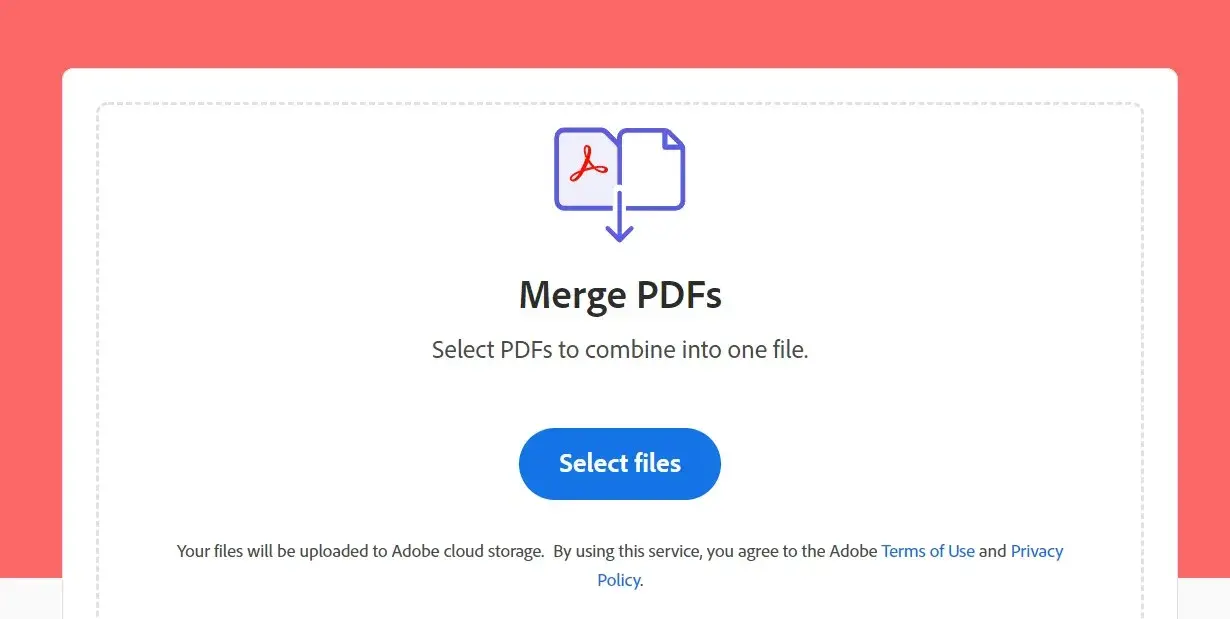
The Basics: PDF Merging Techniques 101
If you're not already familiar with the basics of PDF merging techniques, fear not! It's a simple process. Most software provides a 'Merge' or 'Combine' function where you can select the files you want to merge. But here's the kicker – we're not stopping at the basics; we're taking it up a notch.
Elevating Organization with Bookmarks
Enter bookmarks, the unsung heroes of document navigation. Adding bookmarks during the merging process is like creating a roadmap for your PDF. These virtual signposts allow you to jump directly to specific sections, enhancing both navigation and comprehension.
Check this out: Text To Pdf Conversion Best Practices Tips For Quality Results | Automating Text To Pdf Conversion With Python A Programming Guide
Crafting a Bookmarks Strategy
Not all bookmarks are created equal. Strategically placing bookmarks can turn a merged PDF from good to exceptional. Consider organizing them by chapter, section, or topic to mimic the structure of a physical book. This not only aids navigation but also provides a natural flow to the document.
Hyperlinking for Dynamic Interaction
Now, let's talk links – not just any links, but hyperlinks embedded within your PDF. These links can connect to external websites, internal pages, or even other documents. Imagine the possibilities! Your PDF becomes a gateway to a web of information, seamlessly interconnected.
The Power of Hyperlinked References
Hyperlinks can serve as a bridge between your document and external resources. For example, imagine citing a study within your PDF, and with a click, your readers can access the full study online. It's like turning your document into a portal, enriching the reading experience.
Interactive Elements: Aesthetics and Functionality
Adding links doesn't just boost functionality; it enhances the visual appeal too. Consider incorporating buttons, icons, or images linked to relevant content. It's not just about merging files; it's about creating an interactive and engaging experience for your readers.
Navigating Burstiness in PDF Merging Techniques
Burstiness, a term often associated with unpredictable data patterns, can be applied to the world of PDFs. With the right PDF merging techniques, you can handle bursts of information without overwhelming your readers. Think of it as orchestrating a symphony where each instrument (or section) contributes harmoniously.
Overcoming Perplexity in Document Management
Perplexity, the state of being confused or bewildered, is something we all want to avoid in our digital workspace. Advanced PDF merging techniques help eliminate the confusion, creating a unified and coherent document that is easy to navigate and comprehend.
Read More: Mastering Seo A Step By Step Tutorial On Using Keyword Position Tools | The Ultimate Guide To Keyword Position Tracking Tools
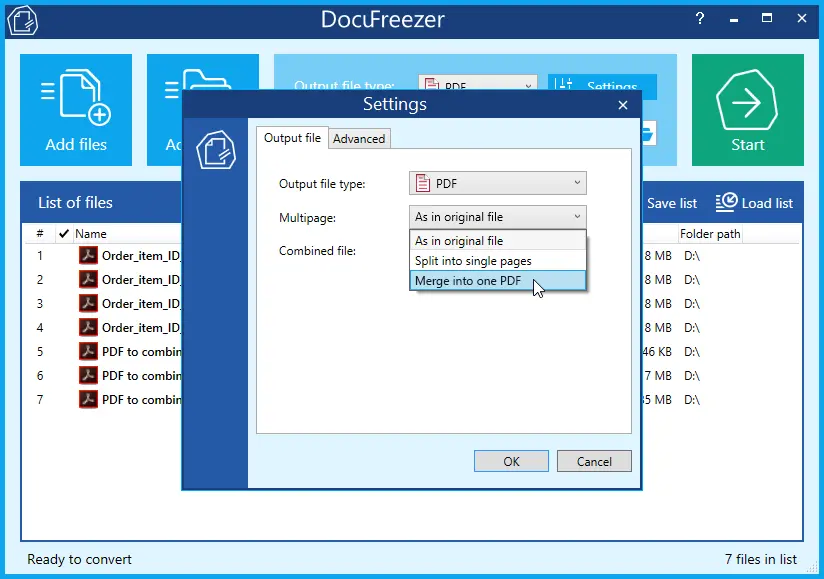
Conclusion: Your Symphony of PDF Mastery
In conclusion, PDF Merging Techniques go beyond the conventional. It's about creating a symphony of information where bookmarks and links harmonize to deliver a seamless and interactive document. So, the next time you find yourself drowning in a sea of PDFs, remember these advanced techniques – your ticket to mastering the art of PDF merging.
In the digital age, where information is abundant, mastering advanced PDF merging techniques is the key to staying organized, efficient, and on top of your document game. Embrace the power of bookmarks and links, and transform your PDFs into a well-orchestrated symphony of information!
Free Tools: Free Favicon Generator Tool Online | Free Meme Generator Tool Online
Frequently Asked Questions
1. How do I merge PDFs for free?
Merging PDFs for free is easy! There are online tools like SmallPDF, PDF Merge, or PDFsam that allow you to combine PDF files without any cost. Just upload your files, arrange them in the desired order, and hit the merge button. Voila! Your merged PDF is ready to download.
2. What is the best tool to combine PDF files?
For a hassle-free experience, SmallPDF is often considered one of the best tools to combine PDF files. It's user-friendly, requires no installation, and offers additional features like file compression and conversion. Simply visit their website, choose 'Merge PDF,' and follow the simple steps to combine your files effortlessly.
3. How do you merge PDF files?
To merge PDF files, use an online tool like PDF Merge or PDFsam. Upload the files you want to combine, arrange them in the order you prefer, and click the merge button. Once the process is complete, download your newly merged PDF file. Easy, right?
4. What is merge PDF files?
Merging PDF files means combining two or more separate PDF documents into a single file. This process simplifies document management, making it easier to organize and share information. It's like putting all your documents into one neat folder for easy access.
5. How safe is merging PDF?
Using reputable online tools like SmallPDF or PDF Merge is generally safe. These platforms prioritize user security and employ encryption measures to protect your files. Always make sure to use trusted websites when merging PDFs to ensure the safety of your documents.
6. Why merge documents?
Merging documents streamlines your files, making them more manageable. It reduces clutter, simplifies sharing, and improves organization. Imagine having all related documents in one file – it's like tidying up your digital workspace for efficiency.
7. How to do a document merge?
To merge documents, choose a reliable online tool like SmallPDF. Open the 'Merge PDF' feature, upload your documents, arrange them in the desired order, and click 'Merge.' Download the combined document, and you're done! It's a quick and straightforward process.
8. How to edit a PDF document?
For PDF editing, use tools like Adobe Acrobat or online platforms like SmallPDF. Upload your PDF, use the editing features to add text or images, make necessary changes, and save your edited document. PDF editing becomes a breeze with these user-friendly options.
9. Is it possible to merge documents?
Absolutely! Merging documents is not only possible but also quite simple. Use online tools like PDF Merge or PDFsam, upload the documents you want to combine, arrange them in order, and hit the merge button. Soon, you'll have a unified document ready for use.
10. How to convert PDF to Word?
To convert PDF to Word, platforms like SmallPDF or Adobe Acrobat offer easy solutions. Upload your PDF file, select the conversion option to Word, and initiate the process. Once done, download your Word document, and you can now edit it as needed. It's a game-changer for document flexibility.
11. How to insert PDF into Word?
Inserting a PDF into Word is simple. Open your Word document, go to the place you want to insert the PDF, click 'Insert,' then 'Object.' Choose 'Adobe Acrobat Document' and select the PDF file. This seamlessly integrates the PDF into your Word document.
12. How to merge PDF files in Word?
While Word itself doesn't directly merge PDFs, you can insert multiple PDFs into a Word document using the steps mentioned earlier. This way, you create a single Word file containing all your PDFs, effectively achieving a merge within Word.



