
Batch TIFF to PDF Conversion Tips: Streamline Your Workflow
When you're dealing with a pile of TIFF files that need to be converted to PDF, the thought of doing it one by one can be overwhelming. But fear not! Batch TIFF to PDF conversion is a game-changer that can save you a ton of time and effort. In this article, we'll explore some expert tips to help you streamline your workflow and make the conversion process a breeze.
Why Go for Batch Conversion?
Before we dive into the tips, let's quickly understand why batch conversion is a game-changer. TIFF (Tagged Image File Format) files are known for their high quality, but they can be large and cumbersome. On the other hand, PDF (Portable Document Format) files are compact, universally accepted, and offer various features for document management. Batch conversion allows you to harness the best of both worlds efficiently.
Choose the Right Software
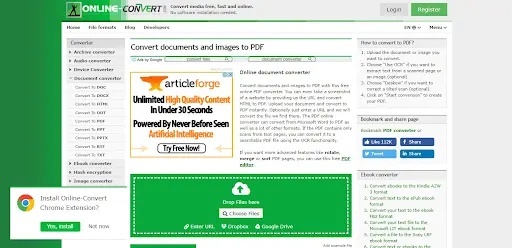
The first step to successful batch TIFF to PDF conversion is selecting the right software. Look for a PDF converter that supports batch processing. Adobe Acrobat, Nitro Pro, and various online tools like SmallPDF are excellent choices.
Organize Your TIFF Files
Before you start the conversion, take some time to organize your TIFF files. Create a dedicated folder for the files you want to convert. This step will make it easier to locate and select the files when setting up the batch process.
Set Output Options
Most batch conversion tools allow you to customize the output options. Decide on the PDF format you want, whether it's standard PDF, PDF/A (archival), or PDF with OCR (text recognition). Configure other settings like compression and resolution as needed.
Create a Naming Convention
To keep your converted PDF files organized, establish a naming convention. You can use a combination of file names, dates, or project names to ensure that each PDF has a meaningful and distinguishable name.
Test with a Small Batch
Before you convert a large number of TIFF files, it's good practice to test the process with a small batch. This allows you to identify any issues or adjustments needed in the settings.
Monitor the Conversion
During the batch conversion, keep an eye on the progress. Some software provides a progress bar, while others might show the number of files processed. Monitoring ensures that everything is running smoothly.
Utilize Multithreading
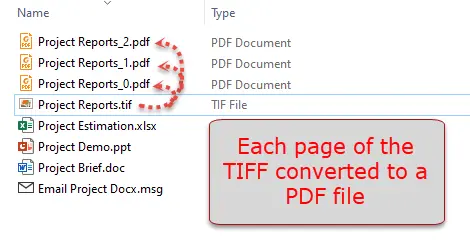
If your software supports multithreading, enable it. This feature can significantly speed up the conversion process by allowing multiple files to be processed simultaneously.
Check for Errors and Quality
After the batch conversion is complete, don't forget to review the PDF files for any errors or quality issues. Look out for missing pages, distorted images, or other anomalies.
Optimize for File Size
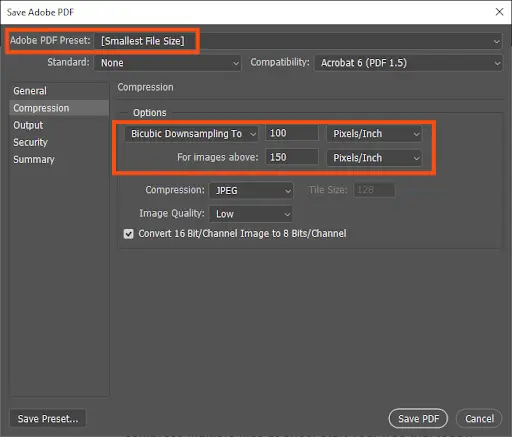
If your batch conversion results in PDF files that are too large, consider optimizing them for file size. Most PDF software provides options for reducing file size without compromising quality.
Backup Your TIFF Files
Before you delete your TIFF files (if you choose to do so), make sure you have a backup copy. It's essential to maintain data integrity and have a fallback in case anything goes wrong.
Also Read: PDF to JPG Conversion: Tips for Preserving Image Quality | The Future of PDF to TIFF Conversion: Trends and Innovations
Conclusion: Effortless Batch Conversion
In conclusion, batch TIFF to PDF conversion doesn't have to be a daunting task. With the right software and a systematic approach, you can efficiently convert a large number of TIFF files into PDFs, saving valuable time and effort. Whether you're dealing with archival documents, project files, or scanned images, these tips will help you streamline your workflow and achieve hassle-free batch conversions. So go ahead, put these tips into practice, and enjoy the benefits of a more efficient document management process!
Free Tools: Free URL Encoder Decoder Tool Online | Free HTML Editor Tool Online
Frequently Asked Questions
1. What is batch TIFF to PDF conversion, and why should I consider it?
A: Batch TIFF to PDF conversion is a process of converting multiple TIFF files into PDFs simultaneously, saving you time and effort.
2. Can I convert a large number of TIFF files to PDF at once?
A: Yes, batch conversion allows you to convert many TIFF files in one go. We'll explain how to do it efficiently.
3. What software or tools can I use for batch TIFF to PDF conversion?
A: We'll introduce you to various software and online tools that support batch conversion.
4. Are there any advantages to using desktop software for batch conversion?
A: Desktop software offers more control and features. We'll discuss when it's a better choice.
5. How do I organize my TIFF files before batch conversion to ensure a smooth process?
A: We'll provide tips on how to arrange your TIFF files in preparation for batch conversion.
6. Q: What settings should I consider for batch conversion to achieve the best PDF quality?
A: We'll cover resolution, compression, and color depth settings to help you optimize PDF quality.
7. Can I convert scanned documents in TIFF format to searchable PDFs in a batch?
A: Some tools offer Optical Character Recognition (OCR) for batch conversions. We'll explore these options.
8. How can I ensure the security of my documents during batch TIFF to PDF conversion?
A: We'll discuss security considerations and recommend tools that prioritize data safety.
9. Is it possible to merge multiple PDFs after batch conversion from TIFF?
A: Many PDF editors provide merging options to combine multiple PDFs into one.
10. Are there any time-saving techniques for efficient batch TIFF to PDF conversion?
A: We'll provide tips and techniques to streamline your workflow and save time during batch conversion.
11. How can I review the converted PDFs for quality and accuracy after batch conversion?
A: We'll explain how to check the converted PDFs for any errors or issues.
12. Is there a backup plan for my TIFF files in case something goes wrong during batch conversion?
A: Maintaining a backup of your original TIFF files is essential. We'll emphasize the importance of data backup.



