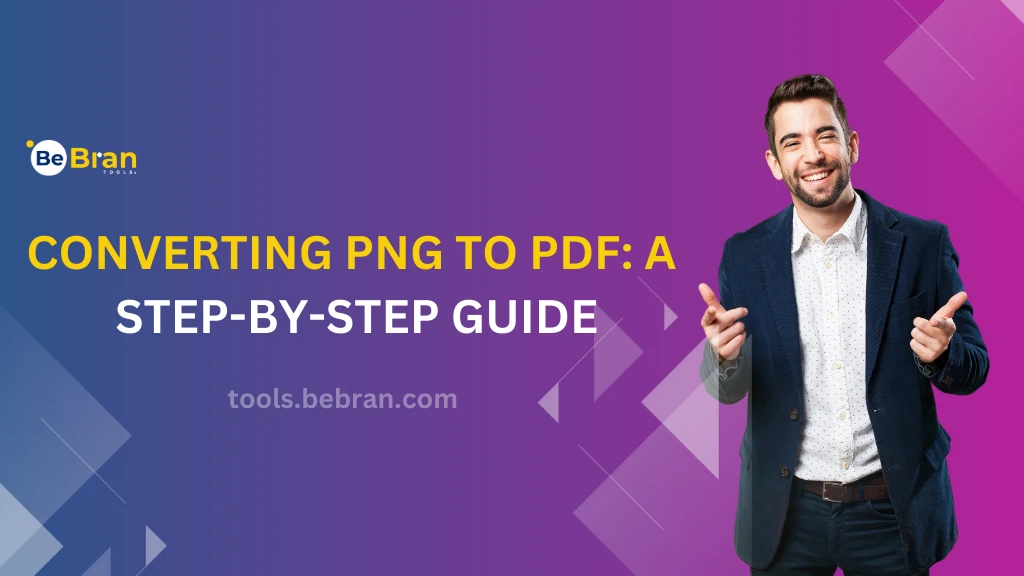
Converting PNG to PDF: A Step-by-Step Guide

In the digital world, converting images from one format to another often becomes a necessity. When it comes to converting PNG (Portable Network Graphics) files to PDF (Portable Document Format), having a simple, efficient method at hand is invaluable.
Understanding PNG and PDF Formats
- PNG Format Explained
PNG files are popular for storing raster images with lossless compression. They support transparent backgrounds, making them ideal for web graphics and images with sharp details. - PDF Format Overview
PDF is a versatile format used for sharing documents across various platforms. It retains the formatting of files, ensuring they appear the same on different devices.
The Need for Converting PNG to PDF
Converting PNG to PDF often arises when merging multiple images into a single document or creating a standardized document for presentations or sharing.
Selecting an Efficient Online Tool
When choosing an online tool for PNG to PDF conversion, consider factors such as user-friendliness, conversion speed, output quality, and compatibility with different devices. Select a reliable online converter like BeBran PNG To PDF Converter, Smallpdf, PDF2Go, or Adobe Acrobat. These tools offer intuitive interfaces and efficient conversion processes.
Step-by-Step Conversion Process
- Access the Converter
Navigate to the chosen online tool's website to access the PNG to PDF converter. - Upload PNG Files
Click on the 'Upload' or 'Choose Files' button and select the PNG files you wish to convert. Some converters support batch uploading for convenience. - Adjust Settings
Depending on the converter, you may have options to adjust settings like orientation, page size, or compression before initiating the conversion. - Initiate Conversion
Once settings are adjusted (if needed), click on the 'Convert' or 'Start' button to begin the conversion process. - Download PDF Files

Once the conversion is complete, the tool will provide the option to download the converted PDF file(s). Click on 'Download' to save the PDF to your device.
Conclusion
Converting PNG to PDF online doesn't have to be complicated. With the right online tool and following a straightforward process, you can effortlessly transform your PNG images into PDF documents. Enhance your document management and sharing experiences with this simple conversion method. Explore different online converters, find one that suits your needs, and streamline your image-to-document conversion today!
Free Tools: Free Broken Link Checker Tool Online | Free Password Strength Checker Tool Online
Frequently Asked Questions
1. What makes PNG to PDF tools "advanced"?
Advanced tools offer extra functionalities beyond basic conversion, such as batch processing, customization options, and added security features.
2. Can I convert multiple PNG files into a single PDF document using these tools?
Yes, many advanced tools allow batch conversion, enabling users to merge multiple PNGs into a single PDF file for convenience.
3. Are there costs associated with using these advanced converters?
While basic features may be free, advanced functionalities may require a subscription or a one-time payment for premium access.
4. Do these tools compromise the image quality during the conversion process?
Advanced tools prioritize maintaining high image quality, ensuring minimal loss or degradation during the PNG to PDF conversion.
5. How secure are the documents processed through these tools?
A: Reputable advanced converters prioritize user privacy and data security, often using encryption and secure servers for file handling.
6. Can I adjust the layout or optimize the settings of the PDF output using these tools?
Absolutely! Advanced tools offer customization options like page size, orientation, compression, and watermarking for personalized PDFs.
7. Can I edit the text within the converted PDFs using these tools?
A: Some advanced tools integrate Optical Character Recognition (OCR), allowing users to edit text within scanned PNGs converted to PDFs.
8. Are there additional features like watermarking or annotations available in these tools?
Yes, many advanced converters offer features to add watermarks, annotations, signatures, and stamps to PDF documents.
9. Do I need to install specific software on my device to use these tools?
No installation is necessary. These tools operate online, accessible through web browsers on various devices.
10. Are these tools compatible with mobile devices for on-the-go conversions?
Absolutely! Many advanced tools are mobile-friendly, supporting PNG to PDF conversions on smartphones or tablets.
11. Are there file size limitations for PNG images when using these converters?
The file size limit varies among tools. Some may restrict file sizes for free users while providing larger allowances for premium subscribers.
12. Can I convert a large number of PNG files to PDF simultaneously with these tools?
Many advanced converters offer batch processing, allowing users to convert multiple PNG files to PDFs simultaneously for efficiency.
13. How user-friendly are these tools for beginners or less tech-savvy users?
Most advanced tools prioritize simplicity and user-friendliness, offering intuitive interfaces for easy navigation and operation.
14. Do these converters require any registration or account creation for usage?
While some tools allow quick conversions without registration, others may require sign-up for access to advanced features.
15. Are there tutorials or customer support available to assist users in using these tools effectively?
Many advanced converters provide tutorials, FAQs, and responsive customer support to assist users in utilizing the tools efficiently.



