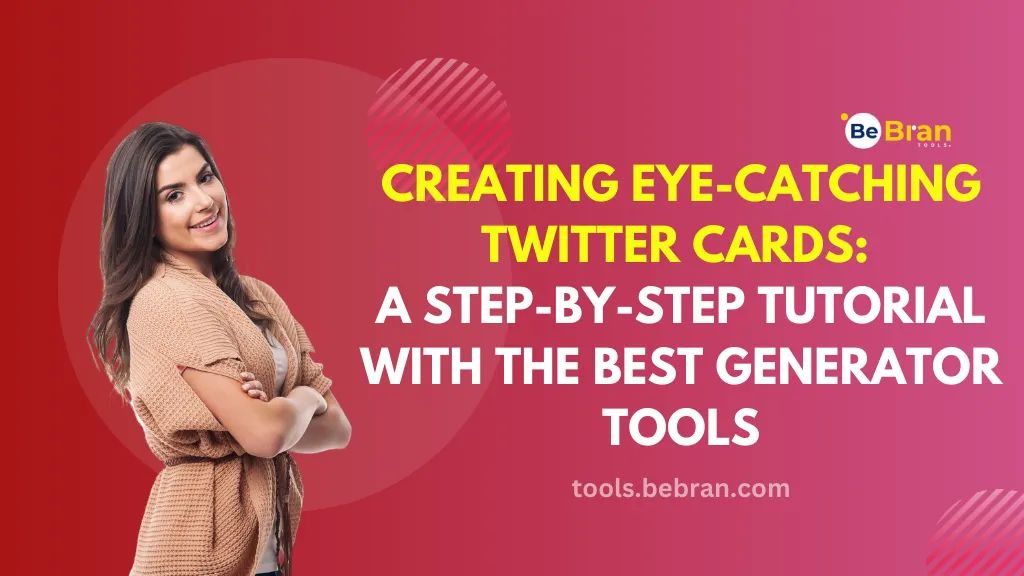
Creating Eye-Catching Twitter Cards: A Step-by-Step Tutorial with the Best Generator Tools
In the world of social media marketing, Twitter stands out as a powerful platform for engaging with your audience. To make your tweets more visually appealing and informative, Twitter Cards come to the rescue. These are rich media that expand your tweets with eye-catching images, headlines, and descriptions. They are essential for promoting your content and driving engagement. In this step-by-step tutorial, we will explore how to create eye-catching Twitter Cards using the best generator tools available, including online options. Check out BeBran's Free Twitter Card Generator Tool.
Why Twitter Cards Matter
Before we dive into creating Twitter Cards, let's understand why they matter in your social media strategy:
- Enhanced Visibility:these cards make your tweets stand out by displaying visually appealing content previews, increasing the chances of capturing your audience's attention.
- Increased Engagement: Including images, titles, and descriptions entices users to click on your links, boosting engagement and click-through rates.
- Improved Branding: Consistent use can helps reinforce your brand identity, making your tweets easily recognizable and trustworthy.
- Analytics Insights: this provide valuable analytics data, allowing you to measure the performance of your tweets and optimize your content strategy.
How to Create Stunning Twitter Cards
Now that we understand their importance, let's proceed to create stunning Twitter Cards.
Step 1: Define Your Card Type
Twitter offers several types of Cards, each designed for different types of content. The most common types include:
- Summary Card: Ideal for blog posts and articles, displaying a title, description, and thumbnail image.
- Summary Card with Large Image: Similar to the summary card but with a larger image.
- App Card: Great for promoting mobile apps, and showcasing an app's name, icon, and description.
- Player Card: Perfect for sharing multimedia content, such as videos and audio files.
- Product Card: Designed for e-commerce, highlighting product details, including images and descriptions.
Choose the card type that best suits your content and goals.
Step 2: Set Up Your Website
To use, you need to add specific meta tags to your website's HTML code. Here's how to do it:
- Access Your Website's HTML: You can do this through your website's content management system (CMS) or by directly editing your website's HTML files.
- Insert Twitter Card Meta Tags: For each Twitter Card type, you'll need to insert corresponding meta tags into the section of your webpage. Here's an example of a Summary Card:

- Replace the placeholders with your own information.
- Validate Your Markup: Use Twitter's Card Validator tool (cards.twitter.com/validator) to ensure that your markup is correct. This step is crucial to make sure your Twitter Cards display correctly.
Free Tools: Free SERP Checker Tool Online | Free Keyword Research Tool Online | Free Website SEO Score Checker Tool Online
Step 3: Generate Twitter Cards Online
To simplify the process of generating, several online generator tools are available. Let's explore some of the best options:
1. Twitter Card Generator (BeBran.com)
- Check out BeBran's Free Twitter Card Generator Tool.
- Choose your Twitter Card type.
- Fill in the necessary information, such as title, description, image URL, and Twitter username.
- Click the "Generate Twitter Card HTML" button.
- Copy the generated HTML code and insert it into your web page's section.
2. Twitter Card Validator (cards.twitter.com/validator)
- While not a generator tool, Twitter's official Card Validator is essential for validating your Twitter Card markup.
- Enter the URL of the page containing your Twitter Card markup.
- Click the "Preview Card" button to ensure your card displays correctly.
Step 4: Test Your Twitter Cards
After adding the Twitter Card meta tags to your website and validating your markup, it's essential to test your Twitter Cards to ensure they function as intended. Follow these steps:
- Compose a Tweet: Create a tweet containing a link to the page with your Twitter Card markup.
- Add Cards Markup: Click on the "Add card" button while composing your tweet and select the appropriate card type.
- Tweet Your Card: Post your tweet and view it on Twitter to confirm that your Twitter Card appears as expected.
Step 5: Monitor Performance
Once your Twitter Cards are live, it's crucial to monitor their performance using Twitter Analytics. This will help you understand how users are engaging with your content and make informed decisions for future campaigns.
Conclusion
this is a valuable tool for enhancing your tweets, increasing engagement, and improving your brand's visibility on Twitter. By following this step-by-step tutorial and utilizing the best generator tools available, you can create eye-catching Twitter Cards that captivate your audience and drive meaningful interactions. Start using Twitter Cards today to supercharge your social media marketing efforts and make your tweets shine on this dynamic platform. Check out BeBran's Free Twitter Card Generator Tool.
Explore More: Top JSON Beautifier Tools to Enhance Your Development Workflow | Unlocking Twitter's Potential: A Review of the Top Twitter Card Generator Tools
Frequently Asked Questions
1. What is an Online Twitter Card Generator?
An Online Twitter Card Generator is a tool or service that helps users create Twitter Cards. Twitter Cards are rich media attachments that can be added to tweets to enhance the content being shared. They can display images, videos, audio, and other media formats to make tweets more engaging.
2. How do Twitter Cards work online?
When a URL is tweeted, Twitter can use the metadata from the linked webpage to create a card that displays additional information such as a title, a brief description, and an image. This metadata is specified using meta tags in the HTML of the page.
3. What types of Twitter Cards are available?
There are several types of Twitter Cards, including Summary Cards, Summary Cards with Large Images, App Cards, and Player Cards, each designed to showcase different types of content more effectively.
4. How do I use a Twitter Card Generator online?
To use a Twitter Card Generator online, you typically enter the URL of the webpage you want to share, and the generator will automatically fetch the necessary metadata to



