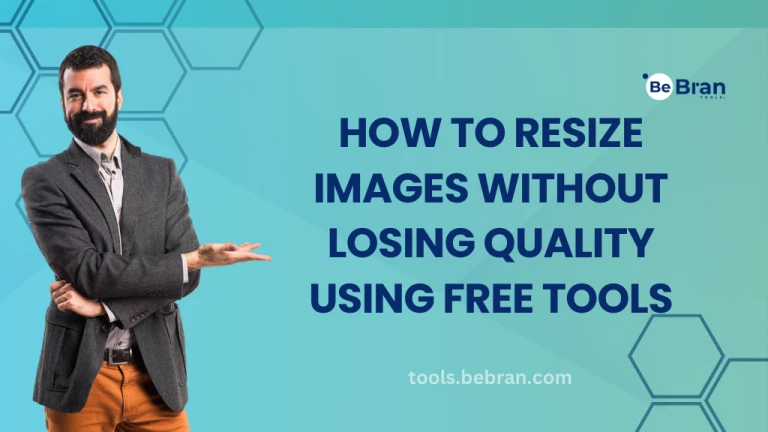
How to Resize Images Without Losing Quality Using Free Tools
In today's digital age, images play a pivotal role in enhancing the visual appeal of websites, social media posts, and various online platforms. Whether you're a blogger, an online store owner, or simply sharing photos with friends, the ability to resize images without compromising their quality is essential. Fortunately, there are numerous free tools available that make this task straightforward and efficient. In this comprehensive guide, we'll explore the importance of image resizing, the challenges involved in maintaining quality, and how to effectively resize images using free tools, with a special focus on BeBran’s Free Image Resizer Tool.
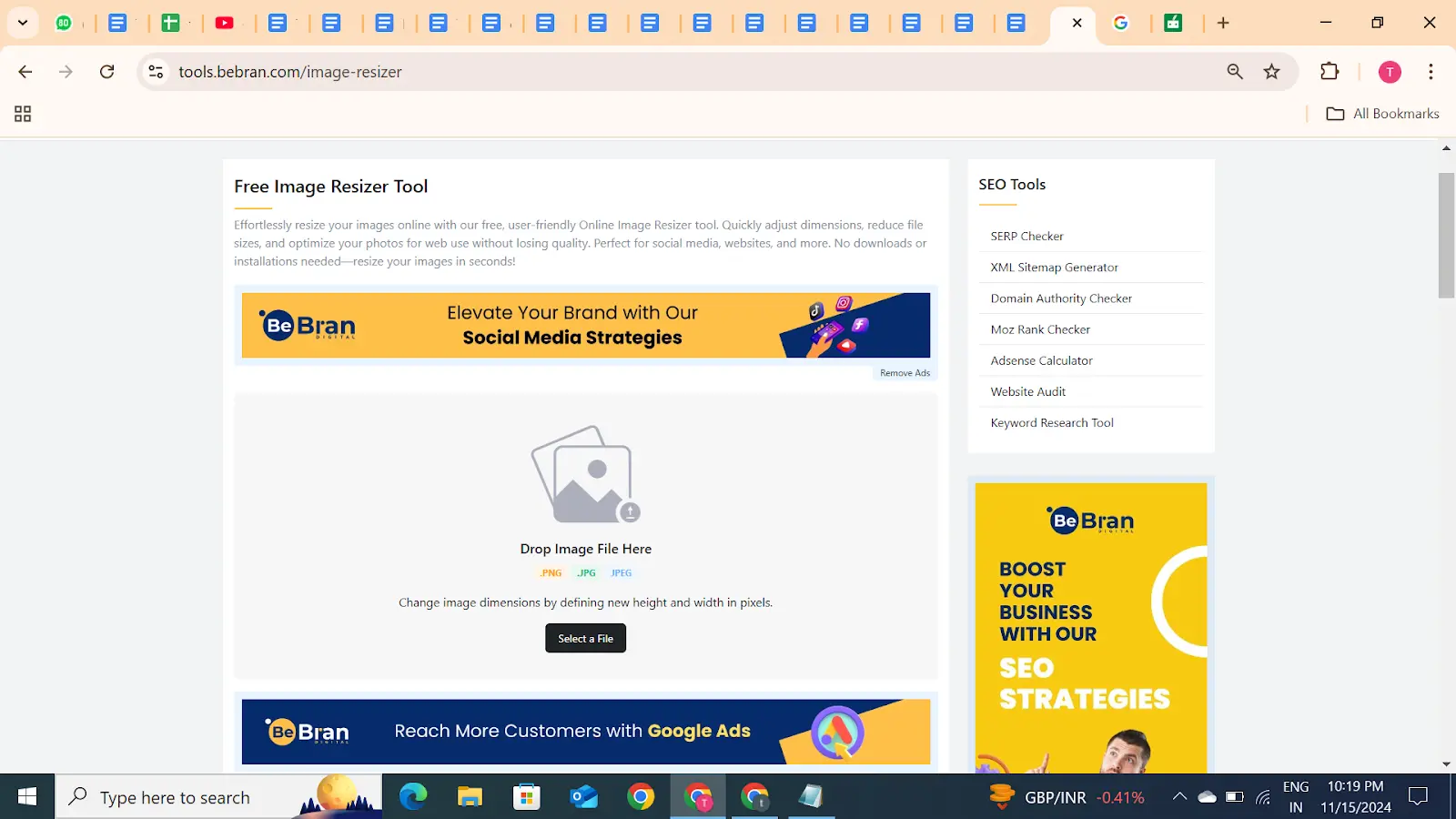
Understanding Image Resizing
Image resizing involves altering the dimensions of an image, either by increasing or decreasing its size. This process is crucial for various reasons:
- Optimizing Load Times: Large images can slow down website loading times, negatively impacting user experience and SEO rankings. Resizing images to appropriate dimensions ensures faster load times.
- Enhancing Visual Appeal: Properly sized images maintain their clarity and sharpness, making your content more visually appealing.
- Saving Storage Space: Smaller image files consume less storage space, which is beneficial for both personal devices and online servers.
- Adhering to Platform Requirements: Different platforms have specific image size requirements. Resizing ensures your images fit perfectly without being distorted or cropped.
Challenges of Resizing Images
Resizing images isn't as simple as adjusting their dimensions. Several challenges can arise, potentially degrading the image quality:
- Loss of Detail: Enlarging an image beyond its original size can cause pixelation, where the image becomes blurry or grainy.
- Distortion: Changing the aspect ratio without maintaining the original proportions can distort the image, making it look stretched or squashed.
- Compression Artifacts: Over-compressing an image to reduce file size can introduce artifacts, leading to a loss of clarity and sharpness.
- Color Degradation: Some resizing tools may inadvertently alter the colors, resulting in unnatural or inconsistent hues.
How to Resize Images Without Losing Quality
Resizing images without sacrificing quality involves more than just changing their dimensions. Here are some essential tips to ensure your images remain sharp and clear after resizing:
1. Choose the Right Tool
Select a tool that uses advanced algorithms to preserve image quality during resizing. Tools like BeBran’s Image Resizer are specifically designed to maintain clarity and sharpness, even when adjusting image sizes significantly.
2. Maintain Aspect Ratio
Always maintain the original aspect ratio of your image to prevent distortion. Most image resizing tools offer an option to lock the aspect ratio, ensuring that your images remain proportionate after resizing.
3. Avoid Excessive Upscaling
While downscaling reduces file size and optimizes images for faster loading, upscaling (increasing image size) can lead to pixelation and blurriness. If you need larger images, start with a high-resolution original to minimize quality loss.
4. Use Lossless Formats
When saving resized images, choose lossless formats like PNG or TIFF to prevent compression artifacts. JPEG is suitable for web images but may introduce slight quality loss due to its compression nature. However, adjusting the compression level can help balance quality and file size.
5. Optimize Image Quality Settings
Most resizing tools allow you to adjust quality settings. Find a balance between file size and image quality by tweaking these settings. Higher quality settings retain more detail but result in larger file sizes, while lower settings reduce file size with some quality compromise.
6. Preview Before Saving
Always preview your resized images before finalizing to ensure that the quality meets your expectations. This step allows you to make adjustments if necessary, preventing the need to redo the resizing process.
Free Tools: Free Image Compressor Tool Online | Free Lorem Ipsum Generator Tool Online | Free Meta Tag Analyzer Online
Why Choose BeBran’s Image Resizer?
With a variety of image resizing tools available, BeBran’s Image Resizer stands out as a top choice for several compelling reasons. Here’s why you should consider using BeBran for your image resizing needs:
1. Superior Image Quality
BeBran’s Free Image Resizer Tool employs advanced algorithms that prioritize maintaining image quality during the resizing process. Whether you're reducing the size of a high-resolution photo or preparing images for web use, BeBran ensures that your images remain sharp and clear.
2. User-Friendly Interface
Designed with simplicity in mind, BeBran’s tool features an intuitive interface that allows users of all technical levels to resize images effortlessly. No steep learning curves or complicated settings—just straightforward, efficient resizing.
3. Batch Processing Capabilities
Handling multiple images at once can save you significant time, especially if you're managing an online store or a large portfolio. BeBran’s Image Resizer supports batch processing, enabling you to resize numerous images simultaneously without compromising quality.
4. Customizable Options
BeBran offers extensive customization options, allowing you to specify exact dimensions, set priority levels, and choose the appropriate format for your images. This flexibility ensures that your resized images meet specific requirements, whether for social media, websites, or other platforms.
5. Seamless Integration with CMS Platforms
Whether you’re using WordPress, Shopify, WooCommerce, Magento, or another Content Management System, BeBran’s Image Resizer integrates seamlessly. This integration automates the resizing process, ensuring that all images uploaded to your site are automatically optimized without manual intervention.
6. Free to Use
BeBran’s Image Resizer provides a comprehensive set of features at no cost, making it an ideal solution for individuals and businesses looking to optimize their images without investing in expensive software.
7. Reliable Performance
BeBran’s tool is built for reliability and efficiency, handling large image files and extensive batches without significant delays. This ensures that your workflow remains smooth and uninterrupted, even when processing high volumes of images.
8. Dedicated Support and Resources
BeBran offers effective support, including detailed documentation and responsive customer service. Whether you encounter technical issues or need guidance on optimizing your images, BeBran is here to assist you every step of the way.
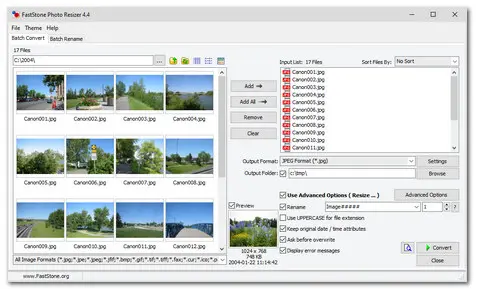
Tips for Maximizing the Benefits Image Resizer
To fully use the capabilities of BeBran’s Free Image Resizer Tool, consider the following tips:
1. Plan Your Image Sizes
Before resizing, determine the optimal dimensions for your images based on their intended use. For example, images for social media may require different dimensions than those for your website. Planning ahead ensures that you resize images appropriately, saving time and maintaining consistency across platforms.
2. Use Descriptive File Names
After resizing, rename your image files with descriptive names that include relevant keywords. This practice not only helps in organizing your files but also contributes to better SEO, as search engines can better understand the context of your images.
3. Optimize Image Formats
Choose the right image format based on your needs. JPEG is ideal for photographs due to its balance between quality and file size, while PNG is better for images that require transparency. BeBran’s Image Resizer supports various formats, allowing you to select the most appropriate one for each image.
4. Maintain a Backup
Always keep a backup of your original high-resolution images before resizing. This ensures that you have the original files available in case you need to make further edits or adjustments in the future.
5. Utilize Batch Processing
Take advantage of BeBran’s batch processing feature to resize multiple images at once. This not only saves time but also ensures uniformity in image dimensions across your website or portfolio.
6. Regularly Update Your Images
As your website or portfolio grows, regularly update your images to keep your content fresh and engaging. BeBran’s Image Resizer makes it easy to manage and update your images without sacrificing quality.
Conclusion
In the competitive digital landscape, the quality and optimization of your images can significantly impact your online presence and success. Resizing images without losing quality is a crucial aspect of maintaining a professional and engaging website, social media profile, or online portfolio. With the right tools, this task becomes effortless and efficient.
BeBran’s Free Image Resizer Tool stands out as a top-tier free tool that combines ease of use with advanced features to ensure your images are perfectly optimized for any platform. Whether you’re an e-commerce store owner, a content creator, a marketer, or a professional photographer, BeBran provides the tools and support you need to manage your images effectively and maintain their quality.
Explore More: Image Compressor Tools: Shrinking File Sizes without Sacrificing Quality | Image Verification Made Easy: A Step-by-Step Tutorial on Reverse Image Search
Frequently Asked Questions
- How can I resize images without losing quality for free?
Use high-quality free tools like GIMP or BeBran’s Image Resizer, maintain aspect ratios, choose appropriate file formats, and adjust compression settings to preserve image clarity during resizing. - What free tools best preserve image quality during resizing?
GIMP, BeBran’s Image Resizer, and Paint.NET are top free tools that effectively preserve image quality through advanced algorithms and customizable resizing options. - What settings should I use to maintain quality when resizing images?
Lock aspect ratio, use high-quality interpolation methods, select appropriate file formats like PNG or TIFF, and minimize compression levels to maintain image quality. - Are there free image resizers that use lossless compression?
Yes, tools like GIMP and BeBran’s Image Resizer support lossless compression, ensuring images retain their original quality without data loss during resizing. - How does image format affect quality when resizing for free?
Formats like PNG and TIFF preserve quality better during resizing, while JPEG may introduce compression artifacts. Choose formats based on the need for quality versus file size. - Can free image resizers maintain color profiles?
Yes, reputable free tools like GIMP and BeBran’s Image Resizer support color profiles, ensuring accurate color reproduction after resizing. - What techniques ensure quality preservation when resizing images?
Maintain aspect ratio, use high-resolution originals, apply minimal compression, choose appropriate file formats, and utilize advanced interpolation methods in resizer tools. - How to avoid pixelation in resized images with free tools?
Use high-quality resizers, enlarge images using software that interpolates pixels smoothly, and avoid excessive scaling. Tools like GIMP offer better algorithms to reduce pixelation. - Do free resizers offer high-resolution output options?
Yes, tools like GIMP and BeBran’s Image Resizer provide high-resolution output settings, allowing for detailed and crisp resized images suitable for professional use. - How to balance image size and quality with free resizer tools?
Adjust compression levels, choose optimal file formats, maintain aspect ratios, and use high-quality resizer tools to find a balance between smaller file sizes and high image quality.



