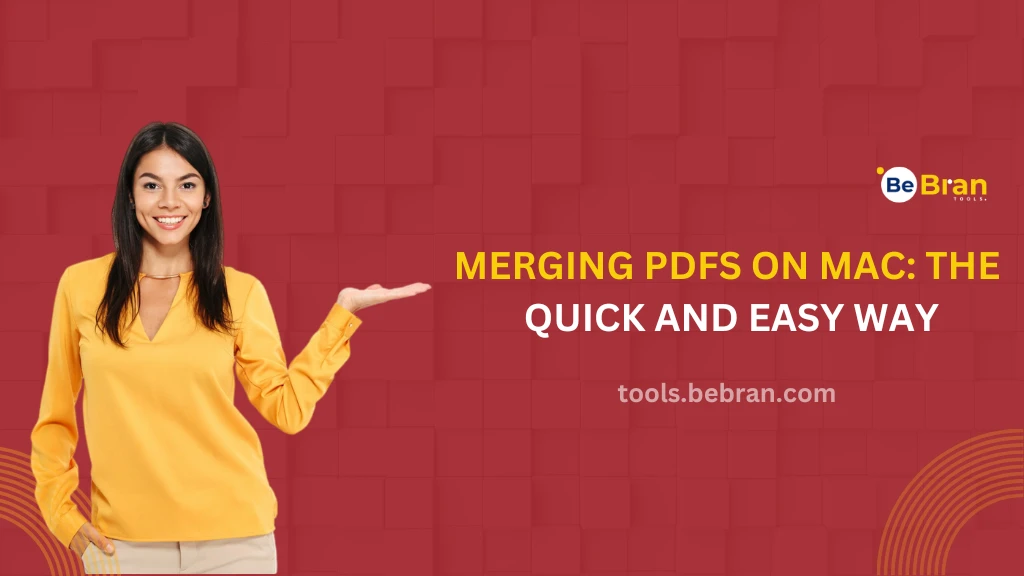
Merging PDFs on Mac: The Quick and Easy Way
Navigating through a sea of PDFs on your Mac can be overwhelming, especially when you need to combine them into a single document. Whether you're consolidating reports, combining lecture notes, or organizing documents, merging PDFs on Mac is a task you'll likely encounter. Thankfully, Mac OS offers simple and efficient ways to merge PDF documents that even a tech newbie can master in no time.
Understanding the Need for Merging PDFs
Before diving into the how-to, let's talk about why you might need to merge PDF files free. In the digital age, where documentation is mostly paperless, merging PDF documents helps in organizing and streamlining data. Be it for work, school, or personal projects, having the ability to combine PDF files is a game-changer.
Using Preview: The Default Mac Tool
The Preview app on your Mac isn’t just for viewing images. It’s a versatile tool that can also merging PDFs on Mac free. Open the PDFs in Preview, display the Thumbnails view, and simply drag and drop the pages in the desired order. This method is straightforward and doesn’t require any additional software.
Step-by-Step Guide to Merging with Preview
- Open the PDFs in Preview.
- Use the Thumbnails view to see all pages.
- Drag and drop the pages to rearrange them.
- Save the newly arranged file as a single PDF.
Third-Party Apps for More Complex Tasks, but here we have the best for you. BeBran offering the the Online PDF merger tool, which is a web based tool to provide you some advance features.
If you need more advanced features, like batch merging or specific page selections, third-party applications come in handy. Apps like Adobe Acrobat, PDF Expert, and PDFelement offer a wider range of options for manipulating PDF files. They’re perfect when you need more than just basic merging.
Check this out: Merge Pdfs On The Go A Guide To Mobile Apps | Automating Text To Pdf Conversion With Python A Programming Guide
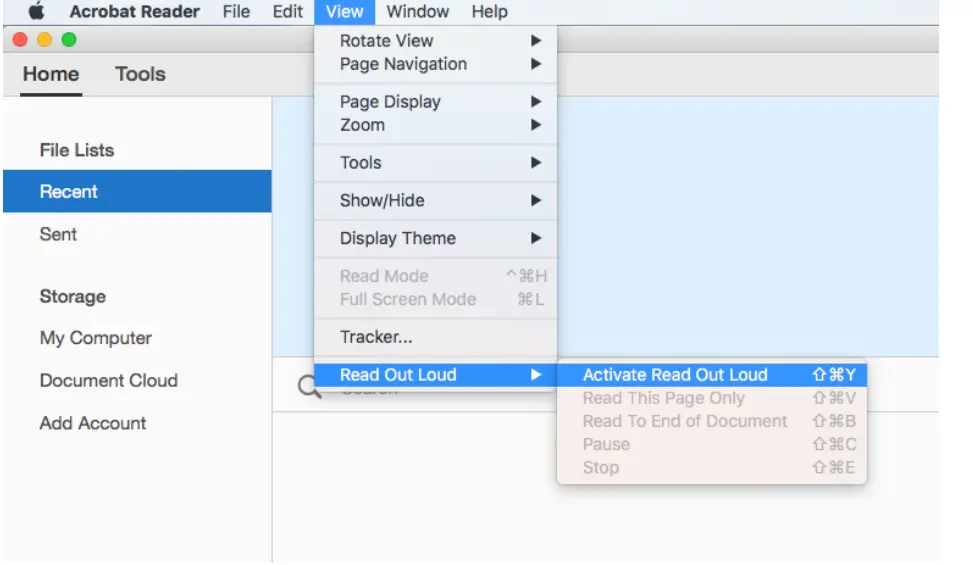
Why Choose Adobe Acrobat for Merging PDFs on Mac
Adobe Acrobat is a powerhouse when it comes to PDF management. It offers precise control over page order and layout. While it’s a paid application, its robust features justify the investment, especially for professional use.
Combining PDFs Using Online Tools: For occasional use, online PDF merging tools are a great alternative. Websites like Smallpdf or CombinePDF offer free, simple-to-use interfaces for merging PDF files online free. Remember, while convenient, it’s essential to consider the security of the documents you’re uploading to these online platforms.
The Convenience of Online Merging
Online merging tools are convenient because they don’t require software installation. They’re accessible from any device with internet access, making them ideal for quick, on-the-go merging tasks. You can easily merge PDF files online free using these platforms.
Automating with Shortcuts on MacOS: Did you know you can automate repetitive tasks on your Mac? Use the Automator app to create a custom workflow for merging PDFs. This can save you a ton of time, especially if you frequently merge PDF files free as part of your workflow.

Creating an Automator Workflow for Merging PDFs on Mac
- Open Automator and select a new Document.
- Choose the ‘PDFs’ category and find the ‘Combine PDF Pages’ action.
- Customize the workflow to your preference.
- Save it for quick access in the future.
Ensuring Quality and Format Retention
While merging PDFs on Mac is straightforward, ensuring the quality and format of the merged document is crucial. Always preview the final document to check the layout, formatting, and quality of the content. This step is vital for maintaining professional standards in your documents.
Sharing Your Merged PDFs
Once you’ve merged your PDFs, sharing them is just as important. Mac OS offers various ways to share files directly from Finder or via email. You can also use cloud storage services like iCloud Drive or Dropbox for easy access and sharing, especially when you merge PDF file online.
Read More: Mastering Seo A Step By Step Tutorial On Using Keyword Position Tools | The Ultimate Guide To Keyword Position Tracking Tools
Conclusion: Simplifying Your Merging PDFs on Mac
Merging PDFs on Mac doesn’t have to be a daunting task. With the built-in Preview app, third-party software, or online tools to merge PDF documents, the process is easier than you think. Whether for personal or professional use, knowing how to efficiently combine PDF documents on your Mac can significantly enhance your productivity and organization. So go ahead, give it a try, and experience the simplicity and efficiency of managing your PDFs like a pro on your Mac!
Free Tools: Free Image to Text Converter Tool Online | Free Paraphrased Tool Online
Frequently Asked Questions
1. How to merge 2 PDF files?
To merge two PDF files, you can use online tools like Smallpdf or Adobe Acrobat's online services to merge PDF files online free. These sites let you upload both PDFs, arrange them in order, and then combine them into one file. It's a quick and easy process that just needs a few clicks to merge PDF file online.
2. Is PDF Merge free?
Many online tools like Smallpdf and CombinePDF offer free services to merge PDF files free. These free versions often have some limitations, like the number of files you can merge per day. If you need to merge PDF documents regularly, you might need a paid subscription.
3. How do I combine PDF files offline?
To combine PDF files offline, you can use software like Adobe Acrobat or PDFsam (PDF Split and Merge). These programs allow you to merge PDF documents without an internet connection. Just download and install the software, then follow the instructions to combine your files.
4. How do I combine PDF files in I Love PDF?
To combine files in I Love PDF, go to their website, select 'Merge PDF', and upload your PDF files. You can then arrange them in the desired order and click ‘Merge PDF’ to combine them. It’s an easy and user-friendly process to merge PDF file online.
5. How to merge PDF files in Word?
To merge PDFs in Word, you first need to convert them into Word documents. Open the PDFs in Word (this will convert them), then copy and paste the content into a single document. Finally, save this document as a PDF to merge PDF documents.
6. Is a Small PDF safe?
Smallpdf is considered safe to use for merge PDF files online free. It encrypts your files during transfer and claims to delete them from their servers after processing. However, be cautious with highly sensitive documents. Always check the privacy policy for more details.
7. Is Combinepdf safe?
Combinepdf is generally safe for merging PDF files free. It uses secure connections (SSL) for file transfer. But as with any online tool, it's best to avoid uploading extremely sensitive or confidential documents when you merge PDF file online.
8. Is PDF virus free?
PDF files themselves are generally safe, but they can contain malicious code. Be cautious when downloading PDFs from unknown sources. Always use a reliable antivirus program to scan PDFs if you're unsure about their safety.
9. Is I Love PDF safe to use?
I Love PDF is widely used and considered safe for basic PDF editing and merging tasks. It uses SSL encryption for file transfers, adding a layer of security. But, like with any online service, it's advisable to be cautious with sensitive information when using it to merge PDF files free.



