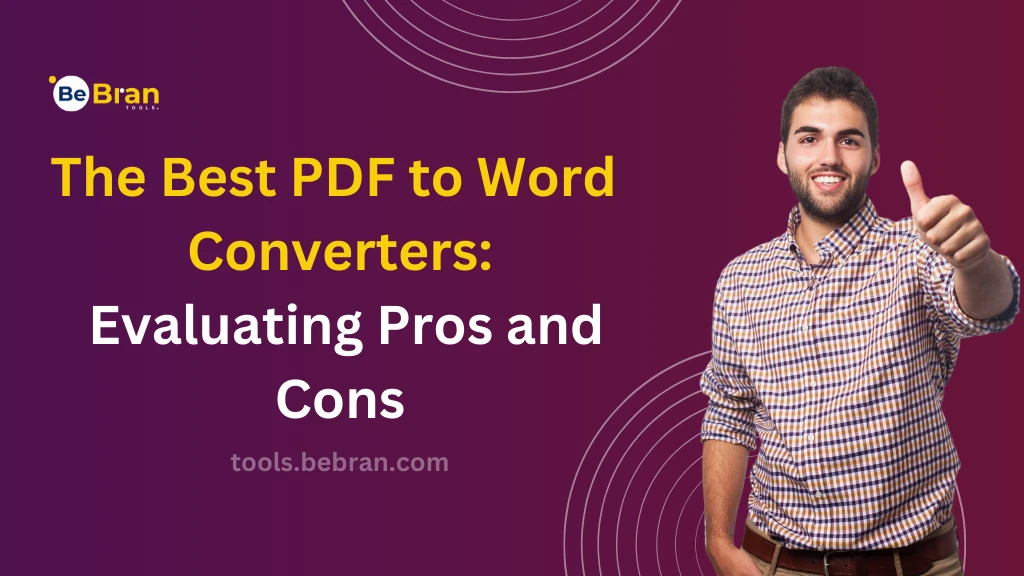
Online vs. Desktop: Choosing the Right PDF Unlocking Tool
Have you ever been in a situation where a PDF file was locked, and you needed quick access? We've all been there. In this digital age, dealing with PDFs is a daily occurrence, and sometimes these files come with pesky restrictions. But fear not, because whether you're a student, a professional, or just someone dealing with digital documents, understanding the nuances between online and desktop PDF unlocking tools can be a game-changer. Let's dive into the world of PDF unlocking and discover the perfect tool for your needs.
Understanding PDF Unlocking Tool
Unlocking a PDF means removing restrictions placed on a file. This could include editing, copying, or printing limitations. Why does this matter? Because flexibility and accessibility in handling documents are key in our fast-paced digital world.
A locked PDF can throw a wrench in your workflow. Using a PDF unlocking tool ensures that you can freely access and modify your documents, enhancing productivity and efficiency.
Online PDF Unlocking Tools: A World of Convenience
Online PDF unlocking tools are a beacon of convenience. They're accessible from any device with an internet connection, making them ideal for on-the-go situations. Plus, they're generally user-friendly, requiring no technical expertise.
However, not everything is rosy. These tools often rely on internet speed, and there might be concerns about file security and privacy. Plus, larger files can be problematic to process.
Explore More: Effortless XML to JSON Transformation with the Best Conversion Tools | The Importance of JSON Validation in Data Processing
Desktop PDF Unlocking Tools: Power and Privacy
Desktop tools are powerhouse performers. They offer more robust features and handle large files effortlessly. Privacy is another plus – your documents stay on your computer, reducing the risk of data breaches.
The flip side? Desktop tools often come with a price tag and require installation. They may also consume more system resources, and updates are necessary to keep the software efficient.
Key Features to Consider in PDF Unlocking Tools
Whether online or desktop, the interface should be intuitive. You don't want to spend hours figuring out how to unlock a file. Security is paramount. Look for tools that guarantee data protection, especially if you're handling sensitive information.
The tool should be compatible with various operating systems and devices, ensuring flexibility in different working environments.
Making the Right Choice: Personal Needs and Preferences
Consider your specific needs. Are you dealing with large files regularly? Do you prioritize mobility over features? Your unique situation will guide your choice. Your budget also plays a role. While many online tools are free, desktop versions usually come at a cost. Determine what you're willing to spend for added features and security.
Popular PDF Unlocking Tools: A Brief Overview
Some popular online PDF unlocking tools include, BeBran PDF Unlock Tool, Smallpdf and ILovePDF. They offer quick solutions for basic unlocking needs. For desktops, Adobe Acrobat is a go-to for many professionals, offering extensive features beyond unlocking, such as editing and conversion.
Future of PDF Unlocking: Trends and Innovations
Expect to see AI and machine learning integrated into PDF tools, offering smarter, more efficient processing. As cyber threats evolve, so do security measures in PDF tools. Advanced encryption and privacy features will become standard.
Conclusion: Your Ideal PDF Unlocking Tool Awaits
Deciding between an online or desktop PDF unlocking tool boils down to your personal needs, preferences, and working style. Online tools offer convenience and ease, perfect for quick, on-the-fly solutions. Desktop tools, meanwhile, provide robust features and enhanced security, ideal for heavy-duty use and sensitive documents. Remember, the right tool is out there to make your digital document handling seamless and stress-free. Happy unlocking!
Also Read: The Importance of Image Compression | Mastering Speed Conversions
Frequently Asked Questions
1. How do I unlock a locked PDF file?
To unlock a locked PDF file, you can use online tools like Smallpdf or Adobe Acrobat. Upload your file, and if it's password-protected, enter the password. The tool will unlock the file, allowing you to download the unrestricted version.
2. How do I unlock a PDF to copy?
If you need to copy content from a locked PDF, use a PDF unlocking tool like Adobe Acrobat or an online service like ILovePDF. Once unlocked, you can easily copy text or images from the PDF.
3. How do I unlock a PDF in I Love My PDF?
To unlock a PDF in ILovePDF, go to their website, choose 'Unlock PDF,' upload your file, and click 'Unlock PDF.' If it's password-protected, you'll need to enter the password. Once processed, download your unlocked PDF.
4. How can I unlock my Aadhar PDF?
Your Aadhar PDF is usually password-protected with a combination of your name and birth year. Enter this password to open it. If you need to remove the password, use a PDF unlocking tool.
5. What is an Aadhaar lock and unlock?
Aadhaar lock and unlock refers to the biometric locking/unlocking feature provided by UIDAI. This allows you to secure your biometric data associated with Aadhaar to prevent potential misuse.
6. What is the password of the Aadhar locked file?
The password for an Aadhar-locked file is typically a combination of the first four letters of your name (in capital letters) and your birth year. For example, if your name is Ravi and your birth year is 1980, your password would be RAVI1980.
7. How can I edit a locked PDF for free?
To edit a locked PDF for free, first, unlock it using a tool like Smallpdf or ILovePDF. Once unlocked, use a free PDF editor like PDFescape or Adobe Acrobat Reader to make your edits.
8. Can you unlock a locked PDF without a password?
Unlocking a password-protected PDF without the password is challenging and may not always be possible. It's essential to have the password or use a service that can bypass the password legally.
9. How do I remove a lock from a PDF without Adobe?
To remove a lock from a PDF without Adobe, use online tools like Smallpdf or ILovePDF. Upload your PDF, and the tool will unlock it, allowing you to download an unrestricted version.
10. Is it safe to use I Love PDF?
ILovePDF is generally considered safe for routine PDF editing tasks. However, be cautious with sensitive documents, as uploading them to any online service carries a risk of privacy exposure.
11. Can we remove the PDF password?
Yes, you can remove a PDF password using tools like Adobe Acrobat, Smallpdf, or ILovePDF. These tools allow you to upload the password-protected file, enter the password, and then download a version without password protection.
12. How to crack a PDF password on mobile?
To crack a PDF password on mobile, you can use mobile apps like Adobe Acrobat Reader or online services accessible via a mobile browser. Remember, cracking passwords without authorization can be illegal.
13. How do I remove a password from a PDF app?
To remove a password from a PDF using an app, download a PDF editing app like Adobe Acrobat Reader or Foxit PDF. Open the file in the app, enter the password, and look for an option to remove or disable the password.
14. What is the best password remover for PDF?
The best password remover for PDFs depends on your needs. Adobe Acrobat is highly reliable, while Smallpdf and ILovePDF offer convenient online solutions. Always choose a tool that balances ease of use with strong security features.



