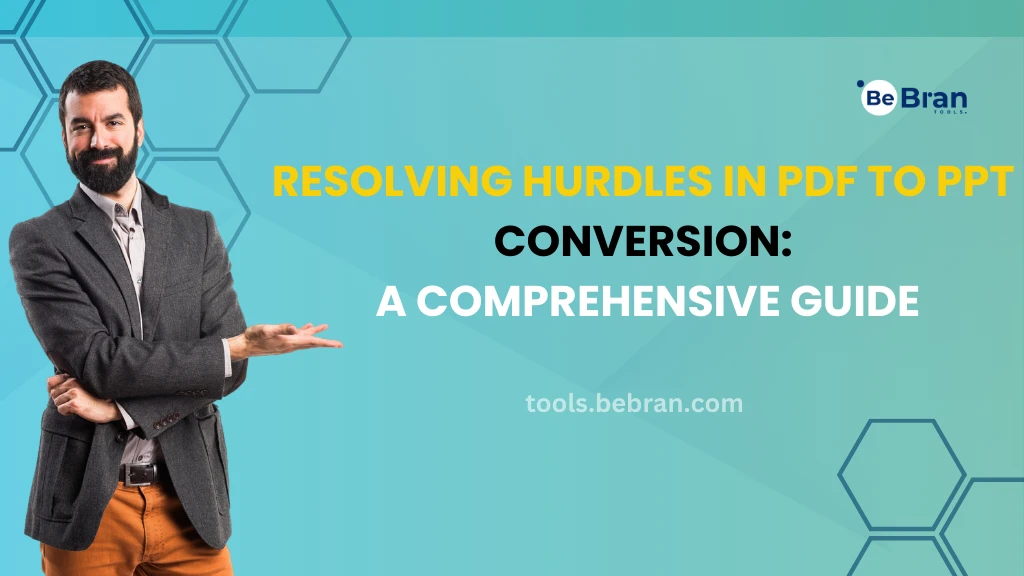
Resolving Hurdles in PDF to PPT Conversion: A Comprehensive Guide
Are you frequently encountering obstacles while converting PDFs to PowerPoint presentations? Converting files between these formats can sometimes be tricky, leading to unexpected glitches. But fear not! We're here to help you navigate through these hurdles with some effective troubleshooting methods. Let's delve into resolving these common issues step by step.
Understanding the PDF to PPT Conversion Process
Before troubleshooting, it's crucial to comprehend the PDF to PPT conversion process. Familiarize yourself with the PDF To PPT tools or software you're using. A comprehensive understanding of the process helps in diagnosing the issues more accurately.
Have you ever encountered issues where converted slides exhibit incomplete or distorted content? This may occur due to formatting differences or complexities within the PDF file. Check for unsupported elements or complex graphics that might disrupt the conversion process.
Consider simplifying complex graphics within the PDF. This often involves breaking down intricate visuals into simpler components to ensure a smoother conversion.
Text Alignment and Formatting Issues
Text misalignment or formatting discrepancies can be a common headache. This arises when the converter doesn't accurately interpret the text formatting from the PDF. Manually adjust text formatting in PowerPoint after conversion. Ensure consistency by aligning and styling text elements to match the original PDF.
Another pesky issue is the loss of image quality during conversion. The images in your PPT might appear blurry or pixelated, affecting the overall visual appeal. Prioritize image optimization settings in the converter. Adjust compression and resolution settings to maintain image quality post-conversion.
Explore More: Comparing the Top PNG to PDF Conversion Tools | Why Maintaining Formatting Matters in PDF to PPT Conversion
Font Substitution Problems in PDF to PPT Conversion
Font substitution can wreak havoc on your converted presentation, leading to altered or mismatched fonts. Embed fonts into your PowerPoint presentation to prevent substitution issues. This ensures consistent font display across different devices.
PDF to PPT Conversion Errors and Interruptions
Encountering sudden conversion errors or interruptions can be frustrating. These issues may result from software glitches or compatibility conflicts. Ensure your converter software is up-to-date. Software updates often contain bug fixes and improvements, resolving many conversion errors.
Free Tools: Free Length Converter Tool Online | Free Speed Converter Tool Online
Conclusion
In a nutshell, troubleshooting issues during PDF to PPT conversion is a manageable task. By understanding the process, simplifying complex elements, adjusting formatting, optimizing images, embedding fonts, and keeping your software updated, you can efficiently tackle common conversion hurdles.
Mastering these troubleshooting techniques will empower you to navigate through these issues seamlessly, ensuring smoother and more accurate conversions from PDF to PPT. Embrace these solutions, and bid farewell to those irksome conversion glitches!
Remember, converting files may not always be a smooth ride, but armed with the right troubleshooting techniques, you can overcome any obstacle that comes your way.
Transform your conversion process today!
Also Read: Elevating Your Presentation: Advanced Tips for PDF to PPT Conversion | Transforming Ideas into Art: The Power of Text to Image Generation
Frequently Asked Questions
1. Why is my PDF not converting to PowerPoint properly?
Sometimes, issues arise during conversion due to complex formatting or encrypted PDFs. Ensure your PDF isn't password protected, and try converting a simpler version without intricate layouts or graphics. If the problem persists, consider using a different PDF to PPT converter.
2. Why does the text in my converted PowerPoint appear garbled or jumbled?
Text distortion might occur due to font compatibility issues between the PDF and PowerPoint. Opt for a PDF to PPT converter that supports a wide range of fonts or consider manually editing the text after conversion to adjust formatting and font styles.
3. How can I retain the original layout and formatting after converting to PowerPoint?
Retaining the original layout demands a converter with high accuracy. Ensure your chosen tool maintains formatting integrity and offers options to preserve layout elements like images, tables, and text alignment during the conversion process.
4. My PDF file contains images. Will they transfer properly to PowerPoint?
Image quality in the converted PowerPoint can be affected by the converter's compression settings or the resolution of the original PDF images. Use a converter that maintains image quality or consider adjusting settings before conversion.
5. Why does the converted PowerPoint have missing or distorted graphics?
Conversion issues with graphics may stem from incompatible file formats or resolution disparities between the PDF and PowerPoint. Verify that the converter supports various image formats and handles high-resolution images seamlessly.
6. Is there a way to expedite the conversion process for large PDF files?
Converting large PDFs to PowerPoint may take longer due to file size. Some converters offer batch processing or cloud-based solutions, which can expedite the conversion process for bulky files.
7. How can I fix the issue of blank slides appearing in the converted PowerPoint?
Blank slides might result from corrupted or unsupported PDF content. Try converting specific pages instead of the entire document or troubleshoot by removing problematic pages before converting.
8. Why am I encountering errors or crashes while converting PDF to PowerPoint?
Conversion errors or crashes might indicate software compatibility issues or insufficient system resources. Ensure your device meets the converter's requirements, and consider restarting the conversion process or trying an alternative tool.
9. Can I edit the converted PowerPoint after conversion?
Most PDF to PPT converters generate editable PowerPoint files. However, the level of editability may vary. Choose a converter that preserves the text as editable objects in PowerPoint for seamless editing.
10. How do I maintain the aspect ratio of elements in the converted PowerPoint?
Maintaining the aspect ratio is crucial for preserving the original look of images and graphics. Look for a converter with an option to retain aspect ratio during the conversion or adjust dimensions manually in PowerPoint.
11. Why is my converted PowerPoint file too large in size?
Conversion might lead to larger file sizes due to uncompressed images or high-resolution elements. Opt for a converter that offers compression settings or compress the PowerPoint file after conversion to reduce its size.
12. What can I do if the converted PowerPoint file is not displaying correctly on different devices?
Compatibility issues might arise due to differences in software versions or settings. Save the PowerPoint in a universally compatible format (like PPTX) or ensure that the devices have the necessary software to view the file correctly.
Troubleshooting PDF to PowerPoint conversion problems involves selecting the right converter and understanding potential issues. Experiment with various converters and follow these tips to address and resolve common conversion hiccups effortlessly!



