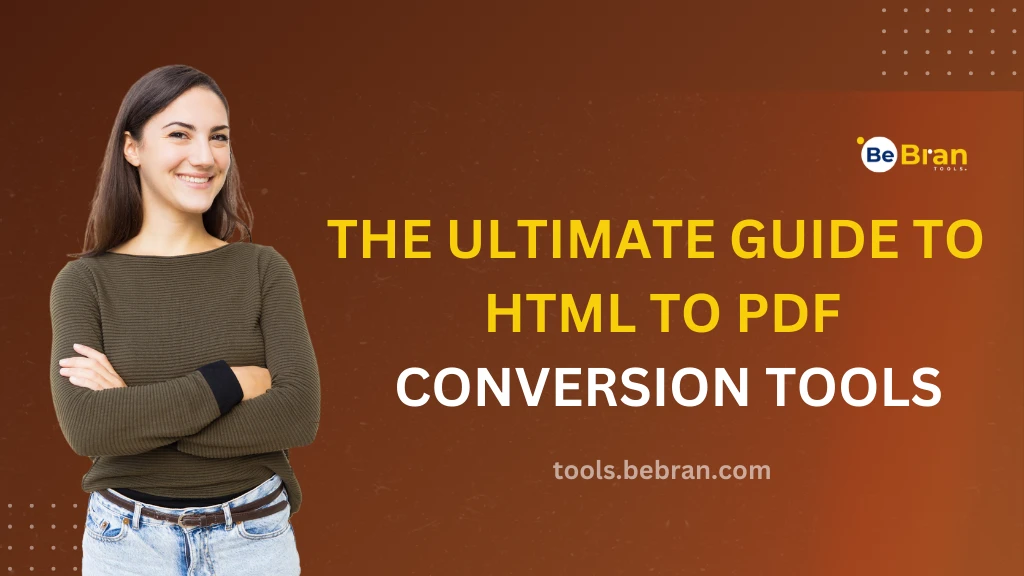
The Ultimate Guide to HTML to PDF Conversion Tools
Have you ever stumbled upon a webpage with valuable information that you wanted to save or share? HTML to PDF conversion tools can be your best friend in such situations. In this ultimate guide, we'll walk you through the world of HTML to PDF conversion tools, helping you unlock the power to transform web content into PDFs effortlessly.
Why HTML to PDF Conversion Matters
Before we dive into the tools themselves, let's understand why HTML to PDF-conversion is important. Think of it as a way to capture a snapshot of a webpage, preserving its content, formatting, and even interactive elements like links and forms. This capability can be a game-changer in various scenarios, from archiving web articles to creating professional reports.
Now, let's explore some of the leading HTML to PDF conversion tools available today:
- BeBran HTML To PDF Converter: If you're looking for a powerful web-source solution, BeBran HTML To PDF Converter is a top choice. It's a command-line tool that can convert HTML and CSS into PDFs with remarkable accuracy. While it might not have a fancy user interface, it compensates with flexibility and customization options, making it a favorite among developers.
- PDFCrowd - The Cloud-Based Convenience: PDFCrowd offers a user-friendly, cloud-based HTML-to-PDF conversion service. With just a few lines of code, you can integrate PDFCrowd into your website or application. It provides support for various programming languages and allows you to control the conversion settings easily.
- SelectPDF - The .NET Integration
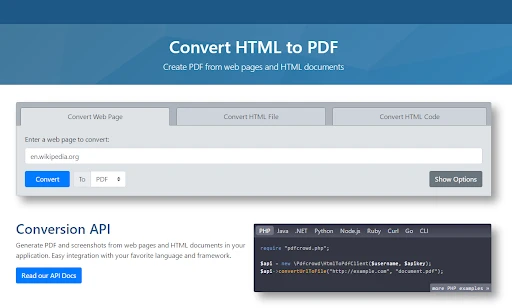
For .NET developers, SelectPDF is a fantastic choice. It seamlessly integrates with your .NET application, making HTML to PDF conversion a breeze. It supports both URLs and raw HTML input, giving you the flexibility to convert online content or generate PDFs from your code.
- Pdfcrowd API - The Developer's Dream: The Pdfcrowd API is a robust tool for developers seeking to automate HTML to PDF conversion. With this API, you can generate PDFs from web pages, raw HTML, and even dynamic content. It offers extensive customization options, allowing you to control every aspect of the conversion process.
How to Use HTML to PDF Conversion Tools
Now that you're familiar with some of the top tools, let's dive into how to use them effectively:
- Installation and Setup: Depending on the tool you choose, installation and setup may vary. Some tools require you to download and install software, while others offer cloud-based services or APIs. Follow the documentation provided by the tool to get started.
- Input Options: Most HTML to PDF conversion tools accept either a URL or raw HTML input. You can specify the source you want to convert. Some tools even support dynamic content generation, allowing you to create PDFs from user interactions on your website.
- Customization: Each tool comes with its set of customization options. You can control page size, orientation, margins, headers, footers, and more. Explore the documentation to understand how to tailor the PDF output to your specific needs.
- Generating PDFs: Once you've configured your preferences, it's time to generate the PDF. Execute the tool or API call with your chosen parameters, and it will return the PDF file or a URL to download it. Some tools offer real-time previews for fine-tuning.
Benefits of HTML to PDF Conversion
Now that you know how to use these tools let's explore the benefits of HTML to PDF conversion:
- Preserve Web Content: HTML to PDF conversion allows you to capture web content exactly as it appears on the page, including text, images, and formatting. This ensures that you have an accurate representation of the information you want to save or share.
- Offline Access: Once you've converted a webpage to PDF, you can access it offline. This is especially useful for research, documentation, or simply enjoying your favorite articles without an internet connection.
- Easy Sharing: PDFs are universally accepted and can be easily shared with others. Whether it's a research report, a digital brochure, or a user manual, sharing information in PDF format is hassle-free.
- Professional Presentation: If you need to present web content professionally, PDFs are the way to go. They maintain consistency in layout and design, making your documents look polished and credible.
Conclusion
HTML to PDF conversion tools are valuable resources for anyone who needs to save, share, or present web content effectively. Whether you opt for an open-source solution like wkhtmltopdf, a web-based service like BeBran, or a developer-friendly API like Pdfcrowd, you now know how to make an informed choice. So, go ahead, explore these tools, and unlock the power to transform web content into PDFs with ease. Say goodbye to endless bookmarks and hello to neatly organized PDFs that you can access anytime, anywhere!
Free Tools: Free Google Cache Checker Tool Online | Free Percentage Calculator Tool Online
Frequently Asked Questions
1. How do I convert HTML to PDF?
To convert HTML to PDF, you can use various methods. One easy way is to use online conversion tools like Smallpdf or ILovePDF. Just upload your HTML file, and these tools will generate a PDF for you. Alternatively, you can use browser extensions or software like Adobe Acrobat to save a webpage as a PDF.
2. How do I create a PDF form from HTML?
Creating a PDF form from HTML can be done using software like Adobe Acrobat. Open your HTML form in a web browser, then print the page and choose "Save as PDF" as your printer option. This will create a PDF with your HTML form that can be filled out electronically.
3. How do I convert a URL to a PDF?
To convert a URL to PDF, you can use online tools like Web2PDF, which allow you to enter the URL of the webpage you want to convert. It will then generate a PDF version of that webpage for you to download.
4. How do I convert HTML to PDF in Chrome?
In Google Chrome, you can convert HTML to PDF by opening the webpage you want to convert, clicking the three dots menu at the top right, selecting "Print," and then choosing "Save as PDF" as your printer option. This will save the webpage as a PDF file.
5. What is a PDF HTML file?
A PDF HTML file is a document that combines elements of both HTML and PDF formats. It typically contains HTML content but is embedded within a PDF wrapper, allowing for interactive features like hyperlinks and forms while maintaining the structure of a PDF document.
6. Can HTML be saved as PDF?
Yes, HTML content can be saved as a PDF file using various methods, such as online converters, browser printing options, or dedicated software. This allows you to preserve the webpage's appearance and content in a PDF format.
7. Why is PDF turning into HTML?
If a PDF is appearing as HTML, it may be due to compatibility issues or limitations in the software or viewer you're using. Ensure that you have the correct software or viewer to open and display PDF files properly.
7. Why is my PDF an HTML?
If your PDF file appears as HTML, it might be because it was incorrectly saved or converted. Double-check the conversion process and ensure that you're using a reliable method to create PDF files.
8. How to convert HTML to PDF in mobile?
To convert HTML to PDF on a mobile device, you can use various apps available for Android and iOS. Apps like "Web to PDF Converter" or "Convert Web to PDF" allow you to input a URL and generate a PDF from a webpage directly on your mobile device.
9. How to download an HTML file?
Downloading an HTML file is simple. When you're on a webpage, right-click on the page (or tap and hold on mobile) and select "Save Page As" or "Download Page" from the context menu. Choose the location on your device where you want to save the HTML file.
10. How to create a PDF file?
To create a PDF file, you can use software like Adobe Acrobat or online converters. Alternatively, you can use the "Print" option in your document viewer and select "Save as PDF" as your printer to create a PDF from various file types.
11. How to create a free PDF?
You can create a free PDF using online tools like Smallpdf, ILovePDF, or Google Docs. These platforms allow you to upload or create documents and save them as PDFs without any cost.
12. How can I create a PDF without Adobe?
You can create PDFs without Adobe by using free alternatives like online PDF converters, Google Docs, or other software such as Microsoft Word or LibreOffice, which offer PDF export options.
13. How to convert an image to PDF?
To convert an image to PDF, you can use online converters like Smallpdf or ILovePDF. These tools allow you to upload an image and convert it into a PDF file. Some image editing software, like GIMP, also offers PDF export options.



