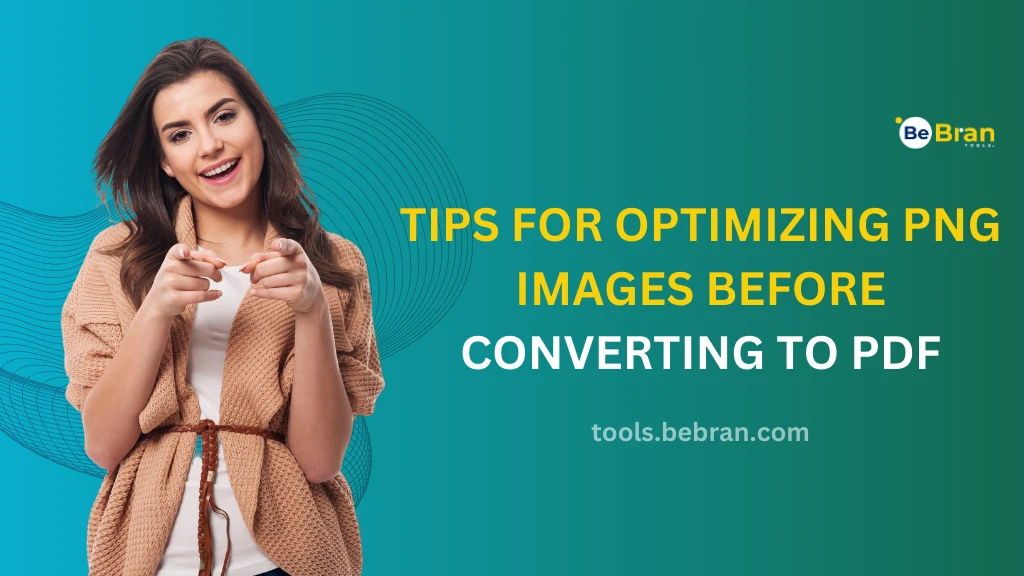
Tips for Optimizing PNG Images Before Converting to PDF
Hey there! Planning to convert PNG to PDF? Before you jump into the conversion process, let's talk about optimizing PNGs. Why? Because a little prep work can make a huge difference in the quality and size of your final PDF. Ready to become a PNG optimization wizard? Let's dive in!
Why Optimizing PNGs Before Conversion?
- Size Matters
Optimizing reduces file size without losing quality. Smaller file size means quicker sharing and less storage space. - Quality Retention
Proper optimization ensures that the quality of your images remains top-notch when converted to PDF.
Read More: Demystifying Torque Converters A Comprehensive Guide | Choosing The Right Torque Converter Tool For Your Vehicle
Choosing the Right Tools for Optimizing PNGs
- Software Solutions
There's a variety of software options like Adobe Photoshop and GIMP that offer advanced optimization features. - Online Optimizers
For a quick, easy option, online tools like BeBran PNG To PDF do the trick without the need for downloads. - Lossless Compression Techniques
This method reduces file size without sacrificing image quality. It's like packing your suitcase neatly to fit more stuff! - Balancing Compression and Quality
Too much compression can lead to quality loss. Find that sweet spot where file size and quality coexist happily. - Resizing Your PNG Images
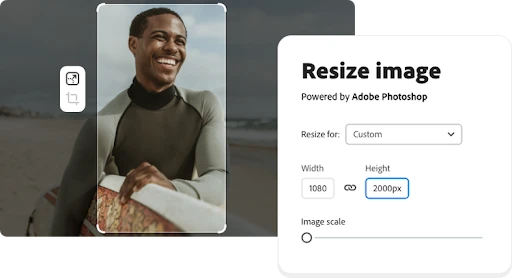
- Adjusting Image Dimensions
Bigger isn't always better. Resize the image to the dimensions you need for your PDF, nothing more, nothing less. - Aspect Ratio: Keeping Things in Proportion
Resizing should maintain the image's aspect ratio to avoid stretching or squashing your picture.
Color Optimization: Getting it Just Right
- Color Depth Reduction
Reducing the color depth can significantly decrease file size while maintaining visual fidelity. - Color Profiles: Consistency is Key
Ensure consistent color profiles across all images for a uniform look in your final PDF. - Efficiency in Numbers
Got a bunch of PNGs? Use tools that support batch processing to optimize them all in one go.
Check this out: Volume Converter Tools For Travelers Navigating Different Measurement Systems | Choosing The Right Voltage Converter An Online Tool Guide
Conclusion: Ready, Set, Optimize!
Optimizing PNG images before converting them to PDF is a crucial step that should never be overlooked. It's all about striking the perfect balance between file size and image quality. Remember, good optimization leads to a seamless conversion process, resulting in high-quality PDFs that are easy to share and store. So, follow these tips, use the right tools, and get ready to show off your newly optimized PDFs with pride! Happy optimizing!
Free Tools: Free Power Converter Tool Online | Free Temperature Converter Tool Online
Frequently Asked Questions
1. How do I convert a PNG file to PDF?
Use an online converter like ILovePDF or software like Adobe Acrobat. Just upload your PNG and choose to convert it to PDF.
2. How to make 2 PNGs into 1 PDF?
Use an online tool like Smallpdf. Upload your PNGs, arrange them in the order you want, and then convert them into one PDF file.
3. How do I convert PNG to PDF in I Love PDF?
Visit the ILovePDF website, choose 'PNG to PDF', upload your PNG file, and click convert. Then, download your new PDF.
4. How do I turn a picture into a PDF?
Use a photo-to-PDF converter online or a tool like Adobe Acrobat. Upload your picture, and convert it to a PDF format.
5. How to convert PNG to PDF on Android?
Download a PDF converter app from the Google Play Store. Open the app, select your PNG file, and convert it to PDF.
6. How to improve PDF quality?
Use a PDF editor like Adobe Acrobat. Open your PDF and adjust settings like resolution and compression to improve quality.
7. How do I convert a PNG file?
To convert a PNG file to another format, use an image converter tool online or software like Adobe Photoshop.
8. Is PNG2PDF safe?
PNG2PDF is generally safe, but always ensure you're using a reputable website or tool, especially with sensitive images.
9. Can I edit a PNG file?
Yes, you can edit a PNG file using image editing software like Adobe Photoshop or free tools like GIMP.
10. Can I edit text in a PNG file?
Directly editing text in a PNG file is tricky since it’s an image. You’ll need to use image editing software to overlay new text.
11. How do I convert a PDF to a PNG file in Windows?
Use Adobe Acrobat or an online converter tool. Open your PDF in the software, choose 'Export', and select 'PNG' as the format.
12. Which is better JPG or PNG?
It depends on your needs. JPG is better for smaller file sizes and photos, while PNG is better for images requiring high quality and transparency.
13. What is the best PDF to PNG converter?
Adobe Acrobat is highly recommended for its quality. Online, you can use tools like Smallpdf or ILovePDF for quick conversions.



