
Top 10 Free Image to Text Converters Online
As we move into an increasingly digital world, the need for efficient tools that bridge the gap between images and editable text has never been more important. Whether you're a student taking notes, a business owner digitizing physical documents, or a content creator looking to repurpose scanned material, an image-to-text converter can save you valuable time and effort.
At BeBran, we understand how vital it is to have a tool that delivers accurate results while being simple to use. That’s why we’re proud to offer our Free Image to Text Converter, designed to meet your everyday needs. In this blog, we’ll explore why these tools are so essential, how they work, and showcase the top 10 free image-to-text converters online, starting with BeBran.
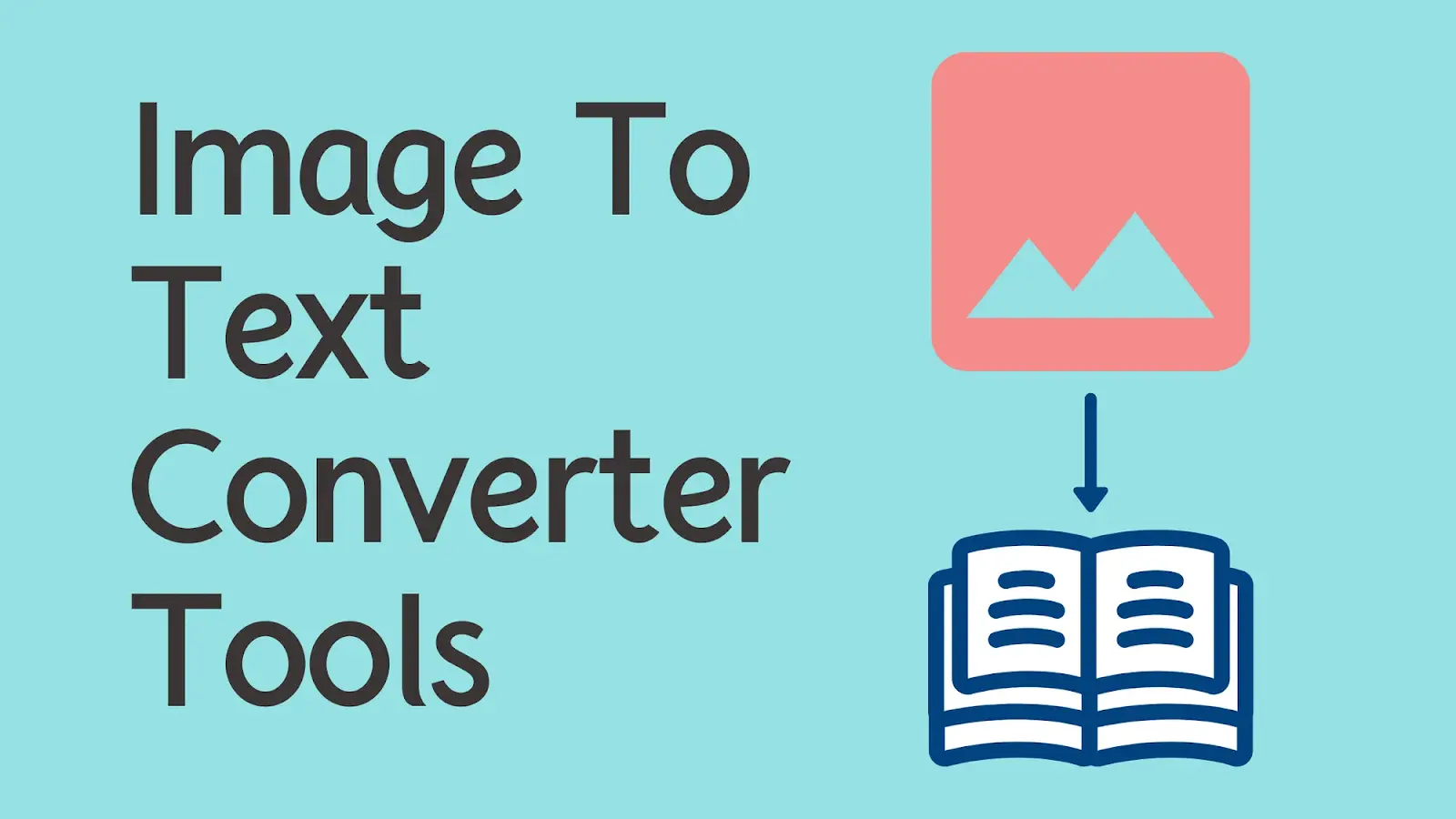
What Is an Image-to-Text Converter?
An image-to-text converter uses Optical Character Recognition (OCR) technology to extract text from images, scanned documents, or screenshots. It transforms non-editable content into an editable and searchable format, like a Word document or plain text file. This can be useful for:
- Digitizing old documents or books.
- Extracting text from infographics or photos.
- Editing scanned forms or notes.
Why Use a Free Image-to-Text Converter?
Here’s why these tools are invaluable:
- Save Time: Skip manual typing and extract text instantly.
- Enhance Productivity: Repurpose content quickly for new projects.
- Digitize Information: Convert physical documents into digital formats for easy storage.
- Accessibility: Make text from images searchable and shareable.
- Cost-Efficiency: Free tools like BeBran’s Image to Text Converter deliver great results without breaking the bank.
Top Features to Look For in an Image-to-Text Converter
When choosing an image-to-text converter, ensure it offers:
- Accuracy: Reliable text extraction with minimal errors.
- Ease of Use: A user-friendly interface that simplifies the process.
- Multiple Format Support: Compatibility with JPG, PNG, BMP, and more.
- Data Privacy: Secure processing to protect sensitive information.
- Free Access: Quality results without hidden fees or restrictions.
Top 10 Free Image-to-Text Converters Online
1. BeBran’s Free Image to Text Converter
We’re committed to making image-to-text conversion as Smooth as possible. Our Free Image to Text Converter tool is built to deliver fast, accurate results for all your text extraction needs.

- Key Features:
- Advanced OCR technology for precise text recognition.
- Supports multiple file formats, including JPG and PNG.
- Simple drag-and-drop functionality for quick uploads.
- Secure processing with automatic deletion of files after conversion.
- 100% free with no limitations on usage.
- Why Choose BeBran?
Whether you’re a student extracting lecture notes, a marketer repurposing infographics, or a professional digitizing contracts, BeBran’s tool ensures top-notch results with zero hassle.
2. OnlineOCR
OnlineOCR is a simple yet effective tool for converting images into text. It’s particularly helpful for multilingual users.
- Key Features:
- Supports over 40 languages.
- Converts images to text, Word, or Excel formats.
- No sign-up required for basic functionality.
- Best For: Quick conversions in multiple languages.
3. Smallpdf OCR
Smallpdf offers a wide range of tools, including a reliable image-to-text converter that integrates Smoothly with its PDF tools.
- Key Features:
- OCR support for text extraction.
- Integration with Google Drive and Dropbox.
- Free for basic conversions.
- Best For: Users who frequently work with PDFs and images.
4. Free OCR
Free OCR is a straightforward option for extracting text from images without any complicated steps.
- Key Features:
- Minimalist design for easy navigation.
- Supports JPG, PNG, and PDF files.
- No sign-up required.
- Best For: Beginners looking for a simple, no-frills tool.
5. i2OCR
i2OCR stands out for its extensive language support and batch processing capabilities.
- Key Features:
- Supports over 100 languages.
- Batch upload for processing multiple files simultaneously.
- No registration required.
- Best For: Large-scale text extraction tasks.
Free Tools: Free Website Screenshot Generator Tool Online | Free .htaccess Redirect Tool Online
6. Convertio OCR
Convertio is a cloud-based tool that combines simplicity with advanced features.
- Key Features:
- Cloud storage integration for Google Drive and Dropbox.
- Converts images to multiple editable formats.
- Free for smaller files.
- Best For: Quick and flexible online conversions.
7. Soda PDF Online OCR
Soda PDF offers a robust suite of tools, including an efficient OCR feature.
- Key Features:
- Batch processing for multiple images.
- Editable text output in Word or Excel.
- User-friendly drag-and-drop interface.
- Best For: Users looking for an all-in-one document management solution.
8. NewOCR
NewOCR is a lightweight tool with solid performance for basic text extraction needs.
- Key Features:
- Free access with no registration.
- Supports multiple languages.
- Editable text output.
- Best For: Simple, everyday conversions.
9. Google Drive OCR
Google Drive’s built-in OCR feature is a hidden gem for extracting text from images uploaded to your Drive.
- Key Features:
- Smooth integration with other Google services.
- Converts images directly into Google Docs.
- Free with a Google account.
- Best For: Google users who need occasional OCR functionality.
10. Docsumo OCR
Docsumo specializes in converting scanned documents and structured data into editable formats.
- Key Features:
- Tailored for business documents like invoices and forms.
- High OCR accuracy for complex layouts.
- Free for basic use.
- Best For: Professionals handling structured documents.
How to Use an Image-to-Text Converter Effectively
1. Choose the Right Tool
Start with a reliable option like BeBran’s Free Image to Text Converter, which combines accuracy and simplicity.
2. Prepare Your Image
Ensure the image is clear and free of obstructions for better OCR results. High-resolution images work best.
3. Upload the Image
Drag and drop your file into the tool or select it from your device.
4. Extract Text
Let the OCR technology do its magic. Once the text is processed, review it for accuracy.
5. Download and Edit
Download the editable text file and make any necessary adjustments before saving or sharing.
Practical Applications of Image-to-Text Converters
- Business Documentation: Convert scanned contracts, invoices, or meeting notes into editable text.
- Academic Work: Extract text from lecture slides, textbooks, or research material.
- Content Creation: Repurpose text from infographics or scanned articles for new content.
- Marketing Campaigns: Reuse text from visual advertisements for social media or blogs.
- Personal Projects: Digitize handwritten notes, recipes, or personal documents for safekeeping.
Tips for Getting the Best Results
- Use High-Quality Images: Blurry or low-resolution files may lead to errors.
- Proofread the Output: Always review the converted text for accuracy.
- Organize Files: Name and organize your images before uploading them for smoother processing.
- Experiment with Multiple Tools: If one tool doesn’t meet your needs, try another from this list.
Final Thoughts
Free image-to-text converters have made it incredibly easy to transform static images into editable documents. Whether you’re digitizing physical documents, repurposing content, or managing professional workflows, these tools are indispensable.
At BeBran, we take pride in offering a Free Image to Text Converter that combines accuracy, speed, and simplicity. Give it a try today and see how it can make your life easier. And with so many other great tools out there, you’re sure to find the perfect fit for your unique needs!
Explore More: The Rise of Text to Image Generators: A Deep Dive | The Importance of Image Compression: PNG to JPG Conversion Explained
Frequently Asked Questions
1. What is an image to text converter?
Photo to text converter is an online tool that convert a photo into text. It works by analyzing the pixels of the image and then converting them into words. The technology can be used to convert scanned documents into text or digital formats..
2. Why would I need an image to text converter?
It saves time by converting text from images, scanned documents, or screenshots into editable formats without manual typing.
3. Are free image to text converters accurate?
Most free tools are accurate for clear, high-quality images. However, text extraction may be less precise with blurry or low-resolution images.
4. Can free tools convert handwritten text into editable text?
Some free tools can extract handwritten text, but accuracy depends on the handwriting clarity and the tool’s OCR capabilities.
5. Do I need to install software to use an image to text converter?
No, many tools are web-based, allowing you to use them directly from your browser without any installation.
6. Can I convert multiple images to text at once?
Some free converters support batch processing, while others only handle one image at a time.
7. Are there any file size limits with free tools?
Yes, most free tools have size limitations for uploaded files. If your file is too large, you may need to compress it or use a paid tool.
8. Do image to text converters support all image formats?
Most tools support common formats like JPG, PNG, and BMP. Check the tool’s compatibility for less common formats.
9. Are my uploaded images secure with free online tools?
Reputable tools prioritize user privacy and usually delete uploaded files after processing. Always choose tools with clear privacy policies.
10. Can I edit the extracted text after conversion?
Yes, the converted text is usually provided in an editable format, allowing you to make changes as needed.



