
Top 10 Image-to-Text Converter Tools for Effortless Text Extraction
In a world where information is everywhere, converting images into editable text can be a game-changer. Whether you're digitizing documents, extracting text from images, or simply looking for ways to make your life easier, image-to-text converter tools come to the rescue. In this article, we'll introduce you to the top 10 image-to-text converter tools that can effortlessly extract text from images, making your tasks smoother and more efficient.
Best Image to Text Converter Tools
1. BeBran Image To Text Converter: BeBran is one of the most reputed online portal, offering the online image to text converter with is a user-friendly online tool that allows you to convert scanned images and PDFs into editable text. It supports multiple languages and offers precise OCR (Optical Character Recognition) results. Check out BeBran's Free Image to Text Converter Tool.
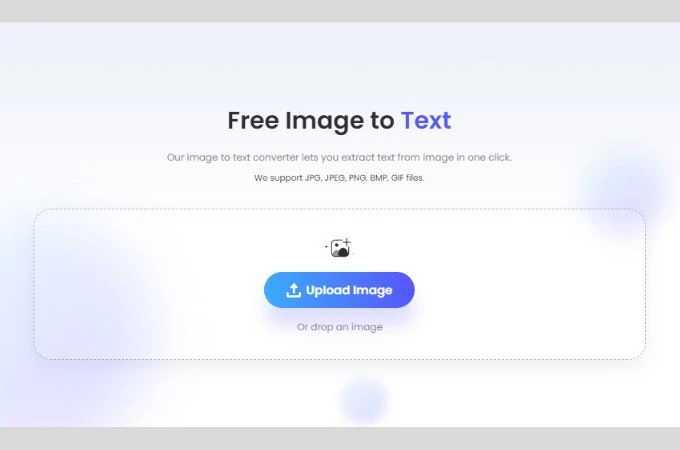
2. Easy Screen OCR: Easy Screen OCR is perfect for capturing text from screenshots, images, or any on-screen content. Its intuitive interface and quick recognition make it a valuable tool for users.
3. ABBYY FineReader: ABBYY FineReader is a comprehensive OCR software that provides exceptional accuracy in text extraction. It can handle various formats, including scanned documents, PDFs, and images.
4. Textractor: Textractor is a versatile text extraction tool that works well with both scanned documents and images. It offers batch processing, making it a time-saving choice for businesses.
5. Adobe Acrobat Pro DC: Adobe Acrobat Pro DC is a powerhouse for PDF management and text extraction. It offers robust OCR capabilities and seamless integration with other Adobe tools.
6. Google Docs: Surprisingly, Google Docs has built-in OCR functionality. You can upload images or PDFs, open them in Google Docs, and extract the text effortlessly.
7. FreeOCR: As the name suggests, FreeOCR is a free software that provides accurate text extraction from images and scanned documents. It's simple to use and suitable for individual users.
Free Tools: Free Paraphrased Tool Online | Free Word Counter Tool Online | Free Keyword Density Checker Tool Online
8. Microsoft OneNote: Microsoft OneNote offers OCR capabilities for scanned images and handwritten notes. It's an excellent option for those already using the Microsoft Office suite.
9. Copyfish: Copyfish is a browser extension that makes text extraction from images a breeze. It's especially handy for extracting text from websites or online content.
10. i2OCR: i2OCR is an online OCR service that supports various languages and provides accurate results. It's accessible and user-friendly, making it suitable for a wide range of users.
Why Use Image-to-Text Converter Tools?
You might be wondering why you should bother with image-to-text converter tools. Let's explore some compelling reasons:
1. Save Time: These tools significantly reduce the time it takes to manually transcribe text from images or scanned documents. Whether you're a student, professional, or business owner, time saved is time gained.
2. Enhance Accuracy: Image-to-text converter tools use OCR technology to ensure high accuracy in text extraction. This eliminates the risk of human errors during transcription.
3. Digitize Content: By converting printed or handwritten text into digital format, you can easily store, edit, and share content. It's a step towards a paperless and more efficient workflow.
How to Choose the Right Image-to-Text Converter Tool
With numerous options available, it's essential to select the right image-to-text converter tool for your needs. Here are some factors to consider:
1. Accuracy: Accuracy is paramount. Choose a tool known for its precise OCR results, especially if you're dealing with complex documents or multiple languages.
2. Ease of Use: User-friendliness matters. Opt for a tool with an intuitive interface and straightforward navigation, particularly if you're not tech-savvy.
3. Compatibility: Check if the tool is compatible with your operating system and the types of files you intend to convert.
Conclusion
Image-to-text converter tools are invaluable when it comes to effortlessly extracting text from images and scanned documents. Whether you're a student, professional, or business owner, these tools can streamline your tasks, save you time, and enhance the accuracy of your text extraction. So, why not give one of these top 10 tools a try and experience the convenience for yourself? Check out BeBran's Free Image to Text Converter Tool.
Explore More: Measuring Domain Authority with Domain Age Checker Tools | Monitoring Your Competitors' Domain Authority: A Competitive Edge
Frequently Asked Questions
1. How do you translate an image to words?
To translate an image into words, use Optical Character Recognition (OCR) software or apps. These tools scan the image and convert any text in it into editable words.
2. How can I convert images to text?
To convert an image to text, use an OCR tool. You can find these tools online or as smartphone apps. They allow you to upload an image and then extract the text from it.
3. How do I extract text from a handwritten image?
Extracting text from a handwritten image can be done using advanced OCR tools that are capable of recognizing handwriting. Some apps and online services offer this feature but the accuracy can vary.
4. Is there an app that converts images to text online?
Yes, there are several apps that convert images to text online, such as Adobe Scan, Google Keep, or Microsoft Office Lens. These use OCR technology to extract text from images.
5. What app converts JPG to text?
Apps like Google Keep, Adobe Scan, and Microsoft Office Lens can convert JPG images to text. They use OCR to recognize and extract the text from your JPG files.
6. Which software converts image text to text?
Software like Adobe Acrobat, ABBYY FineReader, and Tesseract OCR can convert image text to editable text. These are powerful OCR tools with various features.
7. Is Google OCR free?
Google offers free OCR capabilities through its Google Drive and Google Keep apps. You can upload an image and use these tools to extract text from it.
8. What is the best image converter for text?
The best image-to-text converter depends on your needs. Adobe Acrobat is highly accurate, while Google Keep and Microsoft Office Lens are great free options.
9. Can PDF convert images to text?
Yes, a PDF can be converted to text. Use OCR software like Adobe Acrobat to extract text from a PDF that contains images.
10. How can I convert a picture to text for free?
To convert a picture to text for free, use online OCR tools or apps like Google Keep, Microsoft Office Lens, or an online OCR service. These allow you to upload a picture and convert it to text at no cost.



