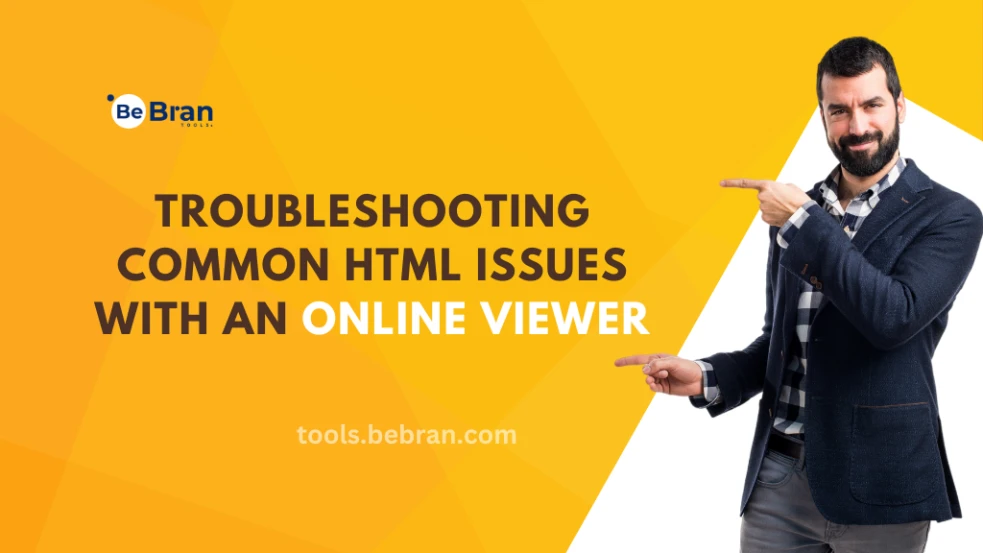
Troubleshooting Common HTML Issues with an Online Viewer
Using an HTML online viewer is a valuable way to catch errors and ensure your code displays correctly in real-time, without the need to constantly refresh a browser or load external tools. With online viewers like BeBran’s Free HTML Viewer, you can instantly preview how your HTML code looks, helping you spot errors and improve your web development skills. This guide will walk you through common HTML issues and demonstrate how an online viewer can be your best tool for troubleshooting.
Top Free DA Checker Tools
When troubleshooting HTML issues, Domain Authority (DA) may not be the first metric that comes to mind. However, understanding a website's DA and backlink profile can be surprisingly helpful in troubleshooting various issues, particularly those affecting site visibility and link functionality. DA checker tools offer insights into your website’s authority and backlink quality, which can indirectly impact how your HTML elements, links, and interactive components function and perform. Here’s a look at the top free DA checker tools you can use to support your troubleshooting efforts when working with an HTML online viewer.
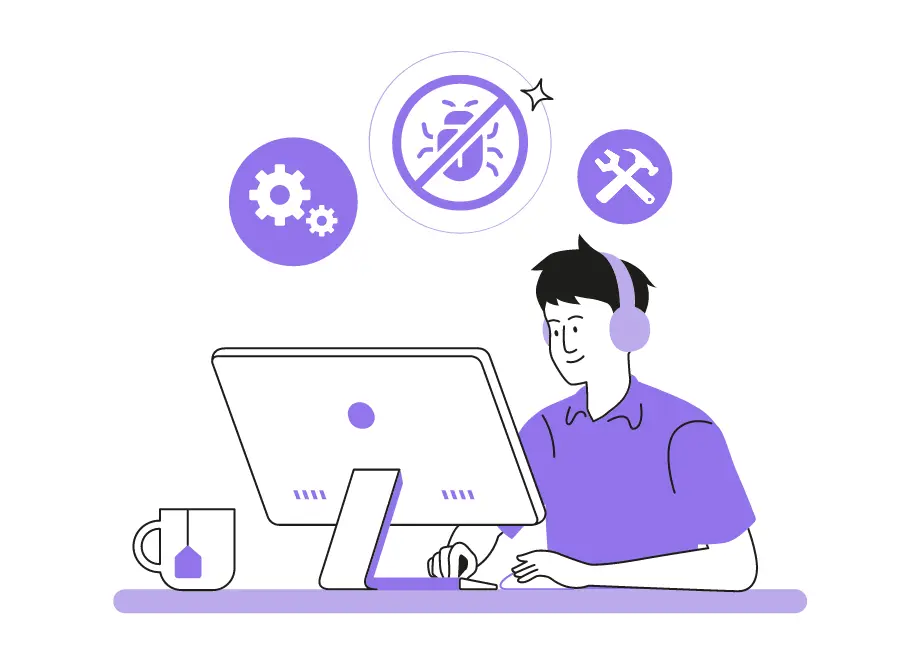
1. BeBran’s Free DA Checker
Our Free DA Checker is a powerful tool for checking DA, PA (Page Authority), and backlink quality in a simple, user-friendly interface. For troubleshooting, BeBran’s tool helps you identify high-quality links, ensuring your HTML is connected to reliable sources, which can improve user experience and site performance.
- Features: Quick access to DA, PA, backlinks, and linking domains to verify link quality and authority.
- Benefits: Our tool allows you to input competitor URLs as well, so you can compare backlink quality. This can help in troubleshooting link errors or enhancing link functionality, especially if you’re working to build or repair a link structure on your website.
Using Our Free DA Checker while testing links and interactive components in an HTML viewer ensures that links point to authoritative and functioning sources, improving overall user experience.

2. Moz Link Explorer
Moz Link Explorer, developed by Moz (the creator of the DA metric), offers accurate, detailed data about DA, backlinks, and PA. This tool is ideal if you’re troubleshooting broken links or issues with external content.
- Features: Provides DA, PA, detailed backlink profiles, and link attributes (such as anchor text).
- Benefits: The comprehensive data in Moz Link Explorer is especially useful when troubleshooting links embedded within your HTML code. You can use this data to verify link quality, fix broken links, and ensure that linked sources are reputable and functional.
Moz Link Explorer is particularly useful if you need detailed information about each link in your HTML, helping you troubleshoot link-related HTML issues.
3. SmallSEOTools DA Checker
SmallSEOTools offers a straightforward DA checker that provides DA, PA, and a basic backlink summary. This tool is helpful for basic troubleshooting, especially if you’re looking to quickly verify link quality.
- Features: Quick insights into DA, PA, and a basic overview of backlinks.
- Benefits: This tool is perfect for fast checks on DA without needing to dive into deep reports, which is helpful when testing links within an HTML viewer. Knowing a site’s DA can help you prioritize linking to higher-quality sites in your HTML code, improving the reliability and SEO impact of your links.
SmallSEOTools DA Checker is a practical option if you need to verify link quality without getting bogged down in extensive data.
Free Tools: Free Merge PDF Tool Online | Free Unlock PDF Tool Online | Free Watermark PDF Tool Online
Common HTML Issues and How to Troubleshoot Them with an Online Viewer
1. Detecting Missing or Unclosed Tags
A common mistake in HTML, especially in large or complex code, is forgetting to close tags like , or . Unclosed tags can cause major display issues, disrupting the layout or causing sections to shift unexpectedly.
- Using an Online Viewer: An HTML viewer like Our will display the output immediately, so if elements look misaligned or disappear, it’s likely due to missing tags.
- Solution: Go through your code and make sure each opening tag has a corresponding closing tag. Many HTML viewers can even highlight tags, helping you see if something is missing.
2. Fixing Improper Nesting of Elements
HTML elements must be nested correctly; for instance, block-level elements shouldn’t be inside inline elements. Incorrect nesting can result in elements displaying out of order or not rendering properly.
- Using an Online Viewer: Our viewer will show you instantly if elements are not nested correctly, as you’ll notice layout issues right away.
- Solution: Check the order of your elements. Make sure all tags are correctly placed, such as using
- only inside
3. Identifying Broken Links and Images
Links and images that don’t load are typically caused by incorrect URLs or paths. Broken links and images create a poor user experience, so it’s essential to detect them early.
- Using an Online Viewer: In BeBran’s Online HTML Viewer, broken images won’t display, and inactive links will be visible, helping you quickly identify the issue.
- Solution: Double-check the src attribute in
tags and the href attribute in tags. Make sure file paths and URLs are correctly typed and lead to the intended destinations.
4. Handling Incorrect CSS Styling
CSS styling issues are common and can happen if selectors aren’t written correctly or if the CSS file is not linked properly. Such issues can affect how elements look, including colors, fonts, and layout.
- Using an Online Viewer: Our viewer allows you to add inline CSS directly, so you can immediately see if styles apply as expected.
- Solution: Verify that your CSS file is linked in the section, and that your inline styles use accurate properties and syntax. Testing styles inline can help you quickly spot and fix issues before moving them to a separate CSS file.
5. Adjusting for Responsive Design Problems
With more users accessing sites on various devices, responsive design is essential. Fixed widths or layout issues can cause elements to display poorly on smaller screens.
- Using an Online Viewer: Most online viewers, including BeBran’s Online HTML Viewer, allow you to resize the display area, simulating different screen sizes. This is helpful to see if your design adjusts properly.
- Solution: Use relative units like percentages or vw (viewport width) instead of fixed pixel sizes. Try adding media queries to handle design adjustments on smaller screens for a responsive experience.
6. Debugging Forms and Input Fields
Forms are key to user interaction but are often tricky to set up, especially with multiple fields and labels. Issues like missing labels or unnamed fields can make forms harder to use.
- Using an Online Viewer: Our viewer lets you see how forms look and behave, allowing you to quickly check if labels are correctly linked and if input fields display properly.
- Solution: Verify that each is correctly associated with its input using the for attribute, which should match the input’s id. Ensure form actions are linked correctly if you’re testing submissions.
7. Correcting Text Formatting Issues
HTML offers various tags for formatting text, such as for bold and for italics. However, incorrect use can create unwanted spacing or disrupt alignment.
- Using an Online Viewer: With Our live preview, you’ll notice if there are odd gaps or misalignments immediately.
- Solution: Double-check your tags and confirm they’re correctly nested. Ensure that headings are used in the right order, and verify that inline elements like and don’t contain block elements.
8. Ensuring Proper Table Layouts
Tables need to be structured correctly, as missing rows or columns can make the data look messy or distorted.
- Using an Online Viewer: Table issues are obvious in live previews, helping you quickly identify if a row or cell is missing.
- Solution: Make sure each (table row) contains the right number of or cells, and that tags like , , , and are organized properly.
9. Validating Semantic HTML
Using semantic HTML (tags like , , and ) improves accessibility and helps search engines understand your site.
- Using an Online Viewer: In Our viewer, you can verify that your layout uses semantic tags correctly, ensuring a clean and accessible structure.
- Solution: Make sure tags contain only navigation links, tags are used for meaningful sections, and other tags are correctly applied for SEO and accessibility benefits.
10. Testing Interactive Elements
Elements such as buttons and links should be easy to access and fully functional. Interactive elements that don’t respond as expected can negatively impact user experience.
- Using an Online Viewer: Test buttons and clickable links directly in Our viewer to ensure they are functional and accessible.
- Solution: Check that href attributes in links are valid and that buttons are not hidden by other elements. Verify the structure of interactive components to ensure they are not blocked or inaccessible.
Best Practices for Using an HTML Online Viewer
Using an online viewer effectively can improve your troubleshooting process and make HTML development easier. Here are some best practices to help you maximize your results:
- Start with Simple Code Blocks: Focus on small sections rather than testing the entire page, which helps you identify where specific issues arise.
- Check Your Code Frequently: By viewing your code regularly in Our viewer, you catch errors early, preventing them from becoming bigger problems.
- Use Clear, Descriptive Comments: Comments help organize your code, making specific sections easy to locate when troubleshooting.
- Test Across Different Screen Sizes: Resize BeBran’s viewer window to test responsiveness, a vital step for creating mobile-friendly layouts.
- Keep Code Clean and Consistent: Proper indentation and spacing improve readability and help prevent small errors that can cause issues.
- Experiment with Inline Styles for Quick Changes: Testing styles inline in HTML allows you to see changes immediately before moving them to a CSS file.
- Save Your Work in Stages: Save each successful step as you troubleshoot. If an error occurs, you can revert to the previous working version.
- Use Placeholder Content: Temporary text or images help you visualize layout without final content, making design adjustments easier.
- Familiarize Yourself with Browser Developer Tools: While Our viewer is great for quick checks, browser developer tools like Chrome DevTools provide additional insights.
Final Tips for Troubleshooting HTML with Online Viewer
- Keep It Simple: Start with basic HTML, gradually add complexity, and test each section as you go.
- Use Comments: Comments help isolate sections and make it easier to troubleshoot.
- Test Consistently: Regularly check your HTML in BeBran’s viewer to ensure everything displays as expected.
Using BeBran’s Free Online HTML Viewer helps you catch common HTML errors early, troubleshoot effectively, and improve your workflow. With real-time feedback and an easy-to-use interface, Our tool makes HTML troubleshooting accessible and straightforward, allowing you to build cleaner, more functional, and visually appealing web pages.
Explore More: HTML to PDF for E-commerce: Enhancing User Experience and Sales | HTML Minification: The Secret Sauce for Faster Loading Websites
Frequently Asked Questions
- What is an HTML viewer, and how can it help troubleshoot issues?
An HTML viewer displays code as it would appear on a webpage, helping identify errors or formatting issues in real-time. - How can I check for broken links using an HTML viewer?
Load your HTML file in the viewer, then click on each link to see if it directs to the intended page. This helps you find and fix broken links. - Can an HTML viewer help me find syntax errors?
Yes, an HTML viewer shows if tags aren’t displaying correctly, helping spot syntax errors like missing end tags or misplaced attributes. - What can I do if images aren’t showing in the HTML viewer?
Check the image paths in your code. If they’re incorrect or missing, the images won’t load. Also, ensure the files are correctly named and in the right location. - How do I fix alignment issues with text and images?
Use the viewer to test CSS styles or inline styles in your HTML. You can adjust properties like padding, margins, and alignment to fix layout issues. - Why is my HTML page displaying differently in the viewer than in a browser?
This could be due to differences in CSS rendering or browser-specific code. An HTML viewer is useful, but testing in various browsers is also recommended. - Can an HTML viewer help with debugging JavaScript errors?
Some online viewers allow basic JavaScript testing, showing how scripts interact with HTML. For complex issues, a browser's developer tools might be more helpful. - How can I check for accessibility issues in HTML?
Some HTML viewers highlight accessibility concerns, like missing alt attributes for images. These errors affect accessibility for screen readers. - Is an HTML viewer suitable for testing responsive design?
Many HTML viewers include device emulation to check how your page appears on mobile, tablet, and desktop screens, helping troubleshoot responsive issues. - Are online HTML viewers secure for testing code?
Basic HTML viewing is generally safe, but avoid testing sensitive data or confidential code in online viewers, as security features vary by tool.
Feel free to Contact Us!



