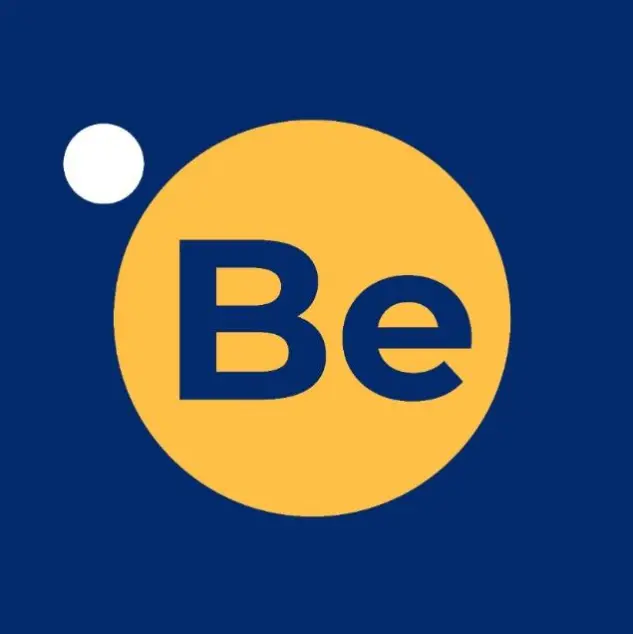Elevating Your Presentation: Advanced Tips for PDF to PPT Conversion
Converting PDFs to PowerPoint presentations demands precision and finesse to create impactful and engaging slides. Let's delve into advanced strategies and expert tips to optimize your PDF to PPT conversion, elevating the quality and visual appeal of your slides.
Understanding the Importance of Advanced Conversion
Advanced PDF to PPT conversion goes beyond basic techniques, focusing on refining details to craft compelling and visually striking slides. Advanced conversion involves meticulous attention to detail, ensuring that your slides not only accurately represent the content but also enhance the overall presentation quality.
Leveraging Advanced Formatting Techniques
Refining formatting during conversion can significantly impact the aesthetics and readability of your presentation. Pay close attention to text alignment, font consistency, and image quality. Utilize advanced formatting tools to ensure a seamless transition from PDF to PPT. Enhance your slides by incorporating creative design elements like custom shapes, smart art, or innovative layouts. These elements add visual interest and captivate your audience.
Utilizing Advanced Editing Features
After converting, take advantage of advanced editing features within PowerPoint to refine and elevate your slides further. Carefully choose slide transitions and animations to create a dynamic and engaging presentation flow. Avoid excessive effects that may distract from your message.
Utilize the Slide Master feature to establish consistent formatting and design across all slides. Tailor themes and colors to reflect your brand or presentation style.
Explore More: Comparing Byte and Bit Conversion Tools: A Comprehensive Review | Preserving Image Quality, JPG to PNG Conversion Best Practices
Incorporating Multimedia Elements
Diversify your slides by incorporating multimedia elements for a more interactive experience.

Enhance engagement by integrating audio or video clips relevant to your content. Ensure compatibility and smooth playback during your presentation.
Ensuring Compatibility and Consistency
Before finalizing your presentation, ensure that it maintains compatibility and consistency across different devices and platforms. Preview your presentation on various devices to guarantee formatting consistency and functionality, ensuring a seamless viewing experience for your audience.
Free Tools: Free JPG to PNG Converter Tool Online | Free Binary to ASCII Tool Online
Conclusion
In conclusion, mastering advanced techniques in PDF to PPT conversion enables you to create presentations that captivate and inspire. By leveraging formatting expertise, utilizing advanced editing tools, incorporating multimedia elements, and ensuring compatibility, your slides will stand out with enhanced quality and visual appeal. Elevate your presentations to new heights by implementing these advanced tips and watch your audience be enthralled by your compelling and polished slides!
Also Read: Teaching Kids About Temperature Conversion: Fun Activities and Tools | The Ultimate Guide to Weight Conversion: Using a Weight Converter Tool
Frequently Asked Questions:
Q1. What are the advantages of using advanced PDF to PPT conversion methods?
Advanced conversion methods offer additional features that ensure higher accuracy, better retention of formatting, and improved handling of complex elements like images, tables, and fonts. These methods enhance the overall quality of the converted PowerPoint presentation.
Q2. How can I optimize the conversion process for a more seamless transition from PDF to PowerPoint?
Optimizing the process involves selecting a converter that specifically caters to advanced conversion needs. Look for tools with options for OCR (Optical Character Recognition), advanced formatting retention, and customized settings for precise control over the conversion output.
Q3. What role does OCR play in advanced PDF to PPT conversion?
OCR technology allows the conversion of scanned PDFs or images into editable text in PowerPoint. Advanced converters equipped with OCR ensure accurate text recognition, enhancing the conversion of non-editable content to editable PowerPoint text.
Q4. Why is it essential to select a converter that supports complex layouts and designs?
Choosing a converter capable of handling intricate layouts, multi-column texts, varied fonts, and diverse graphic elements ensures that the converted PowerPoint accurately mirrors the complexity of the original PDF. This maintains the presentation's visual integrity.
Q5. Can I customize the settings in advanced converters to tailor the conversion process?
Yes, advanced converters often offer customizable settings, allowing users to fine-tune the conversion process. These settings might include options to adjust image resolution, font compatibility, layout preferences, and handling of specific elements.
Q6. How can I ensure a high level of accuracy in the conversion of tables and charts?
Look for converters optimized for handling tables and charts, ensuring that the structure, data, and formatting of these elements are accurately transferred to PowerPoint. Advanced converters often have specialized algorithms for this purpose.
Q7. What are the benefits of using cloud-based advanced converters for PDF to PPT conversion?
Cloud-based converters offer convenience and accessibility, allowing users to convert files from any device with internet access. They often integrate advanced features while handling large files and providing seamless collaboration options.
Q8. Why do some converters struggle with converting specific fonts or languages?
Converters may face difficulty with certain fonts or languages due to compatibility issues or lack of support. Advanced converters usually have a broader range of font and language support, reducing such conversion hurdles.
Q9. Can advanced converters help reduce the need for post-conversion edits in PowerPoint?
Yes, advanced converters aim to minimize post-conversion edits by accurately transferring content, layout, and formatting from PDF to PowerPoint. However, some adjustments may still be necessary based on the complexity of the original document.
Q10. How do advanced converters handle multimedia elements like audio or video within PDFs?
While basic converters might struggle with multimedia elements, advanced converters often retain or provide options to embed audio or video files into PowerPoint slides, enhancing the presentation's interactivity.
Q11. What should I consider when selecting an advanced converter for PDF to PPT conversion?
Consider factors like accuracy, OCR capabilities, layout handling, customization options, multimedia support, and user reviews when choosing an advanced converter. Prioritize tools that align with your specific conversion needs.
Q12. How does using advanced conversion methods contribute to creating more impactful PowerPoint presentations?
Advanced methods ensure that PowerPoint presentations maintain the original document's complexity, visual appeal, and accuracy. This enhances the presentation's professionalism, making it more engaging and impactful for the audience.
Advanced PDF to PPT conversion methods elevate the quality and efficiency of PowerPoint presentations. By harnessing these advanced features, users can create polished, visually appealing slides that accurately represent the content and deliver impactful presentations to captivate their audience.