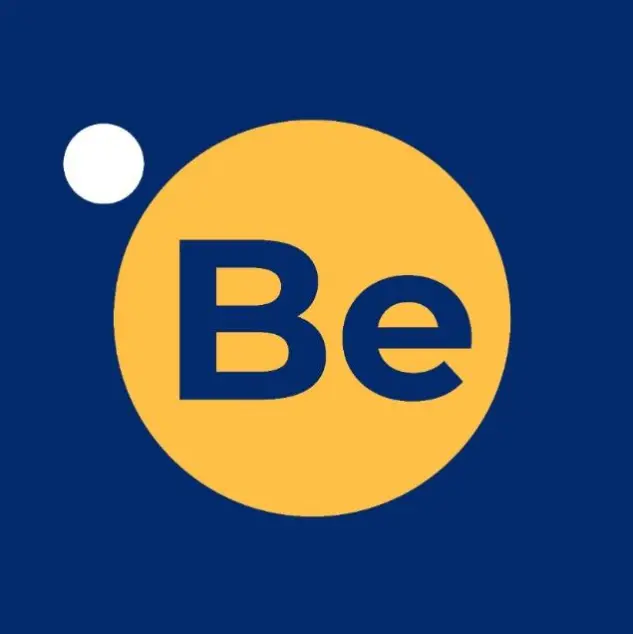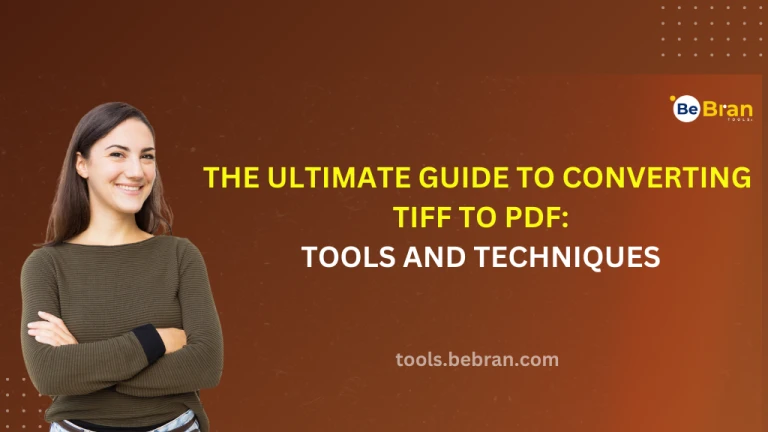
The Ultimate Guide to Converting TIFF to PDF: Tools and Techniques
Converting TIFF images to PDF documents is a common task for many of us, whether we're handling work documents, managing personal files, or dealing with academic materials. But let's face it, sometimes this process can be more complicated than solving a Rubik's Cube! Don't worry, though. I'm here to guide you through the maze with some straightforward advice, neat tools, and cool tricks. Let's get started, shall we?
Why Convert TIFF to PDF?
You might wonder, "Why go through the hassle?" TIFF files are great for high-quality images but can be hefty in size and aren't as universally accepted as PDFs. PDFs, on the other hand, are like the Swiss Army knives of file formats – versatile, compact, and accepted everywhere.
Picking Your Tools: Online Converters vs. Software
You've got two main options here: online converters or downloadable software. Online converters are like fast food – quick and convenient. Software, however, is like a home-cooked meal – it takes a bit more time but gives you more control and often better quality.
Free Tools: Free PDF to PPT Tool Online | Free PDF to PNG Tool Online
Top Online Converters: Quick and Easy
- SmallPDF - It's like the speedy Gonzales of online converters. Fast, efficient, and user-friendly.
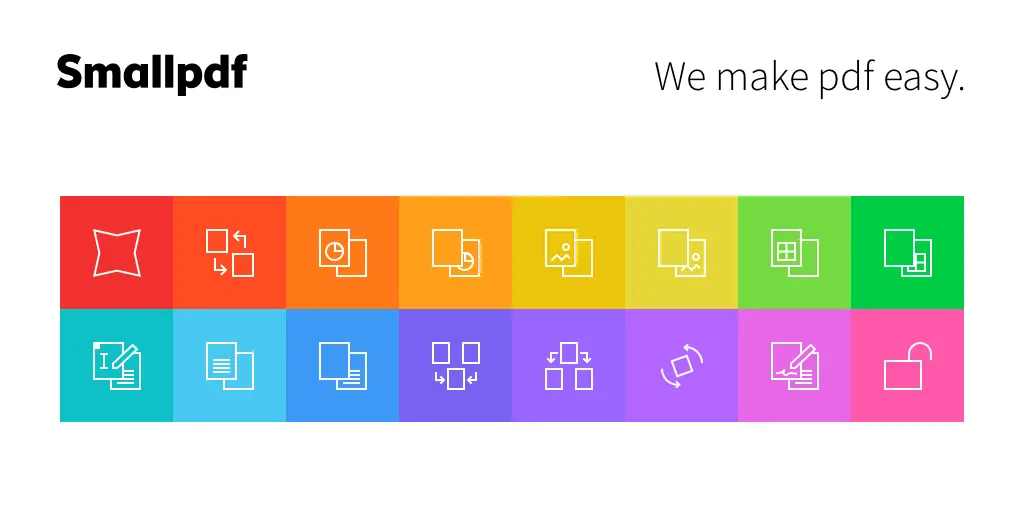
- Zamzar - Another great option with a simple interface. Just upload, convert, and download.
Software Options: The Power Players
- Adobe Acrobat - The big kahuna of PDF software. It's got all the bells and whistles you could want.
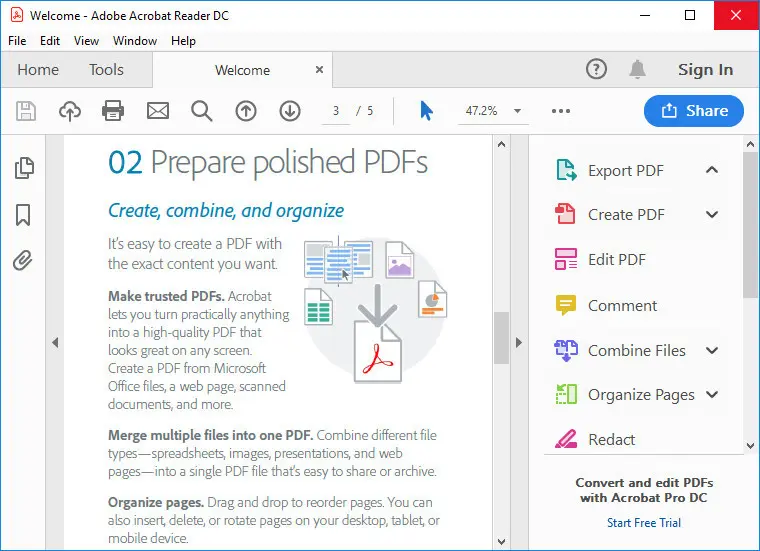
- GIMP - A free, open-source image editor that can handle TIFF-to-PDF conversions like a pro.
How to Convert: The Online Way
Converting online is a breeze. Upload your TIFF file to the converter, choose 'PDF' as the output format hit 'Convert', and voila! You've got yourself a PDF.
Converting with Software: A Step-By-Step Guide
If you're using software, the process is slightly different but just as simple. Open your TIFF file, select 'Export' or 'Save As', choose PDF as the format, tweak the settings to your liking, and hit 'Save'.
Quality Matters: Adjusting the Settings
Whether you're using an online tool or software, pay attention to the conversion settings. Adjusting the resolution, compression, and color depth can make a big difference in your final PDF's quality.
Batch Conversions: Handling Multiple Files
Do you have a bunch of TIFFs to convert? Look for a tool that supports batch conversions. This lets you convert multiple files at once, saving you a ton of time and clicks.
Advanced Techniques: OCR and Editing
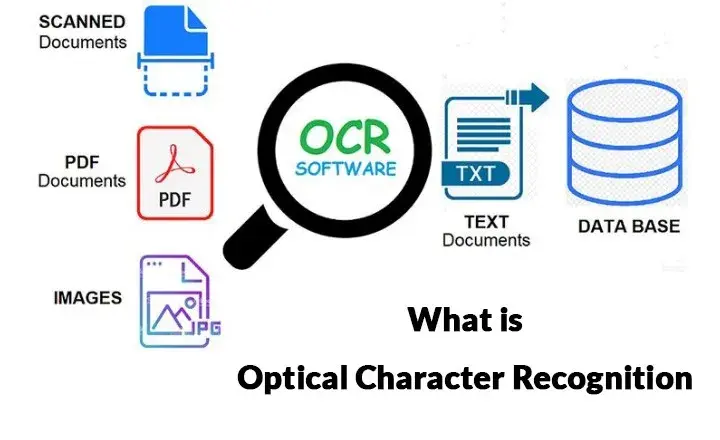
Some PDF tools offer Optical Character Recognition (OCR) and editing features. OCR is like a magic spell that turns your scanned TIFF images into searchable, editable text.
Security Concerns: Keeping Your Files Safe
If you're dealing with sensitive information, be cautious with online converters. Always check their privacy policy and opt for tools that automatically delete your files after conversion.
The Final Touch: Merging and Splitting PDFs
After converting, you might want to merge several PDFs into one or split a large PDF into smaller sections. Many PDF editors offer these features, so take advantage of them to organize your documents just the way you like.
Conclusion: Converting TIFF to PDF Made Easy
Converting TIFF to PDF doesn't have to be a headache. With the right tools and a little know-how, you can turn those bulky TIFF files into sleek, shareable PDFs in no time. Whether you choose the speed of online converters or the control of software, you're now equipped to handle this task like a pro. So go ahead, give it a try, and see how easy and satisfying it can be!
Frequently Asked Questions:
Q1. What is TIFF, and why would I want to convert it to PDF?
A: TIFF (Tagged Image File Format) is a high-quality image format. Converting it to PDF makes it easier to share, store, and manage documents.
Q2. Can I convert TIFF to PDF online for free?
A: Yes, many online converters offer free TIFF to PDF conversion. We'll explore some in the guide.
Q3. Are there advantages to using desktop software for TIFF to PDF conversion?
A: Yes, desktop software provides more control over settings and additional features, but it may come at a cost.
Q4. How can I convert multiple TIFF files to PDF at once?
A: You can use batch conversion tools, both online and in software, to convert multiple TIFF files simultaneously.
Q5. What settings should I consider when converting TIFF to PDF for optimal quality?
A: Pay attention to resolution, compression, and color depth settings to ensure the best quality PDF.
Q6. Can I convert scanned documents in TIFF format to searchable PDFs?
A: Yes, some tools offer Optical Character Recognition (OCR) to convert scanned TIFFs to searchable, editable PDFs.
Q7. How can I ensure the security of my TIFF to PDF conversions, especially with sensitive documents?
A: Look for tools that prioritize data security and offer features like encryption and automatic file deletion.
Q8. What if I need to merge multiple PDFs after converting from TIFF?
A: Many PDF editors provide merging options to combine multiple PDFs into one.
Q9. Can I convert TIFF to PDF on my mobile device?
A: Yes, there are mobile apps available for TIFF to PDF conversion on both Android and iOS.
Q10. Is there a way to convert TIFF to PDF with annotations or editing capabilities?
A: Some advanced PDF software allows you to add annotations and edit the converted PDFs.
Q11. Are there any free alternatives to popular paid software for TIFF to PDF conversion?
A: Yes, we'll introduce you to some free software options for converting TIFF to PDF.
Q12. How can I make the TIFF to PDF conversion process more efficient?
A: We'll provide tips and techniques to streamline your workflow and save time during the conversion process in our guide.