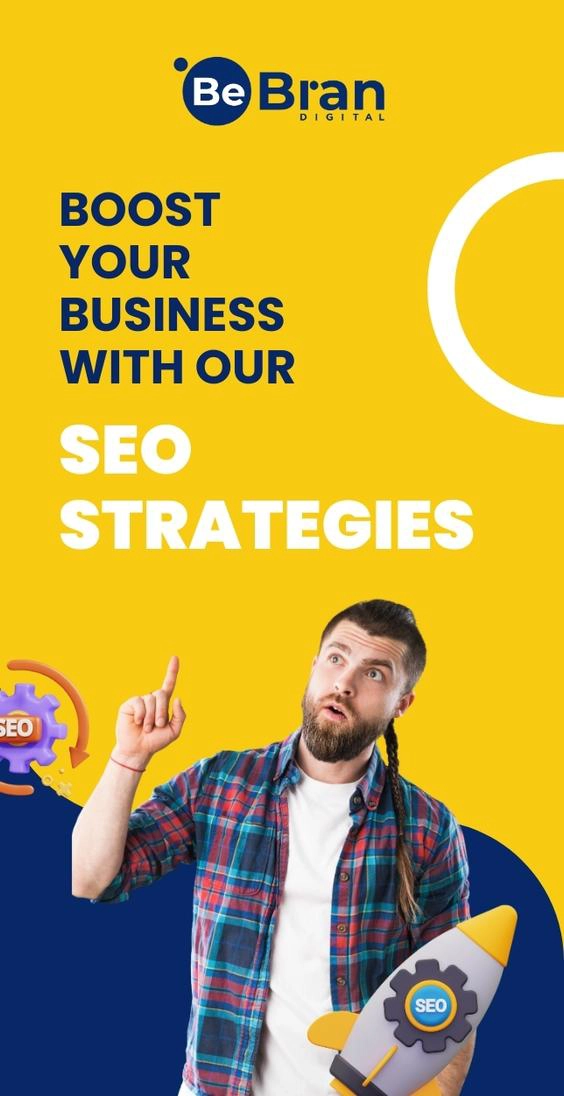Free Screen Resolution Simulator Tool
Test your website's responsiveness with our online screen resolution simulator tool. Instantly preview how your site looks on different devices and screen sizes. Enhance user experience and optimize your design for mobile, tablet, and desktop. Easy to use and completely free!
Share on Social Media:
Have you ever opened a beautiful picture on your phone and tried to display it as your desktop background? The picture often looks pixelated on your desktop background, while it looks just fine on your phone. A screen resolution simulator is a tool that helps people test how websites and apps look on different devices with various screen sizes. We'll discuss what it does, why it's helpful, and when it might not work well.
What is the Screen Resolution Stimulator?
The Screen Resolution Stimulator Tool is like a pretend screen that shows what a website or app would look like on different devices. This helps ensure things look good on all kinds of screens, like big computer screens and small phone screens.
Using the Screen Resolution Stimulator has some good points:
- A screen simulator online makes sure websites and apps work well for people on different devices.
- The screen resolution simulator online free helps find and fix problems before websites and apps go live.
- The best screen resolution simulator tool online saves time and money by not needing lots of different devices for testing.
- A screen resolution test online helps businesses stay ahead by making sure their stuff looks good everywhere.
Common Phone and Desktop Resolutions
Regular resolution sizes for phones and desktops can vary depending on the specific device and its screen technology. The Screen Resolution Tester will provide some or all of these options and some more. Here are some typical resolution sizes for both categories:
Phone Resolutions
- HD (High Definition): 720 x 1280 pixels
- Full HD: 1080 x 1920 pixels
- Quad HD (QHD): 1440 x 2560 pixels
- 4K Ultra HD: 2160 x 3840 pixels
- 1080 x 2340 pixels (common for some modern smartphones)
- 1440 x 3200 pixels (common for flagship smartphones)
Desktop Resolutions
- HD (High Definition): 1366 x 768 pixels
- Full HD: 1920 x 1080 pixels
- 2K (QHD): 2560 x 1440 pixels
- 4K Ultra HD: 3840 x 2160 pixels
- 5K: 5120 x 2880 pixels (common for high-end monitors)
- 8K: 7680 x 4320 pixels (used in some professional displays)
It's good to remember that these are only a few of the usual screen sizes, and there can be different ones based on the type of device. Even the best screen resolution simulator tool online will have some issues. Also, the quality of the display isn't just about the screen size; things like how close the pixels are (PPI or DPI), the shape of the screen, and the kind of technology used are important too. All of these things affect how good the screen looks when you use it.
Click here to access more Free Tools: Twitter Card Generator Tool | Online HTML Minifier Tool | Online Website Screenshot Generator Tool | Online HTML Editor Tool
FAQ's
Q1: How can I test my screen resolution?
To test your screen resolution, you can right-click on your desktop (on Windows) or go to your system preferences (on Mac) and access the display settings. There, you'll find options to view and adjust your screen resolution.
Q2: What is a webpage screen resolution simulator?
A webpage screen resolution simulator is a tool or software that allows you to see how a webpage will appear on different screen resolutions without actually changing your device's resolution. It's valuable for testing a website's responsiveness. You can find a screen simulator online as well.
Q3: How do I match my screen resolution?
To match your screen resolution, go to your device's display settings, and select the resolution that matches your monitor's native or recommended resolution. This will ensure the best display quality and clarity.
Q4: How to calculate screen resolution?
Screen resolution is calculated by multiplying the number of horizontal pixels by the number of vertical pixels. For example, a resolution of 1920x1080 means there are 1920 pixels in width and 1080 pixels in height, resulting in a total of 2,073,600 pixels.
Q5: Is 3840x2160 true 4K?
Yes, 3840x2160 is often referred to as "Ultra High Definition" (UHD) or "4K UHD." While it is not the same as the cinema standard of 4096x2160 used in true 4K, it is widely marketed and accepted as "4K" for consumer displays and content due to its similar horizontal resolution and widespread use in consumer electronics.
Q6: What resolution is 1920x1080?
1920x1080 resolution is commonly referred to as "Full HD" (High Definition). It consists of 1920 horizontal pixels and 1080 vertical pixels, providing a total of 2,073,600 pixels on the screen.
Q7: How many pixels is a 4K TV?
A 4K TV typically has a resolution of 3840x2160 pixels. This resolution is often called "4K UHD," and it contains a total of approximately 8,294,400 pixels.
Q8: What resolution is 2K?
The term "2K" is not as standardized as some other resolutions. However, it is often used to refer to a resolution of 2048x1080 pixels, which is commonly found in digital cinema. Another common usage of "2K" is 2560x1440, which is sometimes referred to as "QHD" or "1440p."
Q9: Does 2160p mean 4K?
Yes, "2160p" is often used interchangeably with "4K." It refers to a resolution of 3840x2160 pixels, which is widely accepted and marketed as "4K UHD" for consumer displays and content.
Q10: Is Full HD 720p or 1080p?
Full HD is 1080p. It has a resolution of 1920x1080 pixels, providing a higher level of detail and clarity compared to 720p, which has a resolution of 1280x720 pixels.