
Comparing the Best Image to Text Converter Tools in 2025
In 2025, technology continues to evolve, making our tasks faster and more efficient. One of the most practical innovations is the image to text converter tool. These tools use Optical Character Recognition (OCR) technology to extract text from images, scanned documents, and handwritten notes, turning them into editable and searchable formats like Word documents or plain text files.
Whether you're a student, business professional, researcher, or casual user, having the right image-to-text converter can significantly improve your productivity. With so many options available, how do you choose the best one? In this blog, we’ll compare the best image-to-text converter tools of 2025, focusing on features, benefits, and real-world use cases.

What Is an Image to Text Converter?
An image to text converter processes visual content and extracts readable and editable text. These tools are useful for:
- Converting scanned documents into digital files.
- Extracting notes from images of whiteboards or presentations.
- Digitizing handwritten or printed materials.
Why Compare Image to Text Converter Tools?
With countless tools available, choosing the right one depends on your specific needs. By comparing the best options, you can identify the tool that offers:
- Accuracy: Ensures minimal errors in text extraction.
- Ease of Use: A simple, intuitive interface for quick results.
- Additional Features: Language support, batch processing, and integration with other tools.
- Cost-Effectiveness: Free or affordable options for all budgets.
Key Features to Consider When Choosing a Tool
Before diving into the comparisons, here are the essential features to look for:
- OCR Accuracy: The ability to extract text precisely, even from low-quality images.
- Format Compatibility: Support for various input formats like JPG, PNG, and PDFs.
- Speed: Quick processing times for large files or batches.
- Security: Ensures your uploaded files are not stored or shared.
- Platform Compatibility: Works on desktops, smartphones, and tablets.
Comparing the Best Image to Text Converter Tools in 2025
1. BeBran’s Free Image to Text Converter
At BeBran, we believe in providing tools that are both powerful and accessible. Our Free Image to Text Converter is designed to meet the needs of students, professionals, and casual users alike.
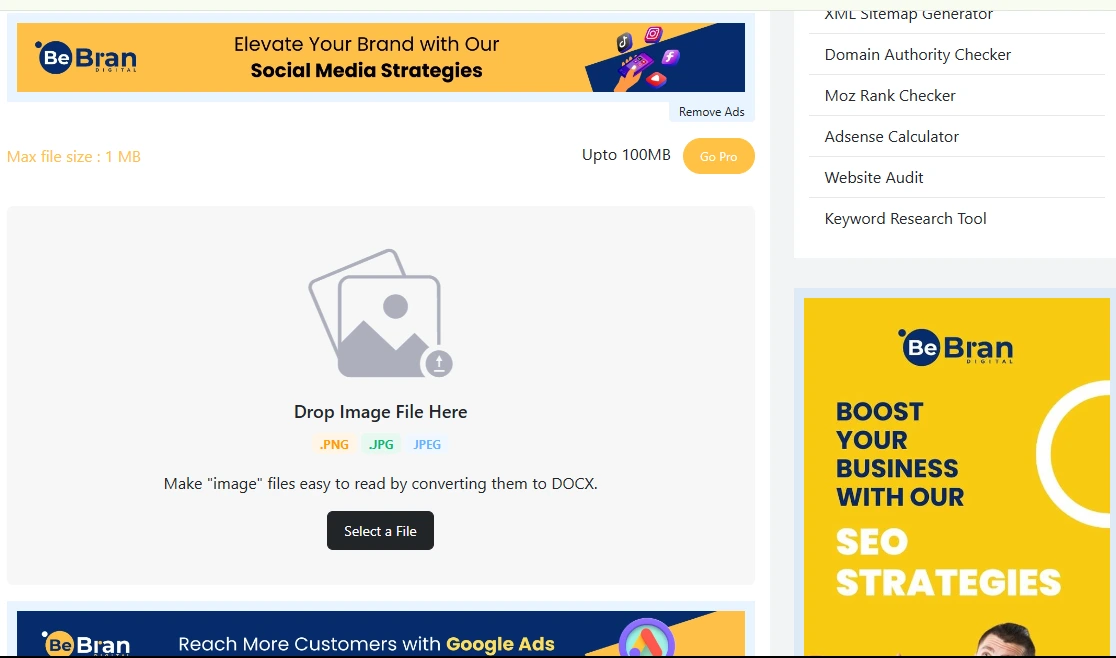
- Key Features:
- Advanced OCR technology ensures high accuracy.
- Supports multiple file formats, including JPG and PNG.
- Completely free with no hidden fees.
- Easy drag-and-drop functionality for quick uploads.
- Secure file processing with automatic deletion after conversion.
- Cons: Limited formatting preservation for complex layouts.
- Best For: Users looking for a free, reliable, and user-friendly solution for everyday tasks.
2. Adobe Acrobat Online OCR
Adobe Acrobat is a trusted name in document management, and its OCR feature doesn’t disappoint.
- Key Features:
- Converts scanned documents into editable Word or PDF files.
- Advanced OCR technology for complex layouts.
- Integrates Smoothly with other Adobe tools.
- Pros: High accuracy, supports batch processing.
- Cons: Requires a subscription for full functionality.
- Best For: Professionals needing premium features and comprehensive document management.
3. Google Drive OCR
Google Drive includes a built-in OCR feature, perfect for users already using the Google ecosystem.
- Key Features:
- Converts images and PDFs into editable Google Docs.
- Free with a Google account.
- Automatically saves files in your Drive.
- Pros: Convenient, no additional software required.
- Cons: Limited formatting options, less accurate for complex layouts.
- Best For: Casual users and students needing occasional OCR functionality.
4. Smallpdf OCR
Smallpdf is a versatile platform offering a range of document tools, including OCR capabilities.
- Key Features:
- Converts images into text or editable PDFs.
- Integration with Google Drive and Dropbox.
- User-friendly drag-and-drop interface.
- Pros: Quick and easy to use.
- Cons: Limited features in the free version.
- Best For: Users who frequently work with PDFs and images.
5. OnlineOCR
OnlineOCR is a straightforward tool that focuses on accuracy and multilingual support.
- Key Features:
- Supports over 40 languages.
- Converts images to Word, Excel, or plain text.
- No sign-up required for basic use.
- Pros: Simple and effective for small files.
- Cons: Limited batch processing.
- Best For: Users needing multilingual OCR support.
Free Tools: Free Comma Separator Tool Online | Free Related Keywords Finder Tool Online | Free Word Counter Tool Online
6. Convertio OCR
Convertio is a cloud-based tool that supports a wide range of file types and conversion options.
- Key Features:
- Converts images to editable formats like Word, Excel, and TXT.
- Supports over 300 file formats.
- Cloud-based processing for quick results.
- Pros: Versatile and easy to use.
- Cons: Free version has size limitations.
- Best For: Users looking for a flexible, all-in-one solution.
7. i2OCR
i2OCR is a powerful free tool designed for users handling multiple languages.
- Key Features:
- Supports over 100 languages.
- No registration required.
- Batch processing for large-scale projects.
- Pros: Great for multilingual users.
- Cons: Slightly outdated interface.
- Best For: Researchers and students working with foreign languages.
8. Soda PDF OCR
Soda PDF provides a user-friendly OCR solution as part of its comprehensive document management platform.
- Key Features:
- Converts scanned images to editable formats.
- Batch processing for multiple files.
- Integration with cloud storage services.
- Pros: Smooth and intuitive interface.
- Cons: Limited free version features.
- Best For: Educators and professionals needing advanced OCR tools.
9. Free OCR
Free OCR is a lightweight desktop tool for extracting text from images and PDFs.
- Key Features:
- Works offline for added security.
- Minimalistic design for quick use.
- Supports basic OCR functionality.
- Pros: No internet required, free to download.
- Cons: Lacks advanced features.
- Best For: Users preferring offline tools for privacy.
10. ABBYY FineReader Online
ABBYY is a well-known name in OCR technology, and its online version offers a robust solution.
- Key Features:
- High OCR accuracy for complex documents.
- Supports multiple languages and file formats.
- Detailed text formatting retention.
- Pros: Professional-grade accuracy.
- Cons: Requires a subscription for full access.
- Best For: Professionals and businesses needing top-tier OCR features.
How to Choose the Best Tool for Your Needs
Here’s how to decide which image to text converter suits you best:
- Evaluate Your Needs:
- If you need a free and reliable tool, go with BeBran’s Free Image to Text Converter.
- For advanced features, consider Adobe Acrobat or ABBYY FineReader.
- Consider Accuracy:
- For handwritten or complex documents, prioritize tools like ABBYY or Adobe.
- For simple text extraction, Google Drive OCR or OnlineOCR works well.
- Look at Ease of Use:
- Tools like BeBran Free Image to Text Converter, Smallpdf, and Convertio offer intuitive interfaces that are perfect for beginners.
- Budget:
- If you’re on a budget, free options like BeBran, Google Drive OCR, and Free OCR provide excellent functionality.
Practical Applications of Image to Text Converters
- Students: Extract notes from textbooks or lecture slides.
- Professionals: Digitize contracts, receipts, and scanned documents.
- Researchers: Convert archival materials into editable formats.
- Marketers: Repurpose content from infographics or images.
Final Thoughts
Choosing the right image-to-text converter can make a significant difference in your workflow. Whether you’re digitizing handwritten notes, extracting text from scanned documents, or managing large-scale projects, there’s a tool for everyone.
BeBran’s Free Image to Text Converter stands out for its simplicity, accuracy, and cost-effectiveness. If you’re looking for a reliable and easy-to-use tool, start with BeBran. For those needing advanced features or batch processing, options like Adobe Acrobat, ABBYY, and Soda PDF are excellent choices.
Explore these tools and discover how they can transform the way you work in 2025!
Explore More: How to Use a Free Comma Separator for Cleaning Your Excel Data | Best Free Comma Separator Tools for Programmers and Developers
Frequently Asked Questions
1. What does an image to text converter do?
An image to text converter extracts text from images, making it editable and easy to use in documents or other applications.
2. Are all image to text converters free to use?
No, some tools are free for basic features, while advanced tools may require a subscription or one-time payment.
3. Do these tools work with all image types?
Most tools support popular formats like JPG, PNG, and BMP, but compatibility can vary for less common formats.
4. Is OCR technology necessary for an image to text converter?
Yes, OCR (Optical Character Recognition) is the core feature that allows the tool to recognize and extract text from images.
5. Can I use image to text converters offline?
Some downloadable software works offline, while online tools require an internet connection to process files.
6. How accurate are these tools?
Accuracy depends on the quality of the image and the OCR technology used. Clearer images yield better results.
7. Are these tools beginner-friendly?
Most image to text converters are designed with simple interfaces, making them easy to use even for beginners.
8. Can I convert multiple images at the same time?
Many converters support batch processing, but the availability of this feature may vary between free and paid tools.
9. Do these tools support multiple languages?
Yes, many converters recognize text in several languages, but the number of supported languages varies by tool.
10. How can I ensure my data is secure when using an image to text converter?
Choose reputable tools with clear privacy policies, ensuring that files are deleted after processing and data is protected.



