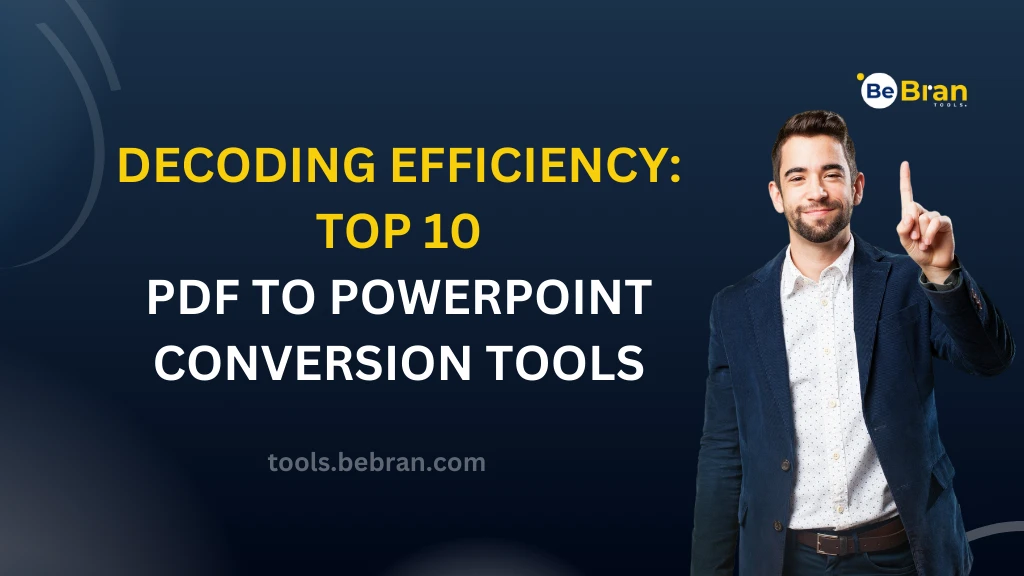
Decoding Efficiency: Top 10 PDF to PowerPoint Conversion Tools
Creating compelling presentations often involves transforming PDF content into dynamic PowerPoint slides. Fortunately, numerous tools cater to this need, promising seamless conversion. Let's explore the top 10 PDF to PowerPoint conversion tools, dissect their features, and uncover the best options to elevate your presentation game.
Best PPT To PDF Converter
- Adobe Acrobat Pro: Adobe Acrobat Pro stands tall among PDF to PowerPoint converters, offering exceptional accuracy and customization options. Its advanced features ensure the faithful conversion of PDFs into editable PowerPoint presentations. However, the premium pricing might deter some users.
- BeBran: BeBran, known for its user-friendly interface, efficiently converts PDFs to PowerPoint. While it excels in simplicity, the free version has limitations, imposing constraints on file size and daily conversions.
- Nitro PDF: Nitro PDF boasts rapid conversion speeds and commendable accuracy in transforming PDFs into PowerPoint slides. Despite its excellent performance, some users might find its interface slightly complex.
- Wondershare PDFelement: Wondershare PDFelement offers a comprehensive set of features for PDF to PowerPoint conversion, including batch conversion and OCR technology. However, its pricing might be on the higher side for some users.
- SmallSEOTools: SmallSEOTools presents a free online PDF to PowerPoint converter, accessible to all users. Although it's free and convenient, it may lack the advanced features available in premium tools.
- iLovePDF: iLovePDF is another online platform providing efficient PDF to PowerPoint conversion. Its user-friendly interface and various tools for document manipulation make it an attractive option for users seeking simplicity.
Explore More: Transform Your PDFs to PowerPoint: Bebran's Step-by-Step Tutorial | Resolving Hurdles in PDF to PPT Conversion: A Comprehensive Guide
- Soda PDF: Soda PDF provides reliable conversion with user-friendly features, catering to both beginners and professionals. It ensures accurate PDF to PowerPoint transformations but may lack some advanced customization options.
- Convertio: Convertio offers an online platform with a range of file conversion options, including PDF to PowerPoint. While it's convenient, the free version might have limitations for larger files or frequent use.
- PDF2Go:PDF2Go offers an intuitive interface for PDF to PowerPoint conversions. It's suitable for quick and hassle-free conversions, but users might face limitations with larger files or extensive use.

Zamzar: Zamzar is a versatile online converter supporting various file formats, including PDF to PowerPoint. However, its free version may have restrictions on file size and conversion speed.
Also Read: Hex to Binary Converter Simplifying Programmer’s Life | Merge PDFs on the Go: A Guide to Mobile Apps
Conclusion: Choosing Your Ideal PDF to PowerPoint Converter
In conclusion, the choice of a PDF to PowerPoint converter depends on specific needs and preferences. Each tool presents a unique set of features, from accuracy and customization options to user-friendliness and pricing. Assess your requirements, consider the features offered, and select the converter that aligns best with your presentation creation needs. With the right tool at your disposal, transforming PDFs into engaging PowerPoint presentations becomes a seamless and efficient process, amplifying your presentation prowess.
Free Tools: Free Electric Voltage Converter Tool Online | Free Pressure Converter Tool Online
Frequently Asked Questions
1. How can I convert a PDF to PPT?
You can convert a PDF to PPT using various online tools or software like SmallPDF, Adobe Acrobat, or Zamzar. Upload your PDF file, select the PowerPoint format (PPT or PPTX), and start the conversion process to get a PowerPoint presentation.
2. How do I convert a PDF to PPT without software?
You can convert a PDF to a PPT without software by using online converter tools like SmallPDF, ILovePDF, or Soda PDF. These platforms allow you to upload your PDF file and convert it to PowerPoint format directly through a web browser.
3. How do I edit a PDF in PowerPoint?
To edit a PDF in PowerPoint, you'll first need to convert the PDF into a PowerPoint presentation using a tool like SmallPDF or Adobe Acrobat. Once converted, open the PowerPoint file in PowerPoint software and edit the content as needed.
4. How do I convert a PDF to a PowerPoint in I Love PDF?
To convert a PDF to a PowerPoint presentation using I Love PDF, visit their website, upload your PDF file, select the "Convert to PowerPoint" option, and proceed with the conversion process.
5. How do I convert a PDF to PPT in Google Slides?
To convert a PDF to PPT in Google Slides, open Google Drive, upload your PDF file, right-click on it, select "Open with," choose Google Slides, and then edit the presentation as required. However, note that the conversion might not be perfect, and manual adjustments may be needed.
6. Can Canva convert to PPT?
Canva primarily works with its presentation format. While it doesn't directly convert files to PPT format, you can use Canva to create visually appealing designs and presentations within its platform.
7. How to edit a PDF file?
You can edit a PDF file using tools like Adobe Acrobat, SmallPDF, or PDFescape. These platforms offer options to edit text, add annotations, or modify content within PDF documents.
8. How do I convert a PDF to Canva?
Canva doesn't directly support PDF import. However, you can create designs or presentations within Canva and manually add content from the PDF by copying and pasting elements.
9. Can we merge two PPTs?
Yes, you can merge two PowerPoint presentations by opening one presentation, then go to the "Home" tab, select "New Slide," and choose "Reuse Slides." From there, you can browse and insert slides from another presentation.
10. How to create ppt?
To create a PowerPoint presentation, open Microsoft PowerPoint, click on "File," select "New," choose a template or a blank presentation, and start adding slides, content, images, and other elements.
11. How do I convert a PDF to a PPT in the WPS Office?
In WPS Office, open the PDF file using the WPS Presentation application, select "File," then "Save As," and choose the PowerPoint format (PPT or PPTX) to convert the PDF to a PowerPoint presentation.
12. What program converts PPT to PDF?
Microsoft PowerPoint itself allows you to convert PPT to PDF. Open your presentation, go to "File," click "Save As," choose PDF as the file format, and save the presentation as a PDF file.
13. How do I convert PPT to PDF on my phone?
You can convert PPT to PDF on your phone using apps like Microsoft Office Mobile, Adobe Acrobat Reader, or Google Slides. Open the presentation in the app, then use the "Share" or "Export" option to save it as a PDF file.
14. What is the maximum size for PPT to PDF?
The maximum size for converting PPT to PDF might vary depending on the software or converter used. Generally, most converters support larger file sizes, usually up to a few hundred megabytes or more, but check the specific tool for its limitations.



