
Integrating PDF to ZIP Conversion into Your Workflow
In the dynamic landscape of digital documentation, efficiency is the name of the game. Streamlining your workflow not only saves time but also enhances collaboration and accessibility. In this guide, we'll explore the transformative power of integrating online PDF to ZIP conversion into your everyday tasks, turning cumbersome processes into a breeze.
The Power of PDF to ZIP Conversion
As we navigate the digital revolution, the need for nimble and efficient document management becomes increasingly apparent. While PDFs have long been the standard for document sharing, the integration of ZIP files into the workflow adds a layer of versatility that's hard to ignore.
Understanding PDFs: Portable Document Format (PDF) has been a reliable companion for sharing documents while maintaining formatting integrity. It's the go-to solution for creating documents that look the same on any device.
Also Read: The Ultimate Guide to PDF Organization Tools: Streamline Your Workflow | Top 10 PDF Organization Tools for a Paperless Office
ZIP: Beyond Compression
ZIP, on the other hand, is not just about compression. It's a container that can house multiple files, reducing the overall file size for efficient storage and transmission. Imagine a digital backpack that neatly organizes and carries your documents, making them easier to manage.

Why Integrate PDF to ZIP Conversion?
- Efficient Storage: The Space Conundrum: PDFs, especially those laden with images and graphics, can be hefty. ZIP conversion acts as a magic wand, reducing the file size and freeing up valuable digital real estate. It's like compressing your files into a neat package without losing any content.
- Seamless Sharing: Overcoming Email Limits: Email servers often impose size limits on attachments. Converting PDFs to ZIP allows for seamless sharing, even when dealing with larger documents. It's akin to sending a compact and organized package rather than a bulky parcel.
- Organized Archiving: The Digital Filing Cabinet: ZIP files act as a digital filing cabinet, allowing you to archive multiple PDFs in a single container. It's like placing related documents into labeled folders for easy retrieval. No more hunting through an array of scattered files.
How to Integrate PDF to ZIP Conversion into Your Workflow
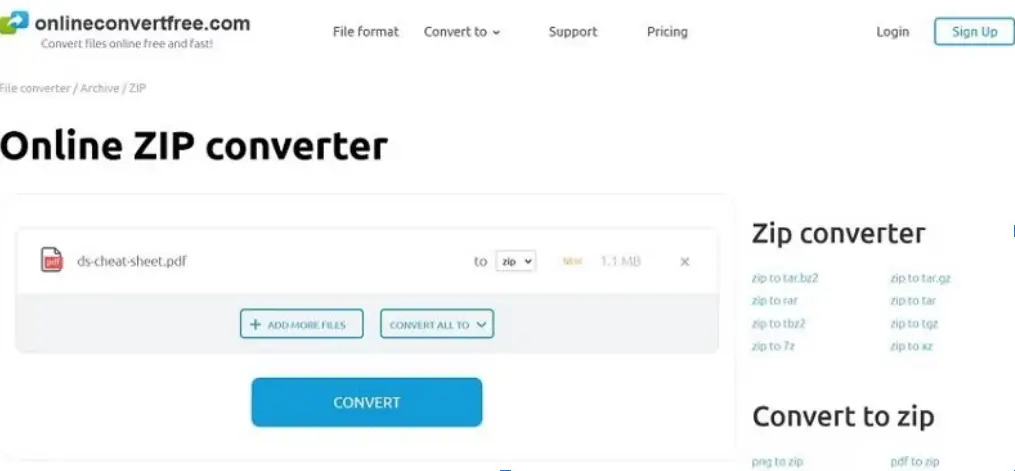
- Choose the Right Tool PDF to ZIP conversion: Opt for user-friendly tools that seamlessly integrate PDF to ZIP conversion into your workflow. The goal is to enhance efficiency without adding complexity. It's like adding a feature to your favorite app that you never knew you needed.
- Batch Processing Magic: Look for tools that offer batch processing capabilities. Converting multiple PDFs to ZIP in one go is the epitome of efficiency. It's like completing a stack of tasks with a single click.
- Customization for Control: Tailor-Made Solutions: Choose tools that allow customization. Being able to tailor the compression level or choose specific files for conversion gives you a sense of control. It's like having a personal assistant who understands your preferences.
Navigating the Waves: Burstiness and Perplexity in Workflow Integration
- Burstiness in Action: Burstiness, the ability to handle sudden peaks in tasks, is a hallmark of a well-integrated workflow. When faced with an influx of documents, your integrated PDF to ZIP conversion should handle it seamlessly. It's like a smooth sail through busy waters.
- Perplexity: The Harmony of Complexity: Navigating Complexity: Perplexity, the state of being complex, is what your workflow integration should harmonize. Complexity doesn't equate to confusion; instead, it's the orchestration of various elements working together seamlessly.
Explore More: Mastering PDF Organization: Tips and Tricks for Using PDF Tools | Collaborative PDF Organization: Tools for Teamwork and Productivity
Conclusion
As we bid farewell to cumbersome processes, the integration of PDF to ZIP conversion emerges as a game-changer. It's not just about compression; it's about elevating your workflow to new heights of efficiency. Consider it the digital bridge that connects the power of PDFs with the versatility of ZIP files.
In the grand tapestry of digital document management, integration is the thread that weaves simplicity and functionality into a seamless experience. So, embark on the journey of efficiency – integrate PDF to ZIP conversion into your workflow and witness the transformation.
Free Tools: Free PDF to Excel Tool Online | Free PDF Pages Remover Tool Online
Frequently Asked Questions
1. How do I convert a PDF to a ZIP file online?
To convert a PDF to a ZIP file online, use websites like SmallPDF or Online2PDF. Upload your PDF, select the compression option, and download the converted ZIP file.
2. How do I combine PDF files into a ZIP file?
Combine PDF files using tools like Adobe Acrobat or online platforms. Once merged, use file compression software like WinZip. Right-click on the combined PDFs, choose the compression tool and create a ZIP file.
3. How do I convert a PDF to a ZIP file in Google Drive?
In Google Drive, download the PDF file first. Then, use file compression software like WinZip on your computer to create a ZIP file from the downloaded PDF.
4. How do I save a PDF as a ZIP file on my phone?
On your phone, use a file manager app. Locate the PDF, select it, and choose the compress or zip option. Follow the on-screen instructions to create a ZIP file.
5. How do I ZIP a PDF on Android?
Download a file manager app from the Play Store. Locate the PDF, select it, and choose the compress or zip option. The app will guide you through creating a ZIP file.
6. How do I ZIP a PDF on my Android phone?
On your Android phone, download a file manager app. Open the app, select the PDF, and choose the compress or zip option. Follow the prompts to create a ZIP file.
7. Can a PDF be a ZIP file?
No, a PDF and a ZIP file are different formats. A PDF is for documents, while a ZIP file is a compressed archive that can contain various files. You can, however, compress a PDF into a ZIP file.
8. How to create a ZIP file?
To create a ZIP file, use file compression software like WinZip. Right-click on the file or folder, select the compression tool, and choose "Add to ZIP" or a similar option.
9. How can I zip files on Android?
Install a file manager app from the Play Store on your Android device. Open the app, select the files you want to zip, and choose the compress or zip option. Follow the on-screen instructions to create a ZIP file.
10. Does Android have a ZIP file?
Android itself does not create ZIP files, but you can use file manager apps from the Play Store to compress files into ZIP format.
11. Can we create a ZIP file in Mobile?
Yes, you can create a ZIP file on your mobile device using file manager apps available on app stores. Select the files you want to include, choose the compress or zip option, and follow the instructions.
12. What app opens zip files on Android?
Apps like WinZip, RAR, or the default file manager on your Android device can open ZIP files. Simply locate the ZIP file, tap on it, and the app will extract the contents for you.



