
Optimizing PPT to PDF Conversion for Print and Online Viewing
In today's digital age, the need to convert PowerPoint (PPT) presentations to Portable Document Format (PDF) arises frequently. Whether you're preparing materials for print or online distribution, the process of converting PPT to PDF can sometimes be tricky. In this comprehensive guide, we will explore the ins and outs of optimizing PPT to PDF conversion for both print and online viewing.
Understanding the Importance of PPT to PDF Conversion
PPT and PDF are two distinct file formats with unique purposes. While PPT is ideal for creating dynamic presentations, PDF is a versatile format suitable for both print and digital use. Converting PPT to PDF allows you to preserve the layout, fonts, and graphics of your presentation, ensuring a consistent and professional appearance.
Explore More: Simplify Your Data: How to Easily Convert MB to KB | Using Grade Percentage Calculators: Simplifying Academic Evaluation
Choosing the Right PPT to PDF Conversion Method
When it comes to converting PPT to PDF, you have several options. The two most common methods are using software or online converters. Desktop software like Microsoft PowerPoint and Adobe Acrobat provides more control over the conversion process, while online converters offer convenience and speed. Choose the method that aligns with your specific needs.
- Preparing Your PPT File: Before you start the conversion process, it's essential to prepare your PPT file for optimal results. Ensure that your presentation is well-organized, with consistent fonts and images. Remove any unnecessary elements or slides to streamline the content.
- Optimizing for Print: When converting PPT to PDF for print, you must pay attention to factors like page size, margins, and image resolution. Set the page size to match your intended print format (e.g., A4, letter, or custom dimensions). Adjust margins to accommodate bleed and trim areas if your document requires professional printing. Additionally, maintain high-resolution images to ensure crisp prints.
- Enhancing for Online Viewing: For online viewing, optimizing the PDF is crucial for a seamless user experience. Compress images to reduce file size without sacrificing quality. Use hyperlinks for easy navigation within the document and add metadata to improve search engine visibility.
- Maintaining Accessibility: Accessibility is vital, especially for online content. Ensure your PDF is accessible to individuals with disabilities by adding alt text to images and using proper heading structures. This makes your content inclusive and compliant with accessibility standards.
- Testing and Quality Assurance: Before finalizing your PPT to PDF conversion, thoroughly test the document. Verify that all hyperlinks work correctly, and check the layout and formatting across various devices and platforms. This step helps you catch any issues before your audience does.
- Secure and Protect Your PDF: Depending on the content, you may want to add security measures to your PDF. Password protection, encryption, and digital signatures can safeguard your document from unauthorized access and modifications, especially for sensitive information.
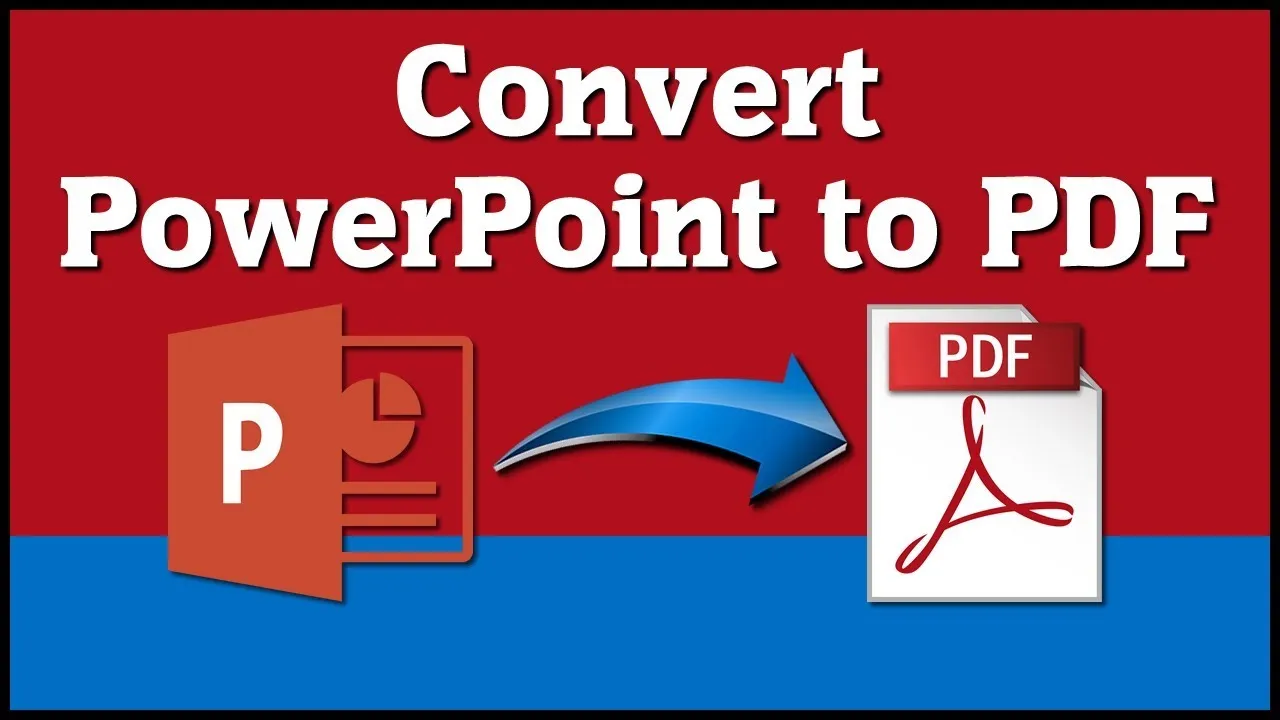
- Archiving and Long-Term Preservation: If your PDFs are meant for archiving or long-term preservation, consider using PDF/A format. PDF/A ensures that your documents will remain accessible and unchanged over time, making it suitable for legal, regulatory, and archival purposes.
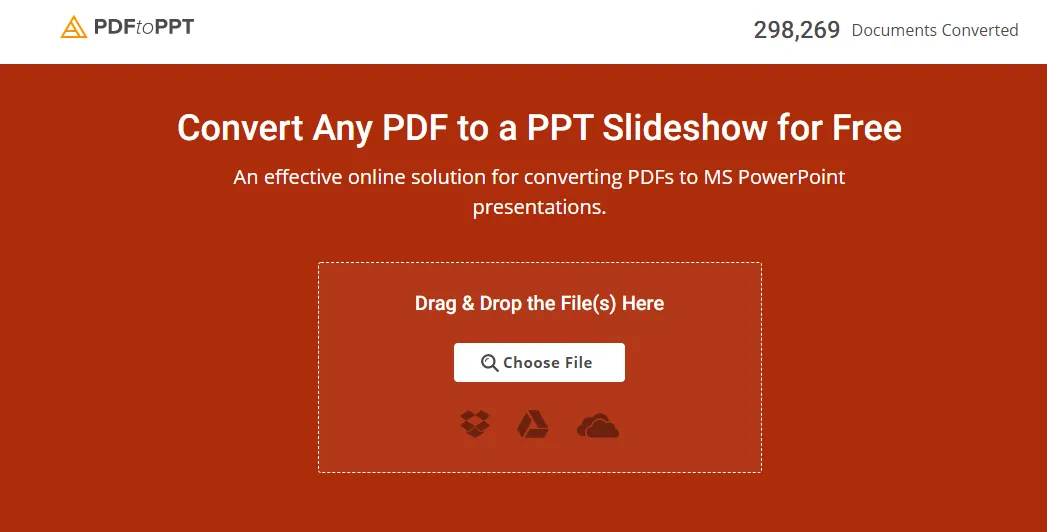
Also Read: Efficiency Boost: Automating Excel to PDF Conversion with Macros | Troubleshooting PPT to PDF Conversion Issues: Common Problems and Solutions
Conclusion
In the world of document conversion, optimizing PPT to PDF is a valuable skill that serves both print and online purposes. By choosing the right conversion method, preparing your PPT files meticulously, and considering the specific requirements of your target audience, you can ensure that your PDF documents are professional, accessible, and effective for their intended use.
In conclusion, mastering PPT to PDF conversion is a versatile tool that empowers you to present your content effectively in various formats, enhancing your communication capabilities both in the physical and digital realms.
Free Tools: Free HTML Editor Tool Online | Free Domain Name Search Tool Online
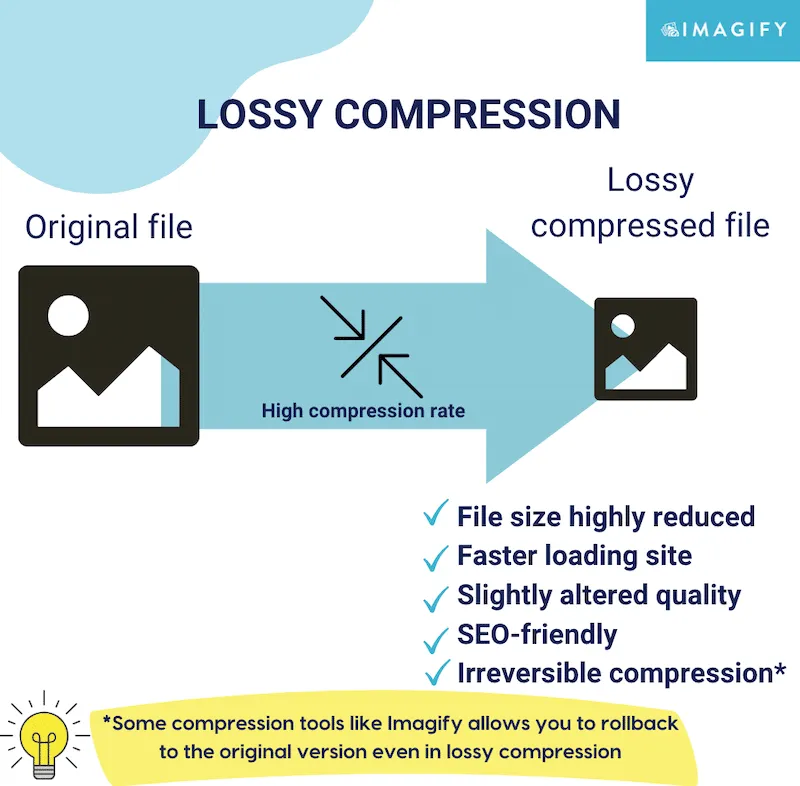
Frequently Asked Questions
1. What is PPT to PDF conversion, and why is it important for print and online viewing?
PPT to PDF conversion is the process of transforming a PowerPoint presentation (PPT) into a Portable Document Format (PDF) file. It's crucial because it preserves the layout, fonts, and graphics, making your content suitable for both print and online sharing.
2. How can I convert my PPT to PDF?
You can convert PPT to PDF using software like Microsoft PowerPoint, online conversion tools, or dedicated PDF conversion software.
3. I've encountered font issues when converting. What should I do?
To prevent font problems, embed fonts in your PPT before conversion. It ensures that the correct fonts are displayed in the PDF.
4. What if my images look blurry in the PDF?
Ensure your images are high-resolution in the PPT, and use a converter that retains image quality during conversion.
5. How can I maintain the alignment of elements during conversion?
Use alignment tools in your PPT to ensure elements stay in place. Also, choose converters that respect your layout.
6. My PDF file is too large. How can I reduce its size?
You can compress images, optimize content, or use a PDF optimizer to reduce the file size.
7. Are hyperlinks preserved when converting to PDF?
Yes, hyperlinks can be preserved. Ensure they are properly anchored in your PPT, and use converters that support hyperlink retention.
8. Can I password-protect my PDF for security?
Absolutely! You can add password protection to your PDF for enhanced security.
9. What if I forget the password for my secured PDF?
There are tools available to help you recover or unlock a forgotten PDF password.
10. How can I ensure that my PDF is suitable for both print and online use?
Prepare your PPT carefully, choose a reliable converter, and follow the troubleshooting tips in our blog to create a PDF that works well in both formats.
11. Should I use standard fonts to avoid font substitution issues?
Using standard fonts is a good practice to prevent font substitution problems during conversion.
12. What's the best page size for my PDF to ensure it prints correctly?
Set the page size in your PPT to match your intended PDF size, or choose "Fit Page" during conversion to avoid wonky page breaks when printing.



