
Tips for Reducing PDF Size Before ZIP Conversion
Are your PDFs taking up too much digital real estate, making the idea of converting them into a ZIP file seem daunting? Fear not, for we're diving into the art of Reducing PDF Size before their transformation into a sleek ZIP format. Let's explore some savvy tips to ensure a smooth and efficient reduction in PDF size.
Understanding the PDF Bulk Dilemma
PDFs, while excellent for preserving document formatting, often come with a downside – their file size. Reducing PDF Size is crucial because dealing with multiple PDFs can lead to storage concerns and hinder seamless sharing. Enter the need for a pre-conversion size reduction strategy.
Explore More: The Ultimate Guide to PDF Organization Tools: Streamline Your Workflow | Top 10 PDF Organization Tools for a Paperless Office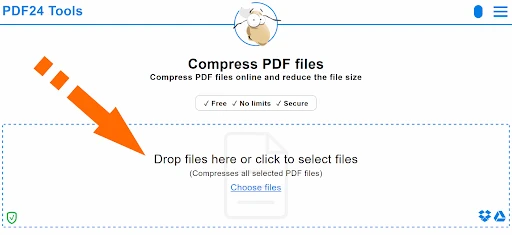
Choose the Right Compression Tool
Before embarking on the Reducing PDF Size journey, select a reliable compression tool. Numerous online and offline options specialize in compressing PDFs. Opt for a tool that not only minimizes file size but also maintains document quality, ensuring effective Reducing PDF Size.
Downsizing Images and Graphics
One of the primary culprits behind bloated PDFs is high-resolution images and graphics. Consider downsizing these elements without compromising on visual quality. Striking the right balance is key to maintaining an optimal viewing experience.
Text and Font Optimization
Often overlooked, optimizing text and font settings can significantly contribute to Reducing PDF Size. Ensure that embedded fonts are necessary, and choose font subsets if possible. This seemingly minor adjustment can make a substantial difference.
Eliminate Unnecessary Elements
Trimming the fat involves eliminating unnecessary elements. Audit your PDF for redundant images, annotations, or embedded files that might contribute to the bulk. A minimalist approach ensures a sleeker, more efficient document.
Adjusting Image Compression Levels
Most compression tools offer customization options, including image compression levels. Experiment with these settings to find the sweet spot between file size and image quality. A slight adjustment can result in significant space savings.
Consider PDF Version Compatibility
The PDF version itself can impact file size. Save your document in the latest PDF version compatible with your needs. Newer versions often come with enhanced compression algorithms, contributing to more efficient size reduction.
Splitting Large PDFs
If you're dealing with exceptionally large PDFs, consider splitting them into smaller, more manageable sections. This not only aids in reducing the size of individual files but also facilitates easier organization.
Utilize Online Compression Services
For those preferring a hassle-free approach, various online services specialize in compressing PDFs. If you search for online PDF to Zip converter then tones of tools are available, tools like BeBran, Adobe, and Nitro PDF so on, it depends upon you which suites you better.
Quality Check Post Compression
After compressing your PDF, conduct a quality check to ensure that the reduction hasn't compromised essential elements. Confirm that text remains readable, images are clear, and formatting stays intact.
Also Read: Securing Your PDFs: Password Protection and ZIP Conversion | Integrating PDF to ZIP Conversion into Your Workflow
Seamless Transition to ZIP
With your streamlined PDFs in hand, the transition to ZIP becomes a breeze. Batch conversion of these optimized files ensures not only efficient file management but also swift sharing and archiving.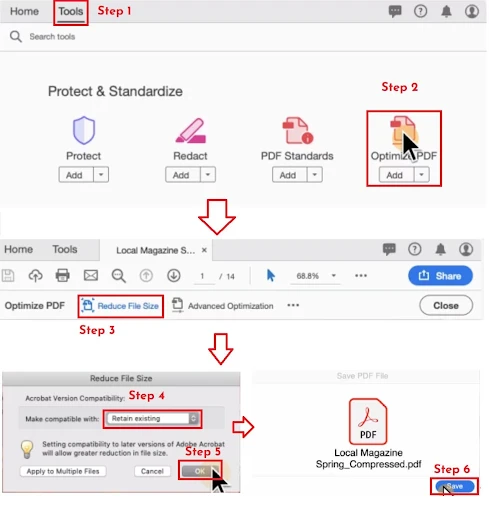
Conclusion
In the quest for optimal document management, reducing PDF size before ZIP conversion emerges as a strategic move. By implementing these tips, you're not just decluttering your digital arsenal; you're streamlining it for enhanced efficiency. Embrace the balance between file size and document quality, and witness a seamless transition from bulky PDFs to sleek ZIP files.
Reducing PDF size is the unsung hero in the journey towards efficient document management. Embrace these tips to slim down your PDFs before the ZIP conversion, ensuring a seamless transition to a more organized and streamlined digital workspace.
Free Tools: Free Password Generator Tool Online | Free Weight Converter Tool Online
Frequently Asked Questions
1. How do you convert a PDF to a ZIP file?
To convert a PDF to a ZIP file, you'll need a file compression tool like WinZip or 7-Zip. First, compress the PDF into a ZIP file using the software. Right-click on the PDF, select the compression tool, and choose "Add to ZIP" or a similar option.
2. How do I combine PDF files into a ZIP file?
Combine PDF files using software like Adobe Acrobat or online tools. Once merged, use a file compression tool like WinZip to create a ZIP file. Right-click on the combined PDFs, select the compression software, and create a ZIP archive.
3. How do I convert a PDF to a ZIP file in Google Drive?
In Google Drive, select the PDF file, right-click, and choose "Download." After downloading, use a file compression tool like WinZip on your computer to create a ZIP file from the downloaded PDF.
4. How do I save a PDF as a ZIP file on my phone?
On your phone, use a file manager app. Locate the PDF, select it, and choose the option to compress or zip. Follow the on-screen instructions to create a ZIP file.
5. How do I ZIP a PDF on my Android phone?
Download a file manager app from the Play Store. Locate the PDF, select it, and choose the compress or zip option. The app will guide you through creating a ZIP file.
6. Can I make a ZIP file on my phone?
Yes, you can make a ZIP file on your phone using file manager apps available on app stores. Locate the files you want to compress, select them, and choose the option to create a ZIP archive.
7. How do I create a ZIP file on my Android phone?
Install a file manager app from the Play Store. Open the app, select the files you want to include in the ZIP file, and choose the compress or zip option. Follow the prompts to create a ZIP file.
8. How do I convert it to a ZIP file?
To convert a file to a ZIP format, use compression software like WinZip. Right-click on the file, select the compression tool, and choose "Add to ZIP" or a similar option.
9. What app converts to a ZIP file?
Apps like WinZip, 7-Zip, and RAR can convert files to ZIP format. Install the app, open it, and use the options to create a ZIP archive from your files.
10. How do I convert a normal file to a ZIP file online?
Use online file conversion websites like SmallPDF or Online2PDF. Upload your file, choose the compression option, and download the converted ZIP file.
11. What is a zip converter?
A ZIP converter is a tool or software that changes regular files into the ZIP format. This compression helps reduce file size, making it easier to store or share multiple files.
12. Why convert to a ZIP file?
Converting to a ZIP file compresses your documents, reducing their size for efficient storage and quicker sharing. It's especially useful when sending multiple files or when storage space is a concern.



