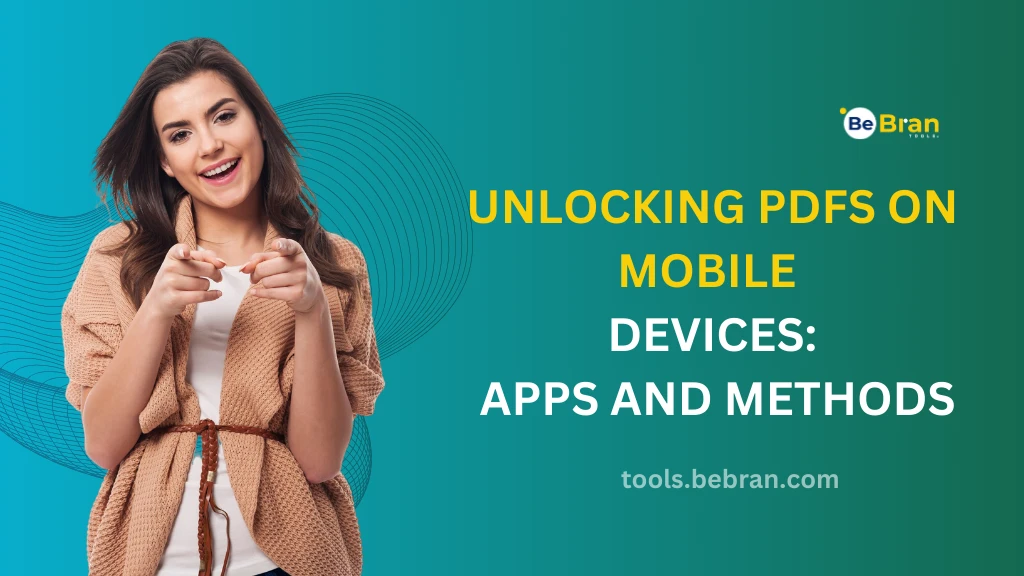
Unlocking PDFs on Mobile Devices: Apps and Methods
Ever faced the frustration of a locked PDF on your mobile? Oh, the hassle! But hey, we're here to change that. In this digital era, where smartphones are like mini-computers in our pockets, dealing with PDFs should be a breeze, right? Let's dive into the world of mobile PDF unlocking and turn those locked files into accessible ones in no time.
Why Unlock PDFs on Mobile: The Convenience Factor
Picture this: You're away from your desk, and you need to access a locked PDF. Mobile unlocking means the power is literally in your hands, anywhere, anytime. Unlocking PDFs on mobile saves you time. No need to wait until you're at a computer. It's all about getting things done on the go.
When picking an app, consider ease of use, security features, and file size limits. Your ideal app should balance these aspects beautifully. Some crowd favorites include BeBran Unlock PDF Tool, Adobe Acrobat Reader, Foxit PDF Reader, and Xodo PDF Reader. Each offers unique features, so pick what suits you best.
Step-by-Step: Unlocking a PDF on Your Mobile
Getting Started: First, download and install your chosen app. Then, open the app and select the locked PDF file you need to unlock.
The Unlocking Process: Follow the app's instructions to unlock the PDF. This usually involves entering the password if you know it or using the app's unlocking feature.
Security Concerns with Mobile PDF Unlocking
Security is crucial. Ensure the app you're using has reliable security measures to protect your data and privacy. Use apps with good reviews and strong security credentials. Avoid sharing sensitive information through unsecured apps.
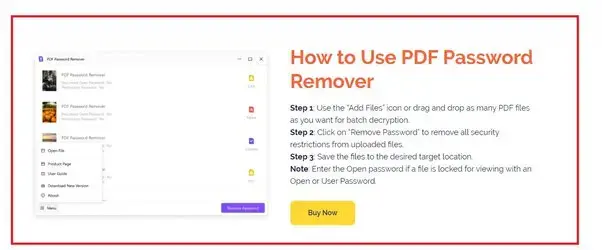
Free vs. Paid PDF Unlocking Apps
Free apps are great for casual use but might lack advanced features and security. For regular, professional use, investing in a paid app can give you more features and better security. Consider it if PDFs are a big part of your workflow.
Offline apps work without an internet connection, offering convenience and privacy. They're great for travel or areas with spotty internet. Online tools can be more powerful and feature-rich but require a stable internet connection. They often offer cloud storage integration as well.
Advanced Features in Mobile PDF Unlocking Apps
Some apps offer more than just unlocking – like editing, annotating, and even converting PDFs to other formats. Look for apps that allow customization and integrate well with other apps and cloud services for a seamless workflow.
Explore More: Creating Engaging Content: Tips and Tricks with Website Screenshots | The Best PDF to Word Converters: Evaluating Pros and Cons
Troubleshooting Common Issues
Some apps struggle with large PDFs. If you face this issue, try a desktop solution or a more robust mobile app. If you've forgotten the PDF's password, some apps offer password recovery features, but success isn't guaranteed.
Expect to see more AI integration for smarter unlocking, better security features, and even more seamless cloud integration. User feedback drives innovation in these apps. So, if you have a feature in mind, reach out to the developers – your idea might just be the next big thing.
Free Tools: Free Meta Tag Generator Tool Online | Free JSON to XML Tool Online
Conclusion: Unlocking PDFs on Mobile Made Easy
Gone are the days when a locked PDF could ruin your mobile productivity. With the right app and a bit of know-how, unlocking PDFs on your smartphone is as easy as pie. Whether you're a student, a professional, or just someone dealing with digital documents, the power to unlock PDFs is at your fingertips. Remember, choose an app that balances ease of use, security, and functionality to fit your lifestyle. So, go ahead, pick your app, and say goodbye to locked PDF woes! Happy unlocking!
Also Read: Simplify HTML Inspection with Online HTML Viewer Tools | Comparing the Top Watermark PDF Tools: Features and Benefits
Frequently Asked Questions
1. How do I unlock a locked PDF file?
Use an online tool like Smallpdf or Adobe Acrobat online services. Upload your locked PDF, and if it’s password-protected, enter the password. The tool will unlock it, allowing you to download the unrestricted file.
2. How do I unlock a PDF if I forgot the password?
If you forget a PDF's password, it's challenging to unlock. You can try services like ILovePDF or Smallpdf, which sometimes can bypass simple passwords. However, remember that breaking into a password-protected file without authorization can be illegal.
3. How do I unlock a PDF to copy?
To unlock a PDF for copying, use a PDF unlocking tool like Adobe Acrobat or an online service. Once unlocked, you can freely copy text or images from the PDF.
4. How do I unlock a PDF bank statement?
To unlock a PDF bank statement, you'll usually need the password provided by the bank. If you have the password, use a PDF unlocking tool to enter it and unlock the file.
5. How do I remove a lock from a PDF?
To remove a lock from a PDF, use a PDF unlocking tool like Adobe Acrobat or an online service like Smallpdf. Upload your file, and if it's password-protected, enter the password. The tool will remove the lock.
6. How do I know if a PDF is unlocked?
Open the PDF in a reader like Adobe Acrobat Reader. If you can freely view, copy, print, and edit without needing a password, then the PDF is unlocked.
7. How do I remove a lock from a PDF without Adobe?
Use an online unlocking tool like Smallpdf or ILovePDF. These tools allow you to upload the locked PDF and unlock it without needing any specific software.
8. How do I remove the signature and unlock a PDF?
To remove a signature and unlock a PDF, you’ll need a PDF editor like Adobe Acrobat Pro. Open the PDF, right-click the signature, and look for an option to clear or delete it. This will often remove the lock associated with the signature. Remember, make sure you have the right to modify the signed document.



