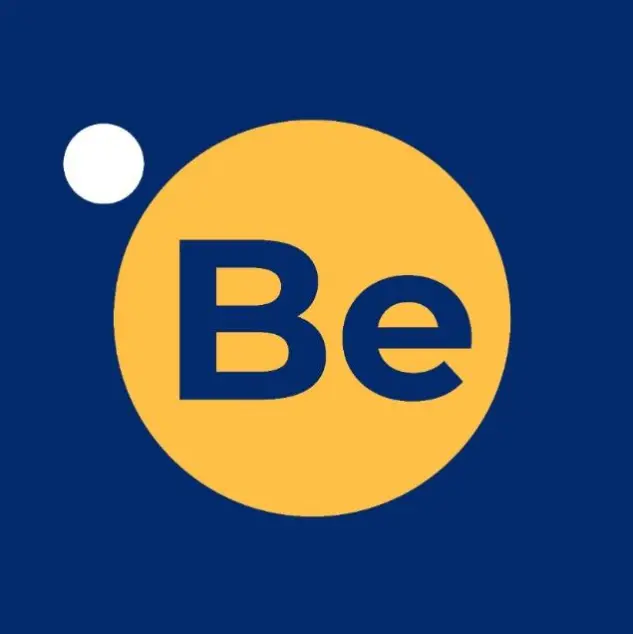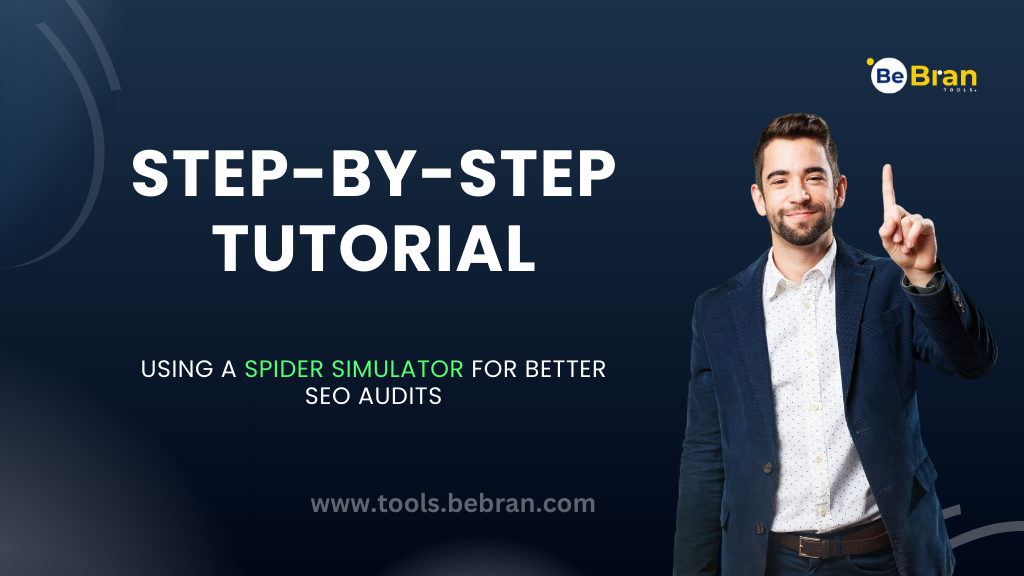
Step-by-Step Tutorial: Using a Spider Simulator For Better SEO Audits
Are you looking to enhance your website's performance and climb the ranks of search engine results pages (SERPs)? If so, you've come to the right place! In this step-by-step tutorial, we'll guide you through the process of using a spider simulator tool to conduct a comprehensive SEO audit.
What is a Spider Simulator Tool?
Before diving into the tutorial, let's clarify what a spider simulator tool is and why it's essential for SEO audits. A spider simulator tool is a software application that mimics the behavior of search engine crawlers, often referred to as "spiders" or "bots." These crawlers explore web pages, collect data, and index content to determine how relevant and well-structured a website is.
By using a spider simulator tool, you can simulate the crawling process that search engines like Google undertake when assessing your website. This tool helps you identify issues and areas for improvement in your site's structure, content, and overall SEO.
Finding the Best Spider Simulator Tool
To get started, you'll need access to a reliable spider simulator tool. There are several options available online, both free and paid. In this tutorial, we'll focus on using a free spider simulator tool, making it accessible to everyone.
Step 1: Go to Your Preferred Search Engine
Open your web browser and go to your preferred search engine. Whether it's Google, Bing, or any other, just type "free spider simulator tool online" in the search bar and hit Enter.
Step 2: Explore the Search Results
The search engine will display a list of results related to spider simulator tools. Take your time to browse through the options and read user reviews or recommendations. Look for a tool that suits your needs and has positive feedback from the SEO community.
Step 3: Choose the Best Spider Simulator Tool
Select the spider simulator tool that you believe is the best fit for your requirements. Be sure it offers the features you need for a thorough SEO audit. Click on the link to access the tool.
Using the Spider Simulator Tool
Now that you've chosen a spider simulator tool, it's time to put it to work. Follow these steps to utilize the tool effectively:
Step 4: Enter Your Website URL
Once you're on the tool's website, you'll typically find a designated field where you can enter your website's URL. Input your site's URL and press the "Start" or "Crawl" button to initiate the simulation.
Step 5: Wait for the Simulation to Complete
The tool will begin crawling your website, just like a search engine would. This process may take a few moments, depending on the size and complexity of your site. Be patient and let the tool do its work.
Step 6: Review the Results
Once the simulation is complete, the tool will generate a report with a list of findings. This report is a goldmine of information for improving your website's SEO. Pay close attention to the following aspects:
Broken Links: Identify and fix any broken links on your site to improve user experience and SEO.
Meta Tags: Check if your meta titles and meta descriptions are optimized with relevant keywords.
Page Titles: Ensure that each page has a unique and descriptive title.
Header Tags: Verify that your header tags (H1, H2, H3, etc.) are used correctly and reflect your content's hierarchy.
Images: Optimize your images by providing descriptive alt text and compressing them for faster loading times.
XML Sitemap: Make sure your XML sitemap is up to date and easily accessible to search engines.
Page Speed: Address any issues that may be slowing down your website's loading speed.
Step 7: Make Improvements
With the audit results in hand, start making the necessary improvements to your website. This may involve fixing broken links, optimizing meta tags, improving content quality, or addressing any other issues identified in the report.
Step 8: Re-crawl Your Website
After implementing the changes, re-crawl your website using the spider simulator tool. This step is crucial to ensure that your improvements are effective and that you haven't missed any issues.
Step 9: Monitor Your Progress
Regularly monitor your website's performance and track your progress in search engine rankings. Continuously refine your SEO strategy based on the insights gained from the spider simulator tool.
Conclusion
In this step-by-step tutorial, we've explored the world of spider simulator tools and how they can supercharge your SEO audits. By leveraging a free spider simulator tool and following the outlined steps, you can gain valuable insights into your website's SEO health, identify areas for improvement, and boost your chances of ranking higher on search engine results pages.
Click here to access more free tools: URL Opener Tools for Research and Data Collection
Frequently Asked Questions:
Q1. What is a spider simulator tool online, and why is it important for SEO audits?
A spider simulator tool online is a software that mimics search engine crawlers. It's essential for SEO audits as it helps identify website issues, like broken links or meta tag problems, that affect your site's performance.
Q2. Are there any free spider simulator tools available for SEO audits?
Yes, there are free spider simulator tools available online. They can provide valuable insights into your website's SEO health without any cost.
Q3. What is the best spider simulator tool for SEO audits?
The best spider simulator tool can vary depending on your specific needs. You can find reliable options by searching online and reading reviews from SEO professionals.
Q4. How do I choose the right spider simulator tool for my website?
To choose the right tool, look for features that match your requirements and check for positive feedback from the SEO community.
Q5. What information does a spider simulator tool provide during the audit process?
A spider simulator tool provides information on various aspects, including broken links, meta tags, page titles, header tags, images, XML sitemaps, and page speed.
Q6. What should I do after receiving the audit results from the spider simulator tool?
After receiving the results, you should start making improvements to your website based on the findings. This could involve fixing broken links, optimizing meta tags, and more.
Q7. How often should I re-crawl my website using the spider simulator tool?
It's a good practice to re-crawl your website after implementing changes. Regular monitoring and re-crawling can help ensure your improvements are effective.
8. Can a spider simulator tool help improve my website's loading speed?
Yes, a spider simulator tool can highlight issues affecting your website's loading speed. Addressing these issues can lead to improved page loading times.
Q9. Is it necessary to have a unique and descriptive title for each webpage?
Yes, having a unique and descriptive title for each webpage is essential for SEO. It helps search engines understand the content and improves user experience.
Q10. How long does it take for SEO improvements made using a spider simulator tool to show results in search engine rankings?
The time it takes to see results can vary. SEO is an ongoing process, and it may take a few weeks to several months for improvements to reflect in search engine rankings. Patience and consistent effort are key to success.