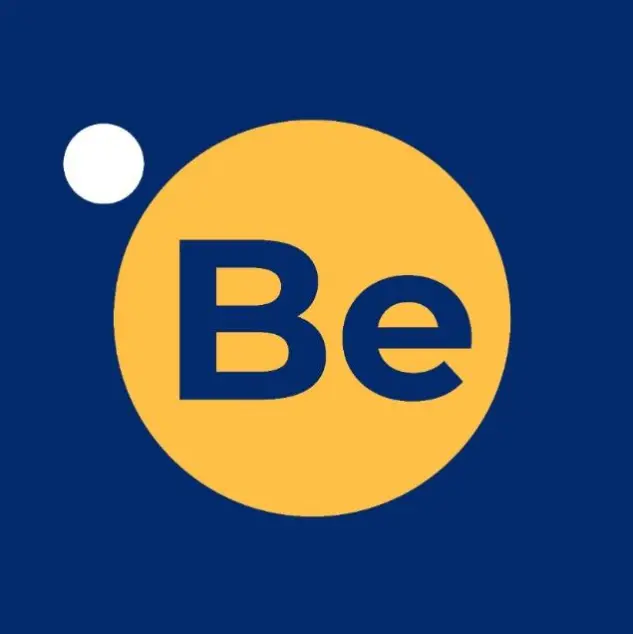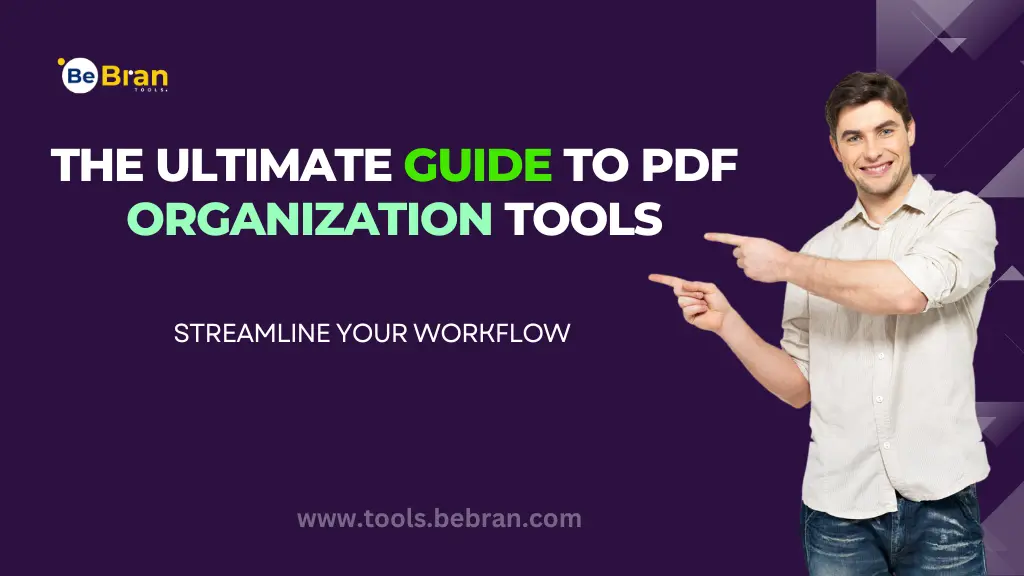
The Ultimate Guide to PDF Organization Tools: Streamline Your Workflow
In the ever-evolving landscape of digital documentation, the humble PDF has become a staple. Whether you're a student, professional, or just someone who loves a clutter-free virtual space, efficient PDF organization is key. The good news is there's a treasure trove of PDF organization tools out there waiting to declutter your digital life. Let's embark on the ultimate guide to streamline your workflow.
Why Bother Organizing PDFs? The Digital Jungle
Before we dive into the PDF Organization Tools, let's address the big 'why.' Picture your computer as a dense digital jungle. Without organization, finding that one PDF you urgently need is akin to searching for a needle in a haystack. Efficient PDF organization tools not only saves time but also reduces stress, making your digital experience seamless.
Mastering the Basics: Renaming and Folder Structures
Sometimes, simplicity is the best strategy. Start by giving your PDFs meaningful names. Instead of 'Document1.pdf,' go for 'MarketingProposal_ClientX.pdf.' Create folders based on projects, subjects, or categories to maintain a clean structure. This fundamental step can work wonders.
- The All-in-One Marvel: Adobe Acrobat
If you're serious about PDF organization tools, Adobe Acrobat is your superhero. This tool not only allows you to merge and split PDFs but also offers advanced features like bookmarking, adding comments, and creating interactive forms. It's like having a personal assistant dedicated to your PDF needs.
Explore More: Collaborative PDF Organization: Tools for Teamwork and Productivity | Online JPG to PDF Converters: A Comparison and Review
- BeBran: Where Small Size Meets Big Efficiency
In the world of PDFs, size matters. BeBran online PDF compression tool swoops in as the solution to bloated PDFs. Compress large files, convert formats, and split or merge documents effortlessly. It's the Swiss Army knife of PDF Organization Tools for those who want their PDFs sleek and nimble.

- Google Drive: Cloud-Powered Organization
Enter the cloud realm with Google Drive. Not only does it allow you to store your PDFs securely, but the search functionality is a game-changer. Google Drive's powerful search feature can locate that elusive PDF faster than you can say ‘organized.’
- Zotero: For the Research Wizards
If your PDFs are more research-oriented, Zotero is your wizarding companion. Designed for academics and researchers, Zotero not only organizes your PDFs but also helps manage citations, making it a scholar's dream, among PDF Organization Tools.
- Evernote: Where Notes Meet PDFs
Evernote takes PDF organization to a whole new level by integrating notes. Attach PDFs to your notes, add tags for easy retrieval, and create a centralized hub for all your project-related materials. It's a seamless blend of organization and note-taking.
- Mendeley: Harmony for Bibliophiles
For those with an extensive collection of academic papers and e-books, Mendeley is the maestro. This tool not only organizes your PDFs but also facilitates collaboration, making it perfect for book clubs or study groups. Mendeley stands out among PDF Organization Tools for bibliophiles.
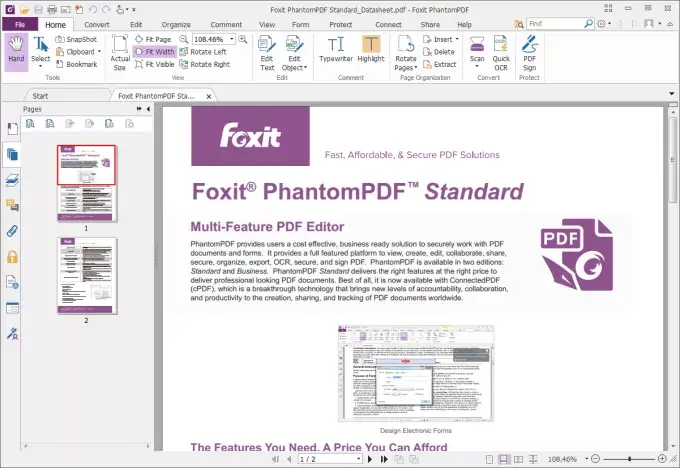
- Foxit PhantomPDF: The Budget-Friendly Acrobat
If the Adobe Acrobat subscription feels a bit heavy on the pocket, Foxit PhantomPDF is the frugal alternative. Packed with features comparable to Acrobat, it's a budget-friendly choice without compromising functionality.
- PDF-XChange Editor: Tailored for Annotations
For the annotation aficionados, PDF-XChange Editor steals the spotlight. Highlight, underline, and add comments with precision. It's not just about organizing; it's about interacting with your PDFs on a whole new level.
Also Read: Top 10 PDF Organization Tools for a Paperless Office | Mastering PDF Organization: Tips and Tricks for Using PDF Tools
Conclusion
In the digital age, maintaining order in the vast expanse of our virtual existence is paramount. The PDF Organization Tools mentioned here cater to different needs, ensuring there's a PDF organization solution for everyone. From the simplicity of renaming files to the advanced capabilities of Adobe Acrobat, each tool plays a unique role in orchestrating a digital symphony of order. So, equip yourself with these tools, declutter that digital space, and watch as your workflow transforms into a seamless, efficient masterpiece. Happy organizing!
Frequently Asked Questions:
Q1. How do I organize my PDF pages for free?
Organizing PDF pages for free is easy! Use online tools like SmallPDF or PDFescape. Upload your PDF, select the 'Organize' or 'Merge' option, and arrange your pages as needed. Download the newly organized PDF – voila!
Q2. How do I organize pages in a PDF online?
To organize PDF pages online, go to SmallPDF, PDFescape, or similar tools. Upload your PDF, choose the 'Organize' or 'Merge' option, and rearrange pages as you wish. Save and download your newly organized PDF hassle-free.
Q3. How do I organize PDF pages offline?
For offline PDF organization, you can use software like Adobe Acrobat or Foxit PhantomPDF. Open your PDF, select 'Organize Pages,' and rearrange them to your liking. Save the changes, and your organized PDF is ready to go.
Q4. Is there a way to organize PDF files?
Absolutely! You can organize PDF files by using tools like Adobe Acrobat, online platforms like SmallPDF, or even free software like Foxit PhantomPDF. These tools allow you to merge, split, and arrange pages as needed.
Q5. What app can I use to rearrange PDFs?
For rearranging PDFs, consider using apps like Adobe Acrobat or Foxit PhantomPDF. Both offer user-friendly interfaces, allowing you to effortlessly rearrange pages within your PDF documents.
Q6. Where can I store my PDF files?
You can store your PDF files in various places. Consider using cloud storage services like Google Drive, Dropbox, or OneDrive. These platforms provide secure storage accessible from anywhere.
Q7. How do I store PDFs in Google Drive?
Storing PDFs in Google Drive is simple. Open Google Drive, click on the '+' icon to create a new folder and upload your PDFs into the designated folder. Your PDFs are now safely stored and easily accessible.
Q8. Can I save a PDF to Google Drive?
Absolutely! Save a PDF to Google Drive by opening Google Drive, clicking on the '+' icon to upload a file, and selecting your PDF. Once uploaded, your PDF is securely saved in Google Drive.
Q9. What is the best way to store digital files?
The best way to store digital files is by utilizing reliable cloud storage services like Google Drive, Dropbox, or OneDrive. These platforms offer secure storage, easy access, and seamless file organization.
Q10. How do I organize my files?
Organizing your files is crucial for easy access. Create folders based on projects, topics, or categories. Use descriptive names and regularly declutter to ensure your files stay well-organized.
Q11. How do I organize my files?
For personal file organization, create folders for different aspects of your life – work, hobbies, finances, etc. Keep things simple, use clear names, and periodically review to maintain a tidy file structure.
Q12. Where is the safest place to save files?
The safest place to save files is in reputable cloud storage services like Google Drive, which employs robust security measures to protect your data. These platforms ensure your files are stored safely and are accessible whenever you need them.