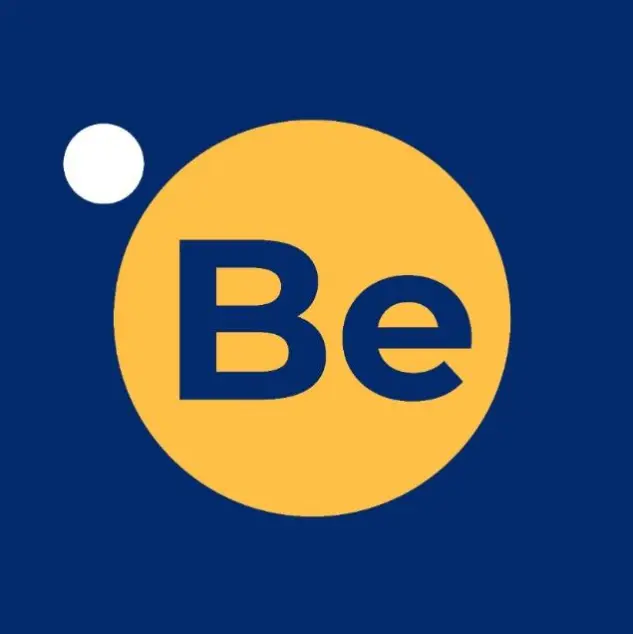Transform Your PDF : Bebran's PDFs to PowerPoint Step-by-Step Tutorial
Have you ever wished to effortlessly convert your PDFs into engaging PowerPoint presentations? Look no further! Bebran's PDF to PowerPoint converter tool offers a user-friendly solution to elevate your presentation creation process. Let's dive into a step-by-step tutorial on how to utilize Bebran's tool effectively and transform your static PDFs into dynamic presentations.
Introduction to BeBran's PDF to PowerPoint Converter
Bebran's tool stands out for its intuitive interface and efficient conversion process. Begin by visiting Bebran's website and accessing the PDF to PowerPoint converter tool. Upload the PDF document you wish to convert by clicking on the designated upload button.
- Uploading and Selecting Conversion Options: Upon uploading your PDF file, Bebran's tool allows you to select conversion options. Choose "PowerPoint" as the desired output format. Additionally, explore the available customization options, such as layout settings or slide preferences, to tailor the conversion according to your presentation needs.
- Initiating the Conversion Process: Once the desired options are selected, proceed by clicking the "Convert" or "Start Conversion" button. Bebran's tool will commence the conversion process, transforming your PDF content into a PowerPoint presentation format.
- Reviewing and Editing: Upon completion, the converted PowerPoint file will be available for download. Take a moment to review the slides and content. If necessary, utilize PowerPoint's editing features to fine-tune the presentation, adjust formatting, and layout, or add additional elements for enhancement.
- Saving and Accessing Your Presentation: After making any necessary edits, save your PowerPoint presentation to your desired location. Bebran's converter ensures a seamless and accurate transformation, allowing you to access your presentation for immediate use or further modifications.
Explore More: SEO Tagging Tools: Boosting Your Website's Visibility | Image Compressor Tools: Shrinking File Sizes without Sacrificing Quality
Advantages of Using Bebran's Converter
Bebran's PDF to PowerPoint converter tool offers several advantages, including:
- Accuracy and Preserved Formatting: BeBran's PDF to PowerPoint Converter tool excels in maintaining the accuracy and formatting of the original PDF during the conversion process. Fonts, images, tables, and other elements are retained, ensuring a faithful representation in the PowerPoint format.
- User-Friendly Interface and Efficiency: Its user-friendly interface makes the conversion process effortless, even for users with minimal technical expertise. The tool's efficiency ensures quick and reliable conversions without compromising quality.
- Customization and Flexibility: BeBran's PDF to PowerPoint Converter provides customization options, allowing users to tailor the conversion according to their preferences, ensuring flexibility in the presentation's layout and design.
Free Tools: Free Byte Bit Converter Tool Online | Free Probability Calculator Tool Online
Conclusion: Elevate Your Presentations with Bebran's Converter
In conclusion, BeBran's PDF to PowerPoint Converter simplifies the transformation of static PDFs into captivating presentations. By following this step-by-step tutorial, you can harness the efficiency, accuracy, and customization options offered by Bebran's tool, enabling you to create dynamic and impactful PowerPoint presentations effortlessly. Upgrade your presentation game with Bebran's converter and captivate your audience with engaging content.
Also Read: Resolving Hurdles in PDF to PPT Conversion: A Comprehensive Guide | Preserving Image Quality: JPG to PNG Conversion Best Practices
Frequently Asked Questions:
Q1: How can I convert PDF to PPT for free?
You can convert PDF to PPT for free using online tools like SmallPDF, ILovePDF, or Adobe Acrobat Reader online. These platforms enable you to upload your PDF file and convert it to PowerPoint format at no cost.
Q2: What free program converts PDF to PPT?
Free programs such as SmallPDF, ILovePDF, or LibreOffice Impress can convert PDF files to PowerPoint presentations without any charges. Simply upload your PDF and convert it to PPT format using these tools.
Q3: How do I open a PDF in PowerPoint for free?
To open a PDF in PowerPoint for free, use Microsoft PowerPoint or free online tools like SmallPDF or ILovePDF. Open PowerPoint, select "Insert," choose "Object," and then "From File" to insert the PDF into your presentation.
Q4: How do I convert a PDF to a slide show?
You can convert a PDF to a slideshow by converting it to PowerPoint format using tools like SmallPDF, ILovePDF, or Adobe Acrobat Reader. Once in PowerPoint, arrange the slides, add transitions, and save it as a slideshow.
Q5: Can I convert PDF to PPT?
Yes, you can convert PDF to PPT using various online converters or software like SmallPDF, ILovePDF, or Adobe Acrobat. Upload your PDF file and convert it to a PowerPoint presentation format.
Q6: How do I edit a PDF in PowerPoint?
To edit a PDF in PowerPoint, first, convert the PDF to a PowerPoint file using tools like SmallPDF or Adobe Acrobat. Once converted, open the PowerPoint file in PowerPoint software and edit the content as needed.
Q7: Where can I convert PDF to PPT?
You can convert PDF to PPT using online platforms like SmallPDF, ILovePDF, or Adobe Acrobat Reader online. These websites offer conversion services allowing you to change PDFs into PowerPoint presentations.
Q8: How can I convert PDF to PowerPoint in Mobile for free?
Use mobile apps such as Adobe Acrobat Reader, SmallPDF, or Google Slides to convert PDF to PowerPoint presentations for free. Upload your PDF file in the app and save it as a PowerPoint presentation.
Q9: Can Canva convert to PPT?
Canva does not directly convert files to PPT format. However, you can create presentations in Canva and manually recreate them in PowerPoint by copying and pasting elements or using Canva's built-in presentation features.
Q10: How to Create a PPT?
To create a PowerPoint presentation, open Microsoft PowerPoint, select "New," choose a template or a blank presentation, add slides, content, images, and other elements, and then save the file.
Q11: Can I make a PPT online?
Yes, you can create PowerPoint presentations online using platforms like Microsoft Office Online, Google Slides, or Zoho Show. These online tools allow you to create, edit, and save presentations.
Q12: Can I make a PPT on mobile?
Yes, you can create PowerPoint presentations on mobile devices using apps like Microsoft PowerPoint, Google Slides, or Apple Keynote. These apps offer features to create and edit presentations on the go.
Q13: How can I edit a PDF for free?
To edit a PDF for free, use online tools such as SmallPDF, ILovePDF, or PDFescape. These platforms allow you to edit text, add annotations, or make other modifications within PDF documents.
Q14: Can I edit a PDF in Word?
Yes, you can edit a PDF in Word by converting it first to a Word document using tools like SmallPDF or Adobe Acrobat. Once converted, open the Word file in Microsoft Word and make the necessary edits.
Q15: How do I convert a PDF to Word for free?
To convert a PDF to Word for free, use online converters such as SmallPDF, ILovePDF, or Adobe Acrobat Reader. Upload the PDF file and convert it to a Word document format.