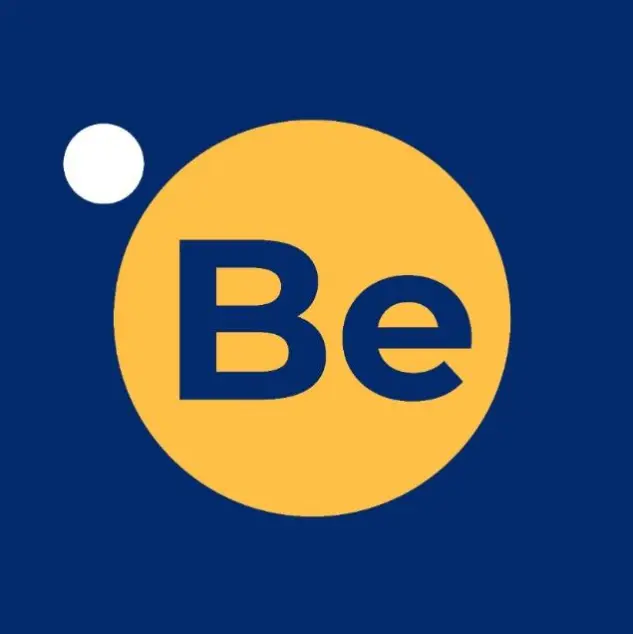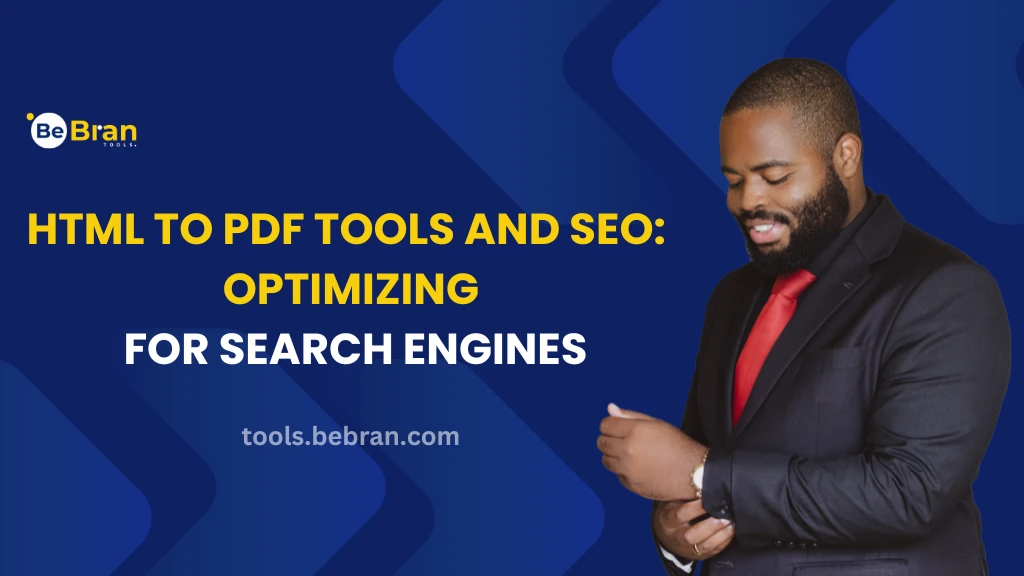
HTML to PDF Tools and SEO: Optimizing for Search Engines
In the ever-evolving landscape of digital marketing, search engine optimization (SEO) remains a vital component of a successful online presence. As businesses strive to enhance their visibility on search engines, innovative approaches are continually emerging. One such approach involves leveraging HTML to PDF conversion tools to boost SEO efforts. In this article, we'll delve into the fascinating connection between HTML and PDF tools and SEO, unraveling how they can work together to optimize your website for higher search engine rankings.
HTML to PDF Tools and SEO: The Power of Content
At the heart of SEO lies the power of content. Search engines reward websites that offer valuable and relevant content to users. A Online HTML to PDF tool can play a significant role in enhancing your website's content strategy.
- Creating Downloadable Resources: Imagine providing your website visitors with downloadable PDFs that contain in-depth information, guides, or resources related to your industry or niche. These PDFs can serve as valuable assets, attracting users looking for comprehensive information. Search engines recognize the value of these resources and may rank your website higher as a result.
- Expanding Content Reach: By converting your web content into PDFs, you expand its reach. Users can download, save, and share these PDFs, potentially increasing the visibility of your content and driving more traffic to your website. This, in turn, can have a positive impact on your SEO efforts.
Explore More: Decoding Efficiency: Top 10 PDF to PowerPoint Conversion Tool | Unlocking PDFs on Mobile Devices: Apps and Methods
SEO Optimization within PDFs
It's not just about creating PDFs; it's about optimizing them for SEO. Just like your web content, PDFs need to be search engine-friendly to make a significant impact on your website's SEO.
- Keyword Optimization: Incorporate relevant keywords into the content of your PDFs. Conduct keyword research to identify terms that resonate with your target audience and align with your overall SEO strategy. Ensure that these keywords naturally fit into the content and headers of your PDFs.
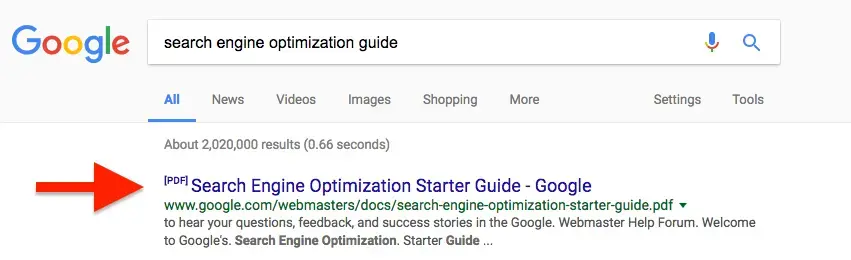
- Proper File Naming: When you save your PDFs, use descriptive file names that include keywords. Search engines pay attention to file names, and using relevant keywords can improve the discoverability of your PDFs in search results.
- Backlinks and Referral Traffic: One of the essential aspects of SEO is building a strong backlink profile. HTML to PDF conversion tools can indirectly contribute to this by encouraging backlinks and referral traffic.
- Shareable and Link-Worthy Content: When you offer high-quality PDF resources on your website, other websites and blogs in your industry may find them valuable and link to them. These backlinks are a powerful signal to search engines, indicating that your content is authoritative and trustworthy.
- Enhanced User Experience: PDFs also improve user experience, as visitors can easily save or share valuable information. Happy users are more likely to return to your website and interact with your content, signaling to search engines that your site is relevant and user-friendly.
Also Read: Why Maintaining Formatting Matters in PDF to PPT Conversion | Advanced PDF to Excel Conversion: Handling Complex Tables and Data
Conclusion
The marriage of HTML to PDF conversion tools and SEO represents a dynamic opportunity to enhance your website's search engine rankings. By creating downloadable resources, optimizing PDF content with keywords, and fostering backlinks through shareable content, you can elevate your website's visibility in the competitive online landscape. As you explore the synergy between HTML to PDF tools and SEO, remember that providing value to your audience should always be at the forefront of your strategy. Embrace these tools as a means to enrich your content and ultimately improve your website's search engine optimization.
Free Tools: Free SERP Checker Tool Online | Free Paraphrased Tool Online
Frequently Asked Questions:
Q1. Can I convert HTML to PDF for free?
Yes, you can convert HTML to PDF for free using online conversion tools like Smallpdf, and ILovePDF, or by using browser features like "Print" and selecting "Save as PDF" as the printer option.
Q2. How do I create a PDF form from HTML?
To create a PDF form from HTML, open the HTML form in a web browser, then choose "Print" and select "Save as PDF" as your printer option. This will save the HTML form as a fillable PDF.
Q3. How do I download an HTML link to a PDF?
To download an HTML link as a PDF, right-click on the link (or tap and hold on mobile) and select "Save Link As" or "Download Linked File." Choose the location where you want to save the PDF.
Q4. How do I convert HTML to PDF using I Love PDF?
Using ILovePDF is easy. Visit their website, select the "HTML to PDF" tool, upload your HTML file enter the URL, and click the conversion button. You can then download the converted PDF.
Q5. How do I convert HTML to PDF in Chrome?
In Google Chrome, open the webpage you want to convert, click the three dots menu at the top right, select "Print," and choose "Save as PDF" as your printer option. This will save the webpage as a PDF file.
Q6. How can I open an HTML file?
You can open an HTML file by double-clicking it on your computer. It will open in your default web browser, displaying the webpage.
Q7. How do I open a PDF in an HTML browser?
To open a PDF in an HTML browser, simply click on the link to the PDF file on a webpage. It will open in your browser's PDF viewer.
Q8. How can I open my HTML file in Chrome?
To open an HTML file in Chrome, right-click on the file select "Open with" and then choose Google Chrome from the list of available applications.
Q9. How to open an HTML file online?
To open an HTML file online, you can use online HTML viewers like HTML Online or simply upload the HTML file to a web server and access it through a web browser using its URL.
Q10. How do I open an HTML file on my phone?
To open an HTML file on your phone, you can use a file manager app to locate the file and then choose a web browser to open it. Alternatively, you can use dedicated HTML viewer apps from app stores.
Q11. Why can't I open an HTML file in Chrome?
If you can't open an HTML file in Chrome, it might be due to file corruption or incorrect file extension. Ensure that the file is a valid HTML file and try opening it again.
Q.12 How do I save and open an HTML file?
To save and open an HTML file, simply right-click on the file and select "Save" to save it to your computer. To open it, double-click the saved file, and it will open in your default web browser.