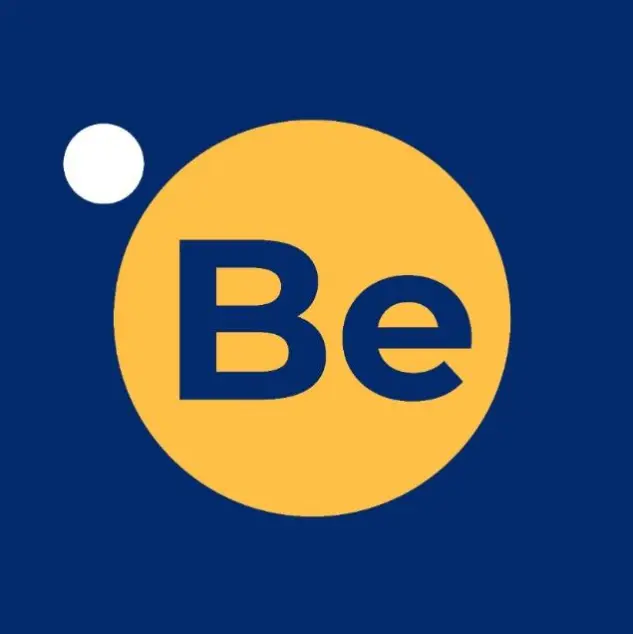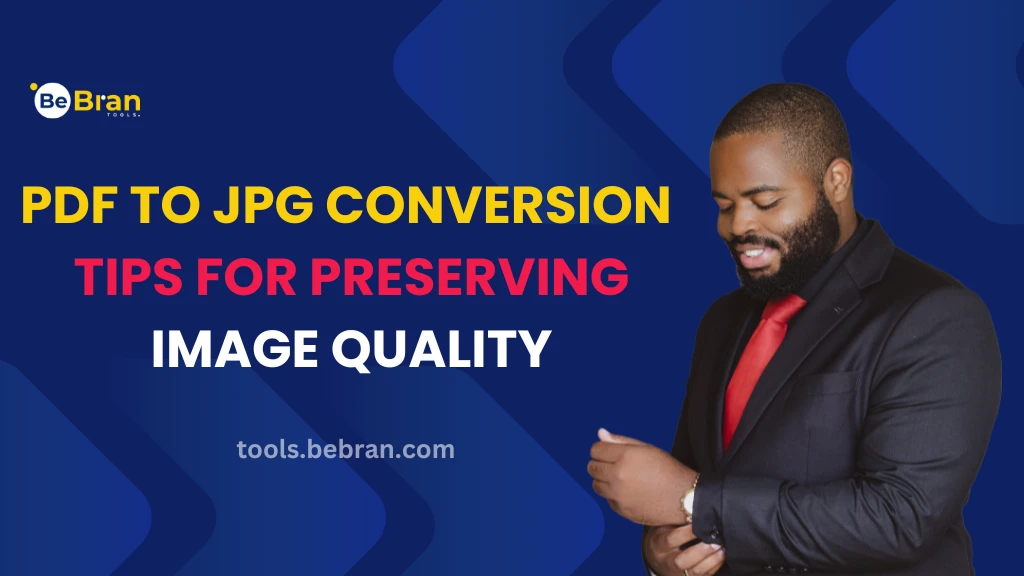
PDF to JPG Conversion: Tips for Preserving Image Quality
In today's digital age, the need to convert PDF files to JPG images is more common than ever. Whether you're a student, professional, or simply someone dealing with electronic documents, knowing the ins and outs of PDF to JPG conversion can be a valuable skill. In this article, we'll explore the best practices for converting PDF to JPG while maintaining image quality. Let's dive into the world of PDF to JPG conversion and discover some essential tips and tricks.
PDF to JPG Conversion: A Brief Overview
Before we delve into the details, let's briefly understand the process of converting a PDF file to a JPG image. PDF (Portable Document Format) and JPG (Joint Photographic Experts Group) are two distinct file formats used for different purposes. PDFs are versatile for sharing documents, while JPGs are ideal for images. When you need to extract images from a PDF, converting it to JPG is the way to go.
Explore More: Preserving Image Quality During PDF to TIFF Conversion | Efficiently Compressing Files: A Guide to Free Online GZIP Tools
The Benefits of PDF to JPG Conversion
- Easier Image Editing: JPG files are more manageable for image editing tasks.
- Image Sharing: Easily share images with others without the need for a PDF viewer.
- Faster Loading: JPGs load faster on websites and emails.
- Compatibility: JPG is widely supported across various devices and platforms.
Tips for Quality Preservation: When converting PDFs to JPGs, it's crucial to maintain image quality. Follow these tips to ensure your images look crisp and clear:
Choose the Right Converter: Select a reliable PDF to JPG converter tool. There are several options available online, both free and paid. Some popular choices include BeBran PDF To JPG Converter, Adobe Acrobat, and Online2PDF.
Adjust Image Resolution: Pay attention to image resolution settings during conversion. Higher resolutions (e.g., 300 DPI) are suitable for printing, while lower resolutions (e.g., 72 DPI) work well for online use.
Crop and Resize Carefully: Before converting, consider cropping or resizing the image to eliminate unnecessary elements and reduce file size. This step can enhance the final JPG's quality.
Opt for Grayscale Mode: If your PDF contains black-and-white images, convert them to grayscale. This simplifies the color palette and maintains image clarity.
Check Compression Settings: Be mindful of compression settings. Avoid excessive compression, which can lead to image degradation. Strike a balance between file size and quality.
Save in the Highest Quality: When saving your JPG, choose the highest quality option available. This ensures minimal loss of image data.
Review Output: Always review the converted JPGs to ensure they meet your quality standards. Make adjustments as needed and reconvert if necessary.
Free Tools: Free Discount Calculator Tool Online | Free Favicon Generator Tool Online
Conclusion
Converting PDF to JPG while preserving image quality is a valuable skill that can simplify various tasks. By choosing the right converter, adjusting settings thoughtfully, and following our tips, you can ensure that your converted JPGs meet your expectations. Whether you're working on a project, sharing images with friends, or simply organizing your documents, these tips will help you achieve the best results. Make your PDF to JPG conversion process smooth and efficient, and enjoy the benefits of high-quality images.
Also Read: How to Use Free Online GZIP Tools to Speed Up Your Website | Why Password Strength Matters: A Beginner's Guide to Using Online Checkers
Frequently Asked Questions
Q1. Can I convert multiple PDF pages to JPG at once?
Yes, most converters allow batch conversion, making it convenient to process multiple pages simultaneously.
Q2. Are there any free PDF to JPG converters?
Yes, many free online converters offer basic PDF to JPG conversion. However, premium tools may provide more advanced features.
Q3. Will my converted JPGs retain text from the original PDF?
No, JPGs are image files and do not retain text. To preserve text, consider converting to other formats like Word or keeping the original PDF.
Q4. What's the difference between JPG and PNG formats?
JPG is a lossy compression format suitable for photographs, while PNG is a lossless format ideal for images with text or sharp edges.
Q5. Can I convert password-protected PDFs to JPG?
Some converters can handle password-protected PDFs, but you may need to enter the password during the conversion process.
Q6. Do I need an internet connection to convert PDF to JPG online?
Yes, online converters require an internet connection as they process files on remote servers.
Q7. Can I convert PDFs to other image formats besides JPG?
Yes, many converters offer various output formats, including PNG, GIF, and TIFF.
Q8. How can I rotate images during the PDF to JPG conversion?
Look for rotation options in the converter tool you're using. Most converters provide the ability to adjust image orientation.
Q9. Are there any size limitations for PDF to JPG conversion?
Some online converters may have file size limits, so check the tool's specifications. Premium converters often offer larger file size allowances.