
Converting GIF to PDF: A Step-by-Step Guide
Hey there! Are you looking to Convert GIF to PDF files? Whether it's for a presentation, archiving, or just for fun, converting GIF to PDF is simpler than you think. Let's walk through this process together, step by step!
Why Convert GIF to PDF?
Versatility and Compatibility
PDFs are like the Swiss Army knife of file formats - versatile and compatible with almost any device. Converting GIF to PDF makes them more accessible and easier to share.
Professional Presentation
Let's face it, GIFs are great, but they don't always scream 'professionalism'. PDFs, on the other hand, have that sleek, polished look perfect for business or academic settings.
Preparing Your GIF for Conversion
Quality Check
Before you convert GIF to PDF, take a moment to check your GIF. Is it the best version you have? Remember, converting a low-quality GIF only gives you a low-quality PDF.
Organizing Your Files
If you have multiple GIFs, organize them in the order you want them to appear in the PDF. It's like setting the stage before the show begins!
Choosing the Right Conversion Tool
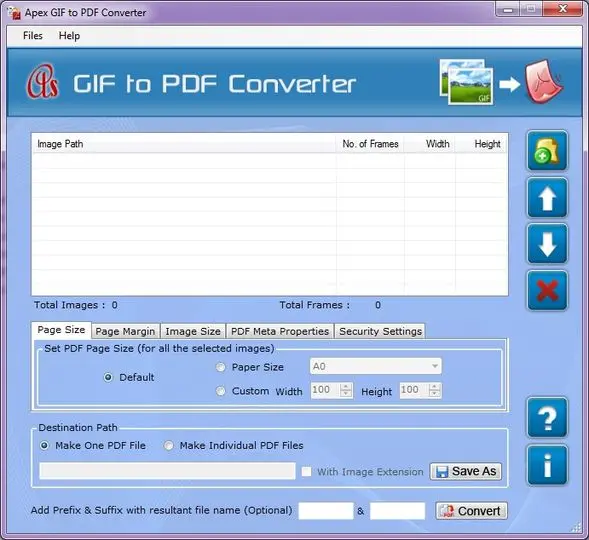
Online vs Offline Tools
You've got options here. Online tools are super convenient, but if you're working with sensitive images, an offline tool might be the safer bet. Look for a tool that lets you convert GIF to PDF seamlessly.
Free vs Paid Tools
While free tools can get the job done, paid tools often offer more features like better image quality and more control over the conversion process.
Explore More: The Ultimate Guide to Converting TIFF to PDF: Tools and Techniques | Comparing the Top TIFF to PDF Conversion Tools
The Conversion Process
Uploading Your GIF
Open your chosen conversion tool and upload your GIF. It's like showing your ticket at the entrance of a movie theater - the main event is about to start! Make sure the tool you use supports the ability to convert GIF to PDF.
Adjusting Settings
Some tools let you adjust settings like image quality and page orientation. It's worth taking a moment to tweak these to get your PDF just right.
Advanced Conversion Features
Batch Conversion
Got a bunch of GIFs? Look for a tool that offers batch conversion. It's like turning a whole album of photos into a single, neat scrapbook. Tools with batch capabilities can convert GIF to PDF in bulk.
Editing and Customization
Some tools allow you to edit your GIFs before converting. This could mean cropping, resizing, or even adding text.
Finalizing Your PDF
Review and Edit
Once your GIF is converted, take a moment to review the PDF. Look out for any formatting issues or quality loss.
Saving and Sharing
Happy with the result? Save your PDF and get ready to share. With a few clicks, your GIF has transformed into a sharable, professional-looking document. Thanks to the convert GIF to PDF feature, you're all set!
Free Tools: Free Domain Age Checker Tool Online | Free PDF to Word Tool Online
Tips for a Smooth Conversion
Keep an Eye on File Size
Remember, high-quality conversions can lead to large file sizes. If you need to share your PDF online or via email, keep an eye on that file size.
Test Different Tools
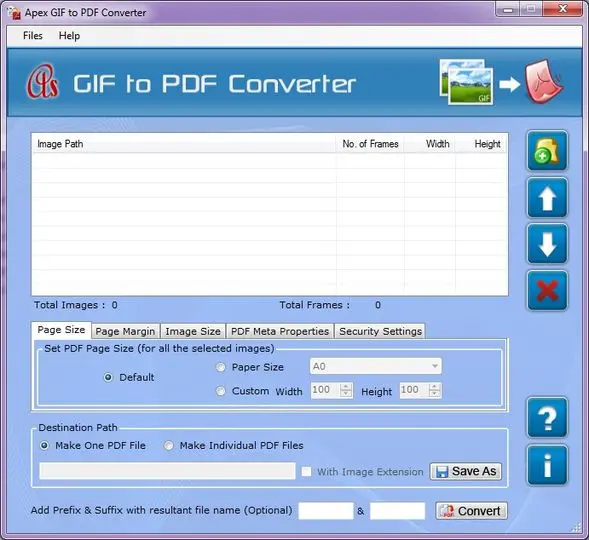
Don’t settle for the first tool you find. Experiment with a few to see which one suits your needs best. It's like trying on shoes - you want the perfect fit.
Troubleshooting Common Issues
Quality Loss
If your PDF isn't looking great, try adjusting the conversion settings for a higher resolution or better quality.
Formatting Problems
If the layout seems off, check if there's an option to adjust the page size or orientation before converting.
Also Read: The Best GIF to PDF Converter Tools: A Comparison | Advanced Techniques: Adding Annotations to GIFs in PDF
Conclusion: Your Gateway to Efficient Document Handling
And there you have it – converting GIF to PDF is a breeze once you know how. Whether you're a student, a professional, or just someone who loves getting creative with your files, this skill is a handy addition to your digital toolkit. So go ahead, give it a try, and watch as those playful GIFs transform into sleek, shareable PDFs. Happy converting!
Frequently Asked Questions
1. How do I turn a GIF into a PDF?
To turn a GIF into a PDF, use an online conversion tool or software that supports this function. Simply upload your GIF, choose PDF as the output format, and then click convert. Once it's done, you can download your new PDF file.
2. Do gifs work in PDF?
Yes and no. While you can insert a GIF into a PDF, the animation won’t play like it does on a web page. The GIF will be static, like a regular image, showing only the first frame of the animation.
3. How do I make a PDF a GIF?
To make a PDF a GIF, you'll need a conversion tool that can extract images from a PDF and save them as GIF files. Upload your PDF, choose the option to convert to GIF, and then download the converted file. Note that this will not preserve any animation from the original GIF if it was previously converted into a PDF.
4. How do I extract a GIF from a PDF?
To extract a GIF from a PDF, use a PDF editing tool that allows you to extract images. Open the PDF, find the image you want to extract and use the tool’s option to save it as a GIF. Remember, if the GIF was added to the PDF, it would be saved as a static image, not an animated GIF.



