
The Best GIF to PDF Converter Tools: A Comparison
In today's digital world, where images and documents form the crux of our online interactions, the need for efficient file conversion tools is paramount. Specifically, converting GIFs to PDFs can be a task we encounter more often than we realize. Whether it's for professional presentations, portfolio compilations, or just organizing your image library, finding the right tool for this conversion can save you both time and hassle. In this article, we'll dive into the world of GIF to PDF Converter Tools, comparing some of the best tools available to help you make an informed decision.
Understanding GIF and PDF Formats
Before jumping into the tools, let's quickly understand why converting GIF to PDF can be beneficial. GIFs are great for animations and small-size images, but they lack the versatility and professional appeal of PDFs. PDFs are universally accepted, easily shareable, and offer more security features, making them ideal for business and official use.
Explore More: Advanced Techniques: Adding Annotations to GIFs in PDF | The Ultimate Guide to Converting TIFF to PDF: Tools and Techniques
Criteria for Choosing the Best GIF to PDF Converter Tools
When selecting a GIF to PDF converter, consider factors like ease of use, conversion quality, additional features (like batch conversion or editing tools), and, of course, the cost. A good converter balances these aspects effectively.
Online Converters: Convenient and Quick
- SmallPDF - Known for its simplicity, SmallPDF offers quick conversions with decent quality. It's a go-to for users who prefer online tools without the need to install software.
- ILovePDF - Another popular online tool, ILovePDF, stands out for its user-friendly interface and additional features like merging and splitting PDFs.
Software Solutions: For the Quality-Conscious
- Adobe Acrobat DC - As the creator of the PDF format, Adobe's software excels in conversion quality and additional PDF editing features. However, it comes with a higher price tag.
- Nitro PDF Pro - Offering a good balance between features and affordability, Nitro PDF Pro is a strong contender for professional use.
Free Tools: Budget-Friendly Options
- GIMP - While primarily an image editor, GIF to PDF Converter Tool is also the best. It's a versatile, open-source option for those who don't mind a steeper learning curve.
- PDFCreator - This free software provides basic conversion capabilities without any frills. Ideal for users who want a straightforward, no-cost solution.
Also Read: Comparing the Top TIFF to PDF Conversion Tools | Batch TIFF to PDF Conversion Tips: Streamline Your Workflow
Batch Conversion: Handling Multiple Files
- Zamzar - Known for supporting a wide range of file formats, Zamzar can handle multiple files simultaneously, saving time for users with bulk conversion needs.
- Convertio - Another online service that excels in batch conversions. Its drag-and-drop functionality makes it extremely user-friendly.
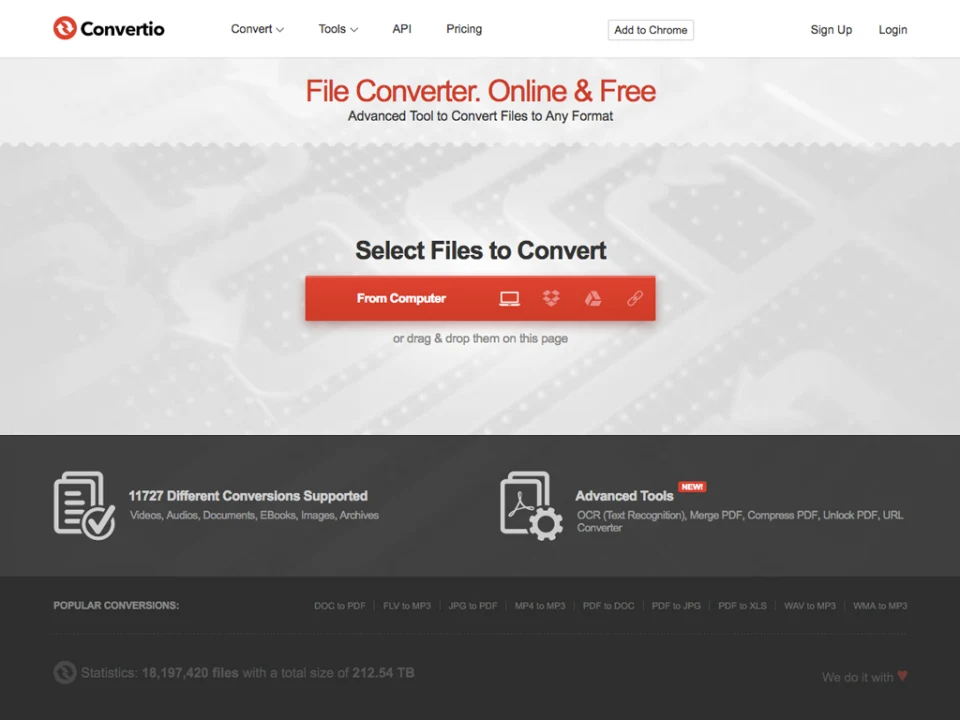
Mobile Apps: Convert on the Go
- PDF Converter App - For those who need to convert files on their mobile devices, this app offers a convenient solution. Available for both Android and iOS, it's great for conversions on the move.
- Able2Extract PDF Converter - This app combines conversion capabilities with PDF editing features, making it a handy tool for mobile users.
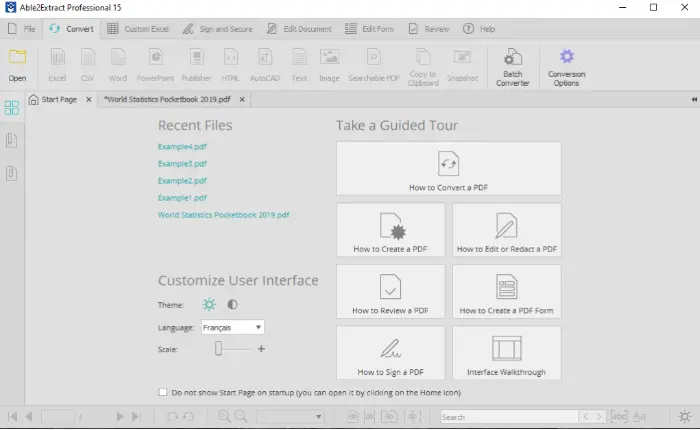
Security Concerns: Keeping Your Data Safe
While online converters are convenient, they often raise security concerns, especially when handling sensitive information. Always check the privacy policy of the tool and prefer those that offer secure data handling and deletion after using GIF to PDF Converter Tool.
Free Tools: Free Domain Hosting Checker Tool Online | Free UUID Generator Tool Online
Conclusion: The Best Tool for Your Needs
The best GIF for a PDF converter depends on your specific needs. If you prioritize quality and are willing to invest, Adobe Acrobat DC is a top choice. For casual, occasional conversions, online tools like SmallPDF and ILovePDF are sufficient. Budget-conscious users can rely on free tools like GIMP or PDFCreator, while those needing batch conversions will find Zamzar and Convertio useful. For conversions on the go, mobile apps like GIF to PDF Converter Tools and Able2Extract are ideal.
Ultimately, the right tool is the one that aligns with your conversion requirements, security concerns, and budget. By understanding your needs and comparing the features of these tools, you can easily choose the converter that best fits your workflow. Happy converting!
Frequently Asked Questions
1: How to use GIF to PDF Converter Tools?
A: Converting a GIF to a PDF is easy. You can use online converters or software. Upload your GIF, choose 'PDF' as the output format, and hit 'Convert'. Download your PDF when it's ready.
2: Can I add a GIF to the PDF?
A: Yes, you can! Many PDF editors allow you to insert GIFs. Just look for the 'Insert' or 'Add Image' option, select your GIF, and place it in your PDF.
3: How do I save a PDF as a GIF?
A: Saving a PDF as a GIF isn't straightforward. You'll need to first convert the PDF to an image format (like JPG) using software or online tools. Once it's a JPG, you can convert it to a GIF.
4: How to convert GIF to JPG?
A: You can convert a GIF to a JPG using various online converters or software. Upload your GIF, choose 'JPG' as the output format, and click 'Convert'. Download your JPG image.
5: How do I convert a GIF to a file?
A: GIFs are files themselves. If you mean converting a GIF to a different format, use an online converter or software to select the new format you want.
6: How do I save a PDF as a GIF or JPEG?
A: First, convert your PDF to an image format like JPG using software or online tools. Then, if needed, convert the JPG to a GIF using an online converter.
7: How do I export a GIF from a photo?
A: To export a GIF from a photo, use GIF-making software or online GIF creators. Import your photo, add effects or animations, and export it as a GIF.
8: Can I turn my photo into a GIF?
A: Yes, you can! Use GIF-making software or online tools to turn your photo into a GIF. Add effects or animations to make it dynamic.
9: What is a GIF file?
A: A GIF (Graphics Interchange Format) file is a type of image file that supports animations. It consists of multiple frames displayed in a sequence, creating animated images.
10: Where can I download GIF images?
A: You can download GIF images from websites like Giphy, and Tenor, or by using a search engine's image search feature. Just look for the download or save option.
11: Can I copy and paste a GIF?
A: Yes, you can copy and paste a GIF like any other image. Right-click the GIF, select 'Copy', then paste it where you want (e.g., in a document or chat).
12: How to create GIFs for free?
A: You can create a GIF for free using online GIF makers like Giphy, MakeaGIF, or EZGIF. Upload your images or videos, customize settings, and create your GIF.



