
The Importance of Image Quality: Tips for High-Quality BMP to PDF Conversion
In today’s digital world, the saying “a picture is worth a thousand words” has never been more accurate. Whether you're a graphic designer, a digital marketer, or just someone who loves to keep their digital files in tip-top shape, understanding how to convert BMP images to PDFs without losing quality is crucial. Let's dive into why image quality matters and how to ace BMP to PDF conversion!
Why Image Quality is Non-Negotiable
First Impressions Count
Ever landed on a webpage with fuzzy images? It's off-putting, right? High-quality images are like the welcoming handshake of the digital world. They create a professional and trustworthy vibe, crucial for capturing and keeping the audience's attention.
Clear Communication
A clear image conveys your message effectively. Whether it’s a graph in a business report or a product photo in an online catalog, clarity is key. It’s not just about looking good; it's about being understood.
Explore More: Advanced Techniques: Adding Annotations to GIFs in PDF | The Ultimate Guide to Converting TIFF to PDF: Tools and Techniques
BMP to PDF Conversion: Maintaining the Quality
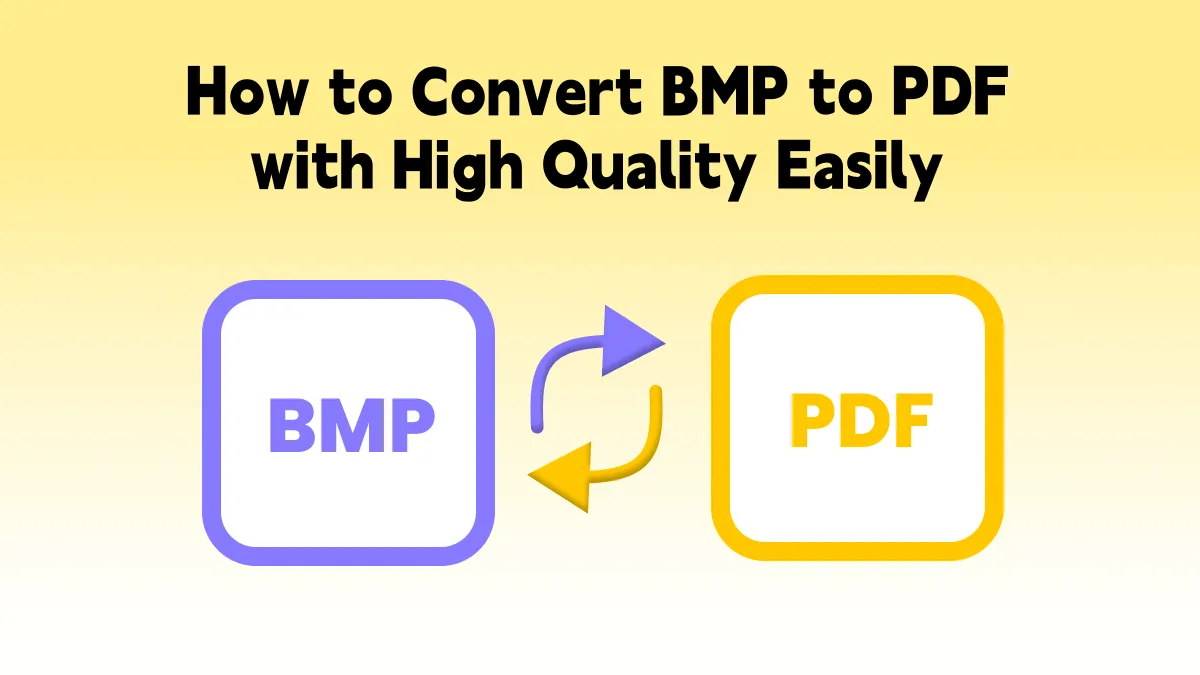
Understanding BMP and PDF Formats
BMP, or Bitmap, is a pixel-based image format known for its high quality but large file size. PDFs, on the other hand, are versatile and universally accessible, making them ideal for sharing and printing. The trick is to convert without compromising quality.
Choosing the Right Tools
There are tons of conversion tools out there, but not all are created equal. Opt for a reliable converter that promises minimal quality loss. Sometimes, it's worth investing a few bucks in a premium tool.
Free Tools: Free BMP to PDF Tool Online | Free PDF to PNG Tool Online
Step-by-Step Guide for High-Quality Conversion
Pre-Conversion Checks
Before you convert, check your BMP file. Is it the best version you have? Any pre-existing issues will only be magnified after conversion.
Customizing Conversion Settings
Many converters offer settings like DPI (dots per inch) adjustments. Higher DPI means better quality but a larger file size. Find your sweet spot!
Post-Conversion Review
After conversion, review your PDF. Zoom in and look for any quality dips. If it's not up to par, tweak the settings and try again.
Advanced Tips for Professionals
Color Profiles Matter
If you're working on something color-sensitive, like brand logos, pay attention to color profiles during conversion. Mismanaged colors can lead to inaccurate representations.
Consider Vector Graphics
For graphics with text or geometric shapes, consider converting your BMP to a vector format before PDF. This ensures sharpness at any scale.
Common Mistakes to Avoid
Overlooking Image Resolution
Just cranking up the DPI isn't always the answer. Understand your image’s native resolution and work with it, not against it.
Ignoring File Size
Remember, higher quality often means larger files. Consider the end-use of your PDF. If it’s for web use, balance quality with load time.
The Bottom Line
High-quality BMP to PDF conversion is both an art and a science. It’s about understanding your tools, knowing your formats, and having an eye for detail. With these tips, you can ensure your images stand out for all the right reasons.
Also Read: Converting GIF to PDF: A Step-by-Step Guide | The Best GIF to PDF Converter Tools: A Comparison

Conclusion: Wrapping It Up
So there you have it, a comprehensive guide to nailing BMP to PDF conversion while keeping that all-important image quality intact. Remember, in the realm of digital images, quality isn’t just an option; it’s a necessity. Happy converting!
Frequently Asked Questions
1. How do I convert a BMP to PDF?
For BMP to a PDF conversion tool or software, you can find many online tools by searching "BMP to PDF converter". Just upload your BMP file, adjust settings if needed, and click convert.
2. How do I save a bitmap as a PDF?
Saving a bitmap as a PDF is the same as converting it. Use a conversion tool where you upload your bitmap file, and select the option to save or export it as a PDF.
3. Is A BMP the same as a PDF?
No, a BMP is not the same as a PDF. BMP is an image format known for its uncompressed storage, while PDF is a versatile document format that can contain text, images, and other elements.
4. How to open a BMP file?
To open a BMP file, you can use most image viewing or editing software. On Windows, you can use Paint or Photos. On Mac, Preview works well. You can also use Adobe Photoshop.
5. How to convert an image into a PDF?
To convert an image to PDF, use a conversion tool or software. Upload your image, and select PDF as the output format. Then, simply convert and download your new PDF.
6. Can Adobe open BMP files?
Yes, Adobe software, like Adobe Photoshop, can open BMP files. Just open the software, go to 'File', then 'Open', and select your BMP file.
7. What is the full form of BMP?
The full form of BMP is "Bitmap Image File." It's a format used to store digital images.
8. Is BMP better than JPEG?
Whether BMP is better than JPEG depends on your needs. BMP files are larger and uncompressed, offering higher quality. JPEG files are compressed and smaller in size, which is better for web use.
9. Is BMP a good file format?
BMP is a good file format if you need high-quality, uncompressed images. However, because of its large file size, it’s not ideal for web or email use.
10. Is BMP a high resolution?
BMP can support high resolution as it stores images without compression. The resolution depends on the original quality of the image.
11. What is the disadvantage of a bitmap image?
A major disadvantage of bitmap images (like BMP) is their large file size, which makes them less practical for web use or sharing over limited bandwidth.
12. Is TIFF better than PNG?
TIFF and PNG are used for different purposes. TIFF is great for high-quality images and supports more color depths, making it ideal for printing. PNG is preferred for web use, as it's smaller in size but still provides good quality.
13. How do I convert a PDF to BMP or JPG?
To convert a PDF to BMP or JPG, use a PDF conversion tool. Upload your PDF, choose BMP or JPG as the output format, and then convert.
14. Can I convert BMP to JPG?
Yes, you can convert BMP to JPG. Use an image converter tool online, upload your BMP file, select JPG as the output format, and convert.
15. How to convert to PDF file?
To convert a file to PDF, use a PDF conversion tool. Upload the file (it can be a document, image, or other format), choose PDF as the output format, and click convert.



