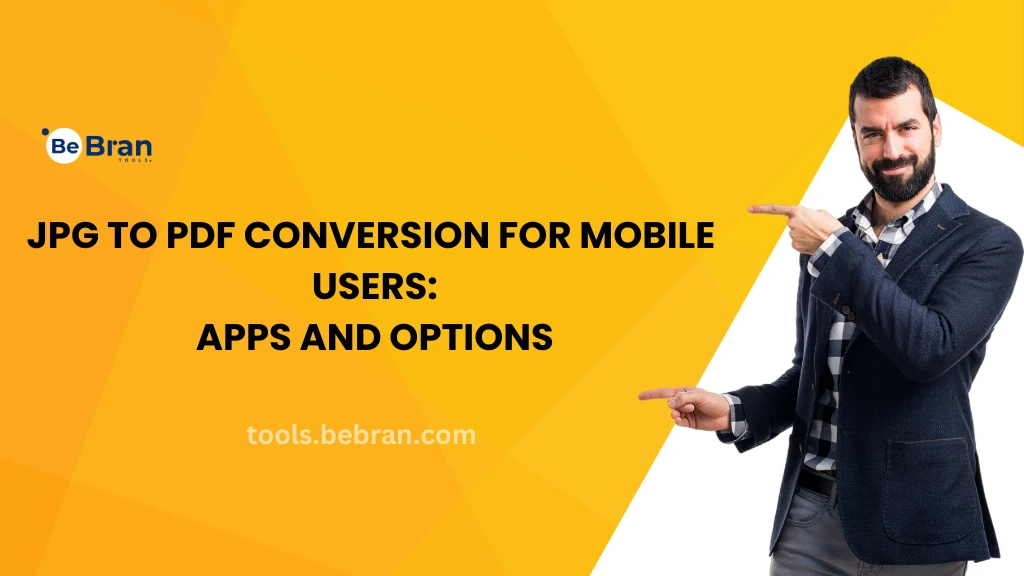
JPG to PDF Conversion for Mobile Users: Apps and Options
Hey there, mobile users! Have you ever found yourself needing to convert a JPG to a PDF while on the go? You're in luck because there are some fantastic apps and options out there just for this purpose. Let's jump into the world of mobile JPG to PDF conversion and find the perfect solution for you.
Why Convert JPG to PDF on Mobile?
Convenience at Your Fingertips
First off, why do this on your phone? Convenience, of course! We carry our smartphones everywhere, so why not turn them into a mini office tool as well with JPG to PDF Conversion?
On-the-Go Solution
Whether you're a student, a busy professional, or just someone who loves being organized, converting JPGs to PDFs on your mobile saves time and hassle. JPG to PDF Conversion apps provide on-the-go solutions for all your document needs.
Choosing the Right App for You
User Interface – Keep It Simple
Look for an app with an easy-to-navigate interface for seamless JPG to PDF Conversion. You don't want to spend more time figuring out the app than actually converting your files.
Features – What Do You Need?
Some apps come with bells and whistles, but what do you need? Batch conversion? Image quality adjustments? Identify your needs and choose accordingly.
Top JPG to PDF Conversion Apps
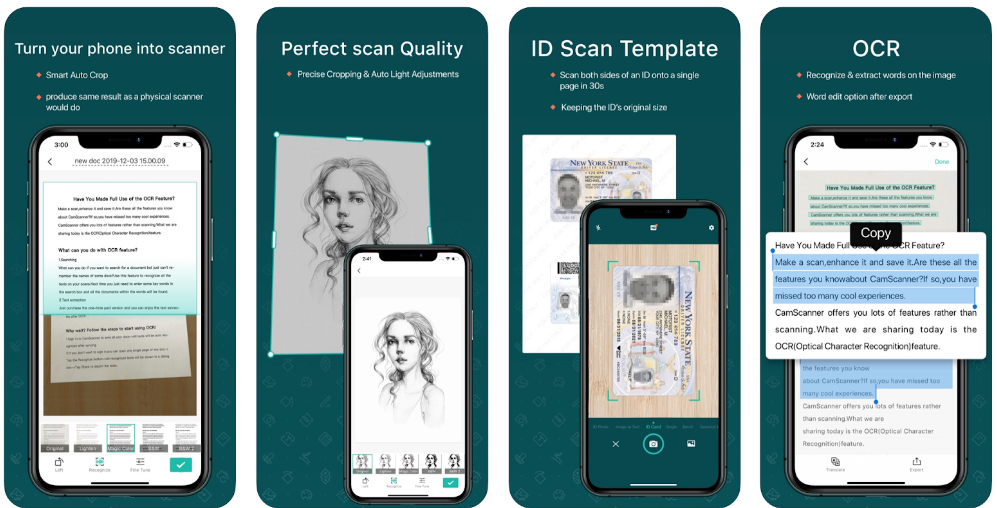
CamScanner – The Speedy Converter
This app is known for its fast JPG to PDF Conversion speed. Perfect for those last-minute tasks that require quick solutions.

Easy PDF – The Quality Master
If you're concerned about losing image quality, this app ensures your JPG to PDF Conversion results in crisp and clear PDFs.
Free vs. Paid Apps
Budget-Friendly Options
There are plenty of free apps that do a great job. However, they might come with ads or limited features.
Investing in a Paid App
If you're a frequent user, investing a few bucks in a paid app might be worth it for the extra features and ad-free experience.
Explore More: Converting GIF to PDF: A Step-by-Step Guide | The Best GIF to PDF Converter Tools: A Comparison
How to Convert JPG to PDF on Mobile
Step-by-Step Guide
Most apps follow a simple process: select your JPG, choose conversion settings if available, and hit convert. Voilà!
Tips for a Smooth Conversion
Ensure your image is clear and right-side-up. Some apps allow you to edit the image before conversion, so take advantage of that.
Ensuring the Quality of Your PDFs
Resolution Matters
Check the app’s settings to ensure it converts at a high resolution. You don’t want to end up with a blurry PDF.
Preview Before Saving
Most apps allow you to preview the PDF. Use this feature to check the quality before saving or sharing.
Security Concerns with Mobile Conversion Apps
Privacy and Data Security
When using mobile apps, consider their privacy policy. How do they handle your data? It’s always better to be safe than sorry.
Reading App Reviews
Before downloading an app, read the reviews. Other users’ experiences can be a goldmine of information about the app’s reliability and security.
Integration with Cloud Services
Direct Upload and Download
Some apps integrate with cloud services like Google Drive or Dropbox, making it super convenient to access and store your PDFs.
Syncing Across Devices
This feature is a lifesaver if you switch between devices often. Start on your phone, and finish up on your tablet or laptop.
Managing File Size and Storage
Keep an Eye on File Size
PDFs can be larger than JPGs. If you're converting multiple images, keep an eye on the file size so you don’t run out of storage.
Organizing Your Files
Use your phone’s file management system to keep your PDFs organized. No more frantic searching when you need a specific document.
Free Tools: Free Hex to Binary Tool Online | Free What Is My IP Tool Online
Customizing Your PDFs
Editing and Personalization
Some apps offer editing features. You can add your signature, fill out forms, or even annotate your PDFs.
Creative Uses
Think beyond basic conversion. Create personalized PDF albums, portfolios, or even digital art collections.
Also Read: Optimizing Image Quality: Tips for Converting JPGs to PDFs | The Importance of Image Quality: Tips for High-Quality BMP to PDF Conversion
Conclusion
Converting JPGs to PDFs on your mobile isn't just about functionality; it's about making your life easier. With the right app, you can turn your smartphone into a powerful tool that keeps up with your dynamic lifestyle. Whether you're a student, a professional, or just someone who loves staying organized, there's an app out there that'll make this task a breeze. So, pick the one that suits your needs and start converting!
Frequently Asked Questions
1. What tool converts JPG to PDF?
There are many tools available online that can convert JPG to PDF. Popular choices include Adobe Acrobat, Smallpdf, and online converters like ILovePDF or JPG2PDF.
2. How to convert JPG to PDF?
To convert a JPG to PDF, you can use an online converter or software like Adobe Acrobat. Simply upload your JPG file, choose 'convert to PDF', and download the new file.
3. How do I convert 50 JPG to PDF?
For converting 50 JPGs to PDF, use a batch converter tool like Adobe Acrobat or an online service that supports multiple files. Upload all your JPGs, select to convert them as one PDF or separate PDFs, and then download.
4. How do I convert 100 images to PDF?
To convert 100 images, use a batch processing tool. Online services like Smallpdf or desktop applications like Adobe Acrobat can handle this. Upload your images, choose the desired PDF format, and start the conversion.
5. How do I convert a 200 image to PDF?
For 200 images, you'll need a robust tool like Adobe Acrobat Pro or an online service with high capacity. The process is similar: upload your images, select the PDF format, and convert.
6. How to convert 1,000 images to PDF?
Converting 1,000 images requires a powerful tool with batch processing capability. Consider using specialized software like Adobe Acrobat Pro or an online service designed for large volumes of files.
7. How do I convert JPG to PDF fast?
For a quick conversion, use an online converter like ILovePDF or Smallpdf. These tools are fast and easy to use: upload your JPG, convert, and download the PDF in seconds.
8. How do I convert 30 pictures to PDF?
To convert 30 pictures, use an online batch converter or software like Adobe Acrobat. Upload all pictures, choose your PDF preferences, and convert them either into one PDF or multiple PDFs.
9. How do you think you could convert it into a PDF?
You can convert files to PDF using online converters, desktop software like Adobe Acrobat, or even some built-in features in your operating system like the 'Print to PDF' option in Windows.
10. Can I convert to PDF without Adobe?
Yes, you can convert files to PDF without Adobe. There are many free online converters like Smallpdf, ILovePDF, or even built-in tools in operating systems for this purpose.
11. How do I convert to PDF for free?
To convert to PDF for free, use online services like Smallpdf, and ILovePDF, or use free software like PDFCreator. These tools allow you to convert various file types to PDF at no cost.
12. How to make a PDF for free?
You can make a PDF for free using online converters like ILovePDF or software like PDFCreator. These tools let you create PDFs from different file types, including documents and images, without any charge.



